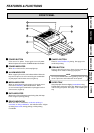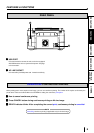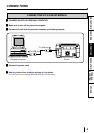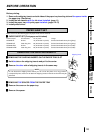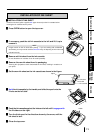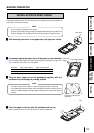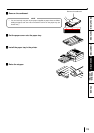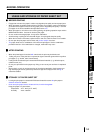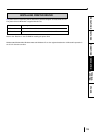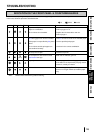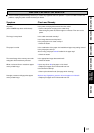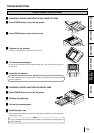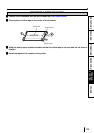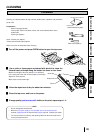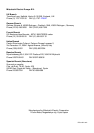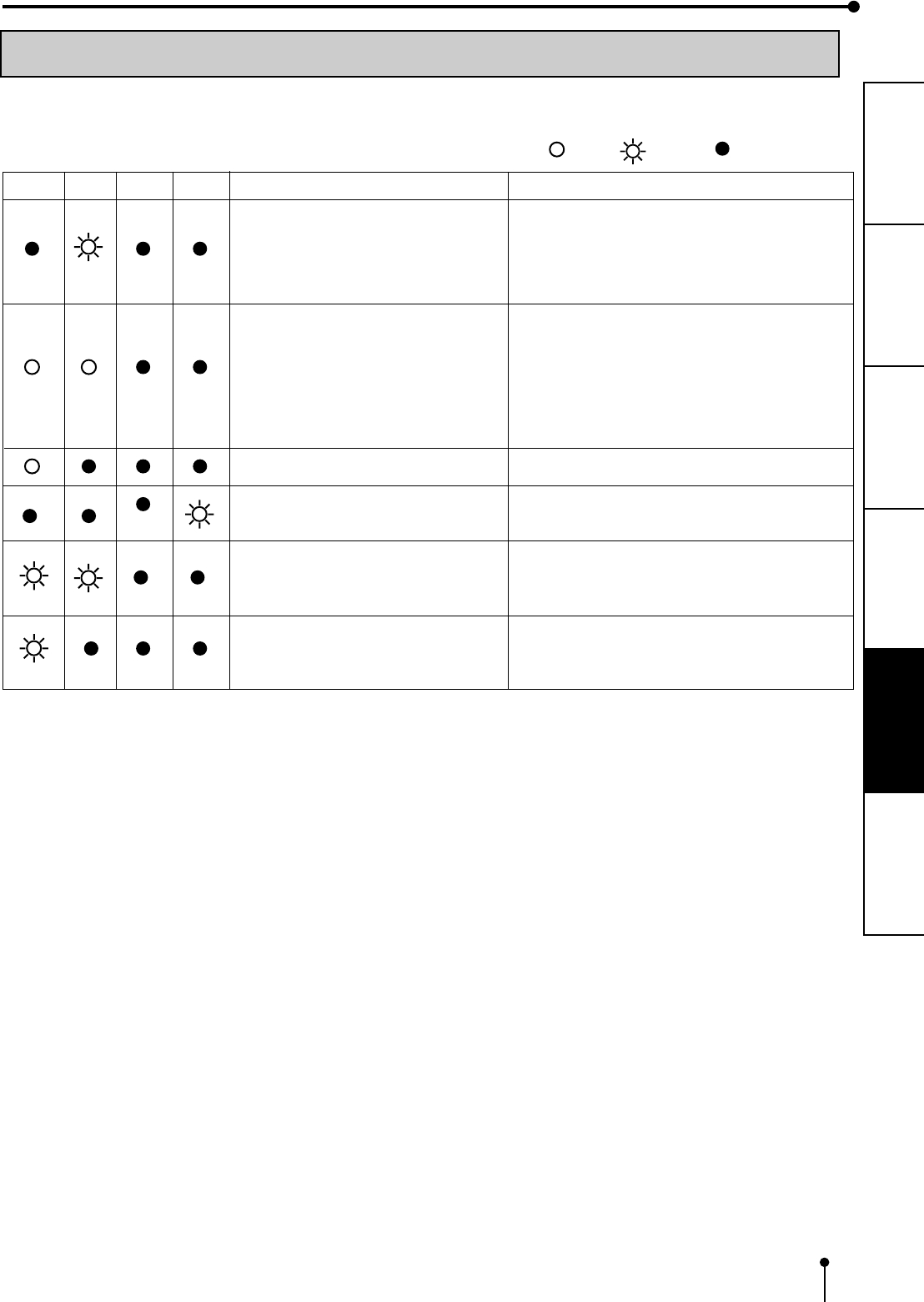
16
CONNECTIONS
PRECAUTIONS FEATURES
PREPARATION
TROUBLE-
SHOOTING
OTHERS
TROUBLESHOOTING
If for some reason printing is not possible or error occurs during printing, the indicators on the front panel will be lit.
In this case, follow the procedure described below.
ALARM
Causes Countermeasures
• Install a new set of paper.
Refer to pages 12-13.
• Replace the ink sheet with a new one.
Refer to page 11.
• Use the correct ink sheet for the installed paper.
• Use the specified print paper.
• Use them in the correct combination.
• Close the top cover.
• Wait until the indicator goes off.
• Refer to page 18 “Overcoming paper jams”.
If the status is not improved by carrying out this
measure, consult your dealer.
• Remove the paper tray. Turn off the power and
then turn on it again. After that, install the paper
tray.
Paper is used up.
Paper is not installed.
The ink sheet is not installed.
The wrong type of ink sheet is installed.
Print paper is not specified by the printer
driver.
The ink sheet and the print paper are
not combined correctly.
The top cover is open.
The temperature of the thermal head
has become too high.
Paper jam occurs.
Mechanical error occurs.
INDICATION ON THE FRONT PANEL & COUNTERMEASURES
MEDIA DATA READY
: lit : blinks : not lit
*Note : DATA indicator blinks during data transferring.
(*Note)