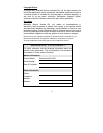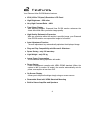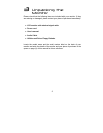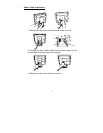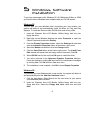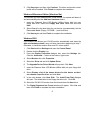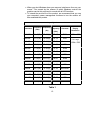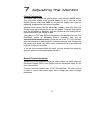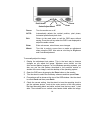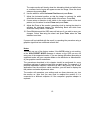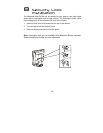10
6
6
Setting the Display
Resolution
Choosing The Best Resolution
All Liquid Crystal Displays (LCDs) have a fixed resolution that is the same as
the maximum resolution that may be displayed on the LCD. In the case of
the DV156 the LCD resolution is 1024 x 768 pixels. This is also known as
the native resolution of the monitor. Lower resolutions can be displayed at
full screen through an interpolation circuit. Because the lower resolution
must be expanded, the quality of the displayed image is not as good as that
available when the native resolution is displayed. For optimal performance
from any LCD monitor, you must use the monitor’s native resolution.
If you are using Windows 95, 98, 2000, Me or NT 4.0, you can change the
resolution as follows:
1. Double-click the Display icon in the control panel.
2. From the Display Properties dialogue box, select the Settings tab.
There is a slider on the right-hand side in the middle of the dialogue that
alters the displayed resolution. Set the resolution to 1024x768.
3. For Windows NT users only: select a refresh rate of either 60 Hz or 75
Hz and click Test. A test pattern will be displayed. Make sure that there
are no error messages shown by the monitor. If an error message is
displayed, check the resolution and refresh rate settings or choose a
different refresh rate.
4. Click OK to close Display Properties.
If you are using an Apple Macintosh, you may change the resolution by:
1. Click the Apple icon at the top, left corner of the screen, select Control
Panel and then select Monitors & Sound.
2. Select a resolution of 1024 x 768 pixels with either 60 Hz or 75 Hz
refresh rate.
3. If refresh rates of 60 Hz or 75 Hz are not available, click Recommended
in the Show drop-down box and change it to All. Select the resolution
and refresh rate as above.
4. A colour depth of either Thousands or Millions is recommended.