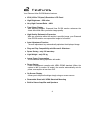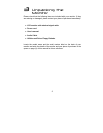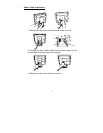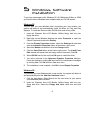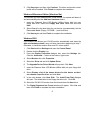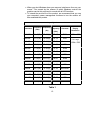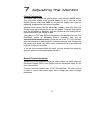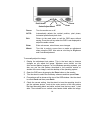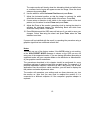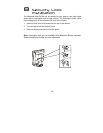11
Supported Graphics Modes and Refresh Rate Selection
There is no need to choose the highest possible refresh rate when using an
LCD monitor. It is not technically possible for an LCD monitor to flicker. Even
at a refresh rate of 60 Hz you will get an absolutely flicker-free image.
For best results, it is important that you set the graphics adaptor to use one
of the monitor’s preset display modes shown in Table 1 on the next page.
Other graphics signals may be displayed poorly or not at all. Note that the
DV156’s preset modes correspond to VESA or Apple Macintosh standard
graphics signals for these resolutions. All recent models of graphics adaptor
should be able to support these modes. For the native resolution of 1024 x
768 pixels, for example, refresh rates of 60, 70 and 75 Hertz are supported.
With Windows 95, 98, 2000 or Millennium Edition you can change the
refresh rate of the graphics signal as follows:
1. Double click the Display icon in the control panel.
2. From the Display Properties dialogue, select the Settings tab and click
the Advanced Properties button.
3. Select the Adapter tab. The refresh rate selection field is located in the
centre, at the bottom of the dialogue box.
4. Choose a refresh rate that corresponds with one of the factory modes
from the table below.
5. Click Apply, and then OK twice.
Please Note:
• Graphics modes that are not listed in the table may not be supported.
For an optimal picture it is recommended that you choose a graphics
mode with a resolution of 1024 x 768 pixels that is listed in Table 1 on
the next page. Resolutions of 640 x 480, 800 x 600, 832 x 624 and
1024 x 768 pixels are supported. Signals marked with an asterisk (*)
are not pre-adjusted in the factory. The default setting may require
some adjustment before use.
• The displayed image may show some distortion or noise that can be
caused by the signal from the VGA card if it does not correspond with
the usual standard. This is not, however, a problem with the monitor. If
it is still visible after using the Automatic adjustment, you can usually
improve the displayed image by manually adjusting the phase,
horizontal position and pixel frequency settings using the "Geometry"
menu. See Chapter 7, Adjusting the Monitor, for more details.