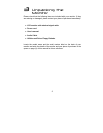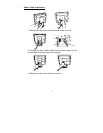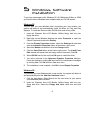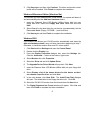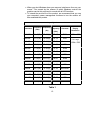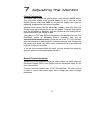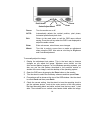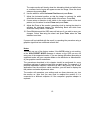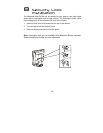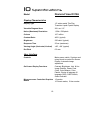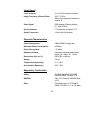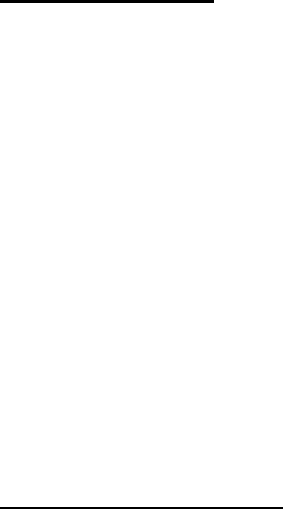
13
7
7
Adjusting the Monitor
Picture Optimisation
The easiest way to obtain an optimal picture is by using the AUTO button.
This only works reliably if the graphics adaptor is set to use one of the
monitor’s factory modes (see Table 1 in the previous chapter) and if you are
displaying an appropriate full-screen test pattern.
Windows users should run the adjustment software (Auto.exe) from the
Utilities floppy disk to display the correct test pattern. Press the Auto button
once the test pattern is displayed. You can quit Auto.exe by clicking the left
mouse button once and clicking on Exit.
Test patterns in TIFF and JPEG file formats are also available from the File
Downloads section of Mitsubishi Electric Australia’s web site at
www.mitsubishi-electric.com.au. Follow the link to the TFT LCD monitors
page and download a pattern with the resolution that you need. Display the
test pattern at its actual size (100% zoom), preferably at full screen and then
press the monitor’s Auto button.
If you are still not satisfied with the result, you can enhance the image by
using the monitor’s manual adjustment functions.
Manual Picture Adjustment
Adjustments to the displayed image and audio volume are made using the
On-Screen Display (OSD), three buttons and the adjustment wheel on the
front of the monitor.
The user’s controls include Power, AUTO, Exit and Enter. The rotary control
or wheel is used to select menu items and to change the values of image
parameters.