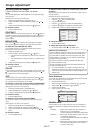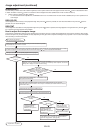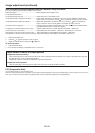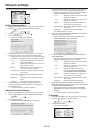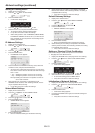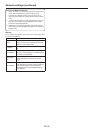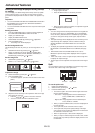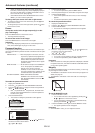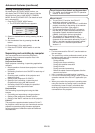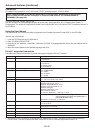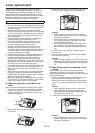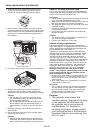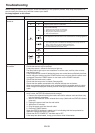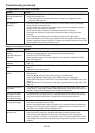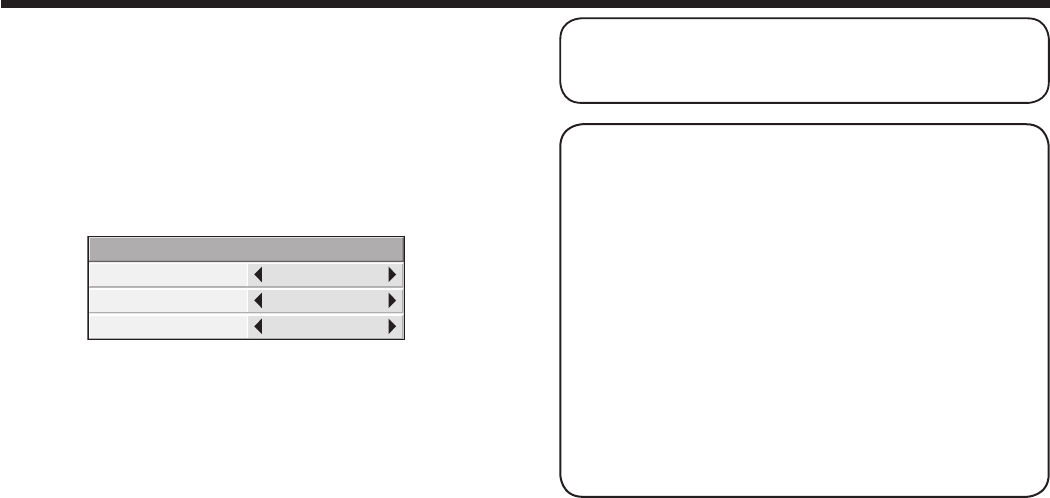
EN-35
Setting the efficient mode
By pressing the EFFICIENT MODE button, you
can display the EFFICIENT MODE menu to set the
following menu items: LAMP MODE, STANDBY
MODE, and AUTO POWER OFF. (For details of each
item, see page 23.)
1. Press the EFFICIENT MODE button.
• TheEFFICIENTMODEmenuappears.
LAMP MODE
STANDBY MODE
STANDARD
STANDARD
EFFICIENT MODE
AUTO POWER
OFF
OFF
2. Select an desired item to set by pressing the or
button.
3. Set the selected item by pressing the or
button.
4. Repeat steps 2-3 for each setting.
5. Press the EFFICIENT MODE button to exit the
menu.
Supervising and controlling by computer
You can supervise and control the projector’s
operation using a personal computer via a LAN.
Major functions
ProjectorView Global+
Batch projector controlling / supervising application
software
• Batchoperationofstand-aloneprojector/multiple
projectors
• SchedulingfunctiontoturnON/OFFforeachdayof
the week
• Checkingeachconditionoftheprojectorand
detecting a theft
• Settingoftheprojector’sIPCONFIG
• Startupofthecontrolling/supervisingtool
(ProjectorView) using the Web browser
• ActivatingVisualPA2todisplaythespecied
characters on the projector’s screen
ProjectorView
The controlling /supervising tool using the Web
browser
• Controllingandsupervisingasingleprojector
• Settingoftheprojector’snetworkfunction
• SettingoftheAlertE-mailserviceoftheprojector
PJLink™
This projector supports standard protocol PJLink™
for projector control and you can control and monitor
projector’s operations using the same application
among projectors of different models and different
manufacturers.
About ProjectorView Global+ and ProjectorView
• Fordetails,see“LANcontrolUTILITYoperation
manual” in the CD-ROM.
About PJLink™
• TousePJLink™function,thePJLink™
application software is required.
•
To use this function, set the PJLink™ certification
properly according to the setting of the network
application to be used. (See page 31.)
• ForthespecicationsofPJLink™,accessto
the Web site of Japan Business Machine and
Information System Industries Association
(JBMIA). (http://pjlink.jbmia.or.jp/english)
• Thisprojectorisfullycomplianttothe
specifications of JBMIA PJLink™ Class 1. It
supports all the commands defined by PJLink™
Class 1, and the compliance has been verified
with the PJLink™ standard specifications
Version 1.0.
Important:
• ForthecommandsforPJLink™,seethetableon
the next page.
• The control may not be performed correctly or the
monitoring data may not be obtained correctly in
the following conditions:
· During standby
· During input source switching
· During auto position execution
· During AV mute
· During command processing
· Before the splash screen disappears after the
power is turned on.
• Use 1 controller to control/monitor 1 projector.
• For how to control/monitor using PJLink™, see the
operation manual of the PJLink™ application you
use.
• Whenyoumonitortheprojector’soperatingstate
using this function by issuing inquiry commands
successively, issue an inquiry command after
receiving the response to the previous inquiry
command from the projector.
Advanced features (continued)