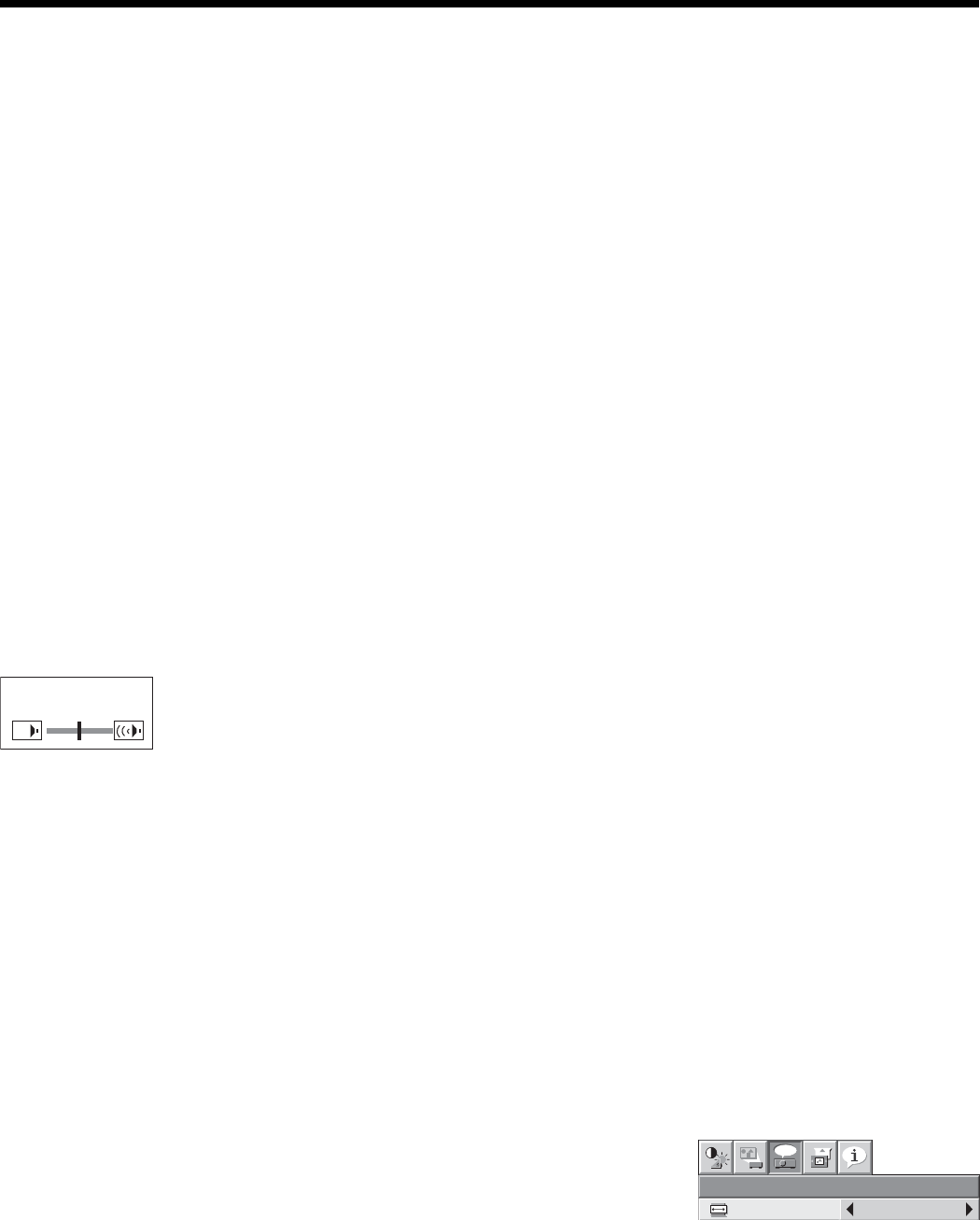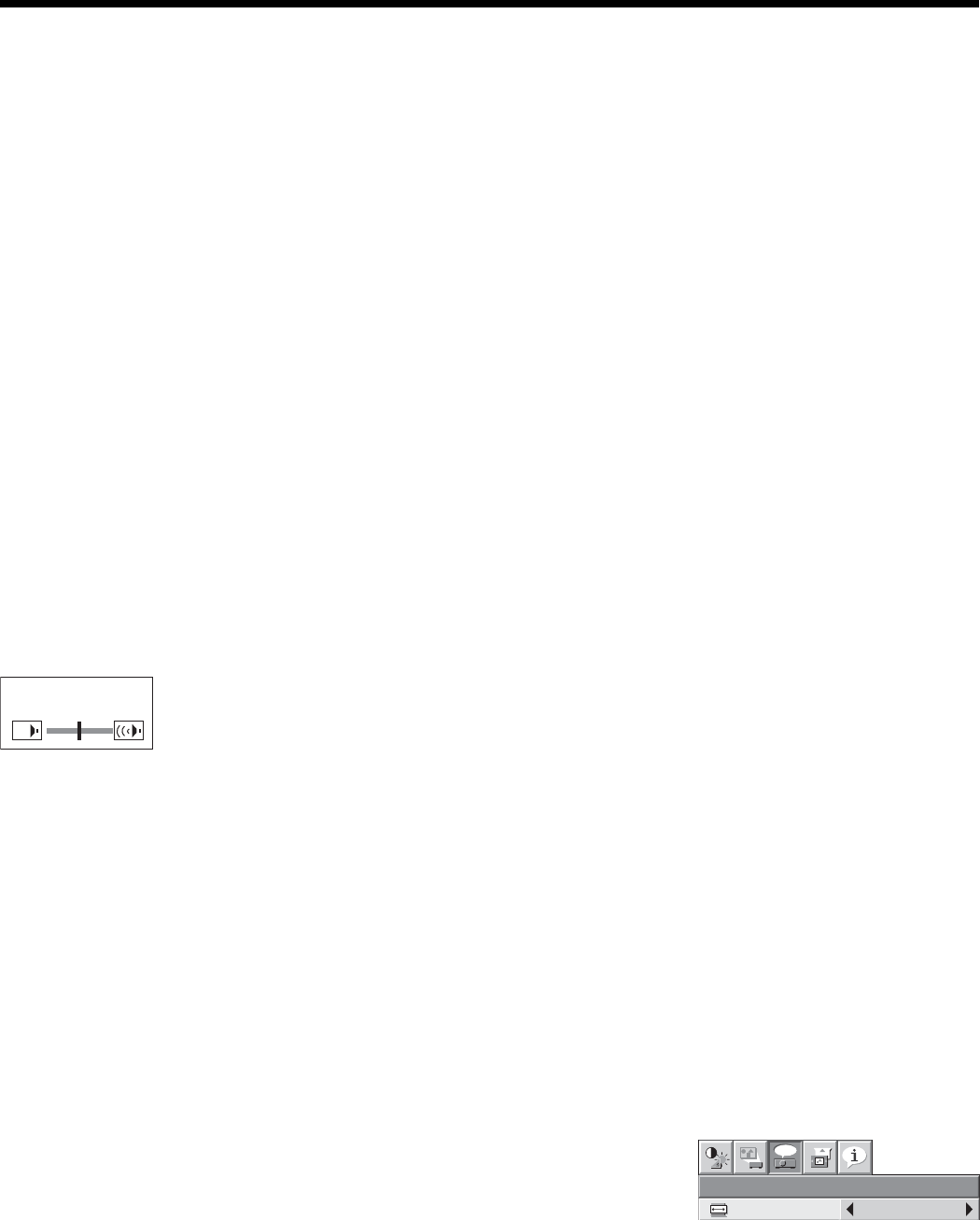
EN-21
Important:
• Focus, zoom and lens shift adjustment is possible in the normal picture mode only.
To stop projecting:
13. Press the POWER button.
• A confi rmation message is displayed.
• To cancel the procedure, leave the projector for a while or press any button except the POWER button.
14. Press the POWER button again.
• The lamp goes out and the projector goes into a standby mode. In this standby mode, the STATUS indicator
blinks green.
15. Wait about 2 minutes for the STATUS indicator to be turned off.
• During this period of 2 minutes in the standby mode, the intake fan and exhaust fan rotate to cool the lamp.
• The air outlet fans rotate faster as the temperature around the projector rises.
• Do not turn off the main power switch or unplug the power cord while the STATUS indicator is blinking. Turning
off the main power switch or unplugging the power cord immediately after use may cause a breakdown.
• Though the fans make loud sounds during cooling, such symptom is not a malfunction.
16. Turn off the main power switch.
• The POWER indicator will go out.
• If the main power switch should be turned off or the power cord should be unplugged accidentally while either
the air inlet fan or the air outlet fans are operating or the lamp is on, allow the projector to cool down for 10
minutes with the power off. To light the lamp again, press the POWER button. If the lamp doesn’t light up im-
mediately, repeat pressing the POWER button 2 or 3 times. If it should still fail to light up, replace the lamp.
• Cover the lens with the lens cap to protect it from dust.
• For safety’s sake, unplug the power cord from the outlet.
• When you repeat turning off the main switch within 30 minutes from the lamp illumination, an error may occur
in the clock function of this product.
Volume from the speaker
Press the VOLUME + or - button to change the volume from the speakers.
The volume control bar will appear on the screen.
VOLUME 15
• The volume control bar will disappear about 10 seconds after the VOLUME button is released.
• The VOLUME buttons don’t function while the menu selection bar or the menu is being displayed.
• When a high-level audio signal, such as a DVD audio signal, is supplied to the AUDIO IN terminals, the output from
the speakers may be distorted.
• When the audio cable is connected to the AUDIO OUT terminal, the speaker output is muted.
• The volume of the audio from the AUDIO OUT terminal is also changed by pressing the VOLUME buttons.
• The volume of the audio from the AUDIO OUT terminal varies within the range between 0 and 32.
Setting the aspect ratio
You can change the aspect ratio of the input video signal (or the ratio of width to height of the image). Change the
setting according to the type of the input video signal.
How to change the settings:
With the remote control:
1. Press the ASPECT button.
• Every time the ASPECT button is pressed, the aspect mode changes from AUTO to 16:9 (FULL), to REAL, and
back to AUTO.
With the FEATURE menu:
(See page 23 for menu setting.)
1. Display the FEATURE menu.
2. Select ASPECT by pressing the
S
or
T
button.
3. Select your desired aspect ratio by pressing the
W
or
X
button.
To cancel the menu:
4. Press the MENU button.
Important:
• When a 4:3 image is kept displayed for a long time before displaying 16:9 image, the afterimages of the black bars
may appear on the 16:9 image screen. (See page 43.)
Viewing video images (continued)
FEATURE
AUTO
opt.
ASPECT