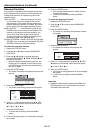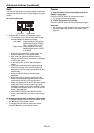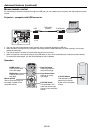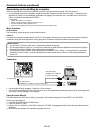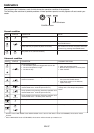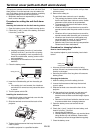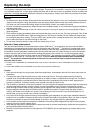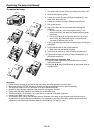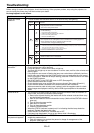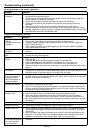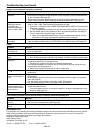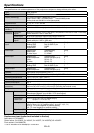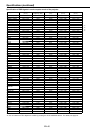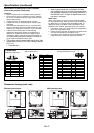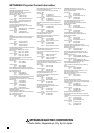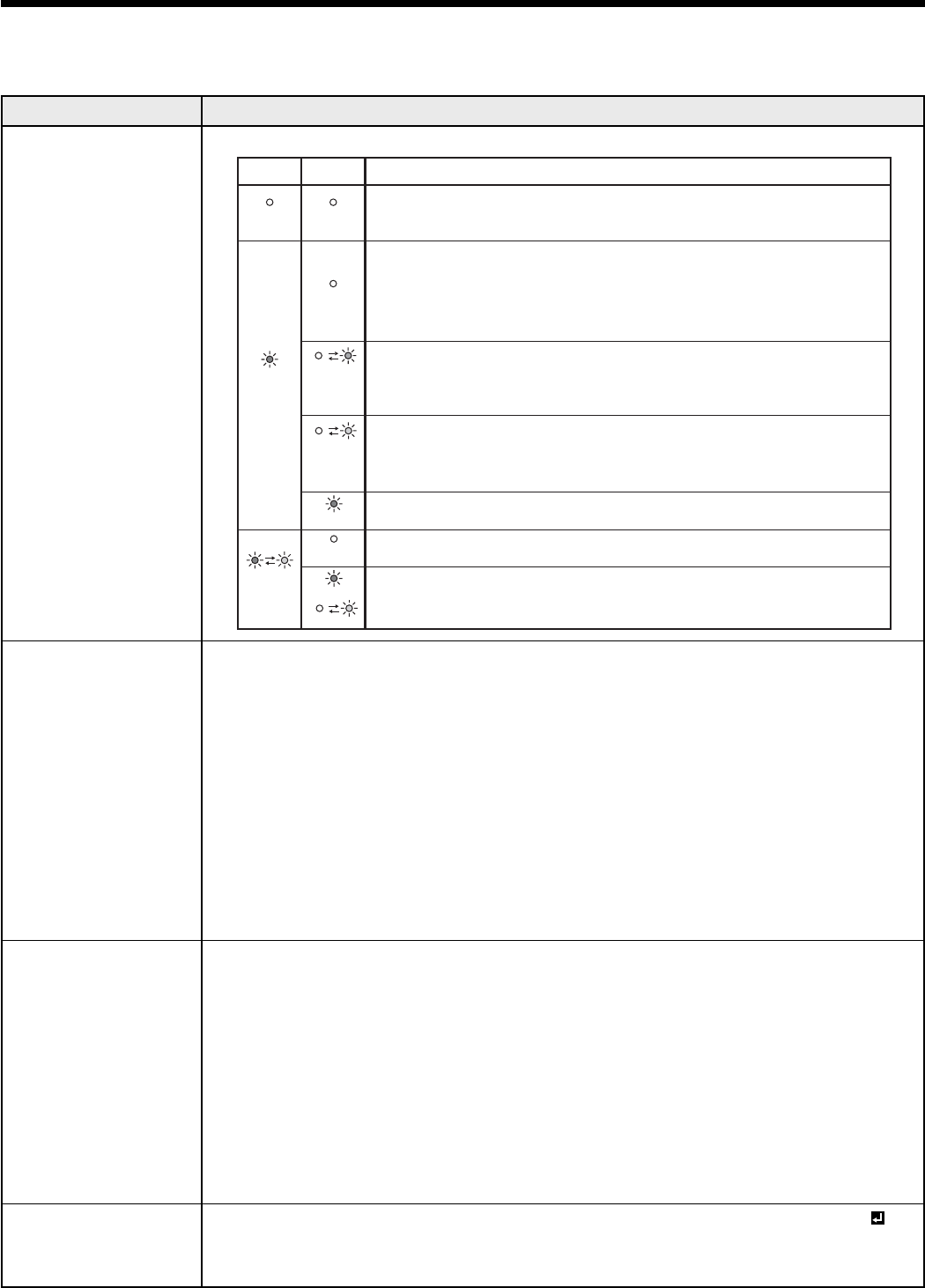
EN-42
Troubleshooting
Before asking for repair of the projector, check the following. If the symptom persists, stop using the projector, be
sure to unplug the power plug, and then contact your dealer.
No image appears on the screen.
Problem Solution
Power can not be
turned on.
• Check whether the indicators are on or off and how they are lightning.
• If any objects are blocking the air inlet or outlet grille, remove them.
• Don't expose the air outlet grilles to hot air emitted f
• Check wheather the filter is clogged with dirt and dust.
Clean the filter, if clogged. (See page 41.)
rom a heating appliance.
POWER
Off
Steady red
Blinking
red / green
STATUS
Off
Off
Blinking
orange
Blinking
green
Steady red
Off
Steady
or
Blinking
Solution
• Connect the power cord to the projector.
• Plug the power cord into a wall outlet.
• If any objects are blocking the air inlet or outlet grille, remove them and carry
out the following.
1. Turn off the main power swich.
2. Make sure that the projector has cooled off.
3. Turn on the main power swich.
4. Press the POWER button.
• After the STATUS indicator stops blinking, press the POWER button.
• If the main power switch is turned off while the fan is rotating, the lamp may not turn on about 1 minute
when the main power switch is turned on next time.
• The lamp can't turn on again for 1 minute after it goes out.
• Press the POWER button several times.
• Replace the lamp. (The lamp is at the end of its life.)
•
•
Attach the lamp cover on the bottom.
Attach the filter cover on the bottom.
• Unplug the power cord from the wall outlet and contact your dealer.
• Turn on the main power swich.
No image appears on
the screen.
• Cancel the AV mute by pressing the AV MUTE button.
• Check that the lens cap is removed.
• It may take about 1 minute for the lamp to light up.
• The lamp fails to light up on rare occasions. In such a case, wait for a few minutes and
then try again.
• If the projector was turned off before the lamp was cooled down suffi ciently last time,
the fan may start rotating and the POWER button may not work after the main power
switch is turned on. After the fan stops rotating, press the POWER button to turn back
on the POWER indicator.
• Set SCART INPUT in the FEATURE menu to OFF. (See page 25.)
• Check that the intake vent is clean.
• Check that the lamp cover and the fi lter cover are closed. (See pages 39 and 41.)
• Check that the cables connected to the external devices are not broken.
• When an extension cable is being used, replace it with the supplied cable for check.
When images are displayed correctly, add an RGB signal amplifi er to the extension
cable.
Power turns off. • This problem may occur when the intake vent and/or exhaust vents are blocked. (In
such a case, the STATUS indicator brinks orange.)
J
Remove the objects blocking the intake vent and/or exhaust vents and then carry
out the following procedure.
1. Wait for the intake fan and/or exhaust fan to stop. (Wait until the STATUS indicator
goes out.)
2. Turn off the main power switch.
3. Wait about 10 minutes.
4. Turn on the main power switch.
5. Press the POWER button.
• When the STATUS indicator is steady red, it is indicating that the lamp should be
replaced. Replace the lamp in this case.
• Check that AUTO POWER OFF has been set to OFF.
• If the lamp has deteriorated, it may go out after a while it illuminates.
The screen for entering
the password appears.
• PASSWORD FUNCTION in the FEATURE menu has been set to DISPLAY INPUT to
enable the password lock.
J
Enter the password or contact the person in charge of management of the
projector. (See page 33.)