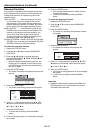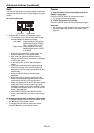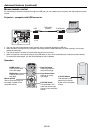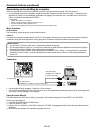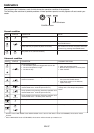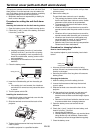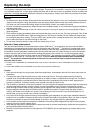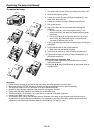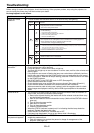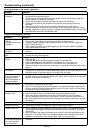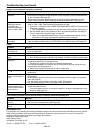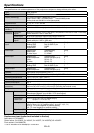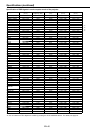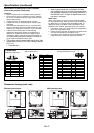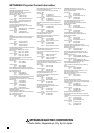EN-44
Troubleshooting (continued)
Images are not displayed correctly. (continued)
Problem Solution
Projected images are
obscured.
• Match the output resolution of your computer with the resolution of the projector. For
the method to change the output resolution of the computer, contact the manufacturer
of your computer. (See page 46.)
• Some images and texts appear obscured during the keystone adjustment. In such
cases, use the projector without applying the keystone adjustment. (See page 11.)
Image cannot be
displayed correctly
even when the
computer’s resolution
is set to 1920 x 1080.
• Some computers output signals not supported by this projector even when its resolution
is set to 1920 x 1080. Take the following procedures in order.
1. Connect the computer to the COMPUTER/COMPONENT VIDEO IN 2 terminal and
reboot the computer.
• DDC confi gures the computer so that it will output proper signals. (See page 14.)
2. Set the refresh rate of the computer to 60 Hz and make adjustment according to
“How to adjust the computer image” on page 30.
• When an unsupported signal is input, it may be displayed consisting of every
other pixel. In this case, decrease the resolution of the computer.
Noise appears around
the image.
• In some images such as DVD, noise may appear around the recorded image. In this
case, decrease the setting value of OVER SCAN of the SIGNAL menu. (See page 26.)
Others
Problem Solution
The exhaust vents
emit warm air.
• This air comes out after cooling the inside of the projector. You may feel hot, but this
is not a malfunction.
No audio is output. • Check that the volume isn’t set to low.
The menu can’t be
used.
• The microcomputers inside the projector may be wrongly operating because of noise.
J
Turn off the main power, wait about 10 minutes, and turn on the main power again.
“TEMPERATURE!!” is
displayed.
• This indication appears when the ambient temperature rises high. When the ambient
temperature stays high, the lamp goes out.
J
Eliminate any causes of the rise in the ambient temperature.
• This indication appears when the air inlet or outlet grille is blocked. When they are
kept blocked, the lamp goes out.
J
Remove the objects blocking the air inlet or outlet grille.
The
mark appears. • This mark appears when ineffective operation is carried out. This isn’t a product
malfunction.
The remote control
doesn’t function easily or
at all.
• Check that the batteries are loaded in the remote control or the batteries are not weak.
(See page 6.)
• Check that the remote control sensor isn’t exposed to direct sunlight or fl uorescent
light. (See page 9.)
• Use the remote control within its operation range. (See page 9.)
• Use the remote control at least 10 cm away from the projector.
The buttons on the
control panel (except
for the POWER button)
don’t function.
• PASSWORD FUNCTION in the FEATURE menu has been set to MENU ACCESS to
enable the password lock.
J
Cancel the password lock or contact the person in charge of management of the
projector. (See page 33.)
Alarm sounds. • To temporarily halt the anti-theft alarm device, insert the safety pin. (See page 38.)
If the following problem occurs after the lamp is replaced, check the following fi rst.
Problem Solution
The projector does not
turn on.
• Fit the lamp cover securely. (See pages 39 and 40.)
• Reset the lamp operating time. (See page 40.)
The STATUS indicator
blinks.
• Reset the lamp operating time. (See page 40.)
Kensington Lock
This projector has a Kensington Security Standard connector for use with Kensington MicroSaver Security System.
Refer to the information that came with the Kensington System for instructions on how to use it to secure the
projector. Please contact Kensington Technology Group below.
Kensington Technology Group
2855 Campus Drive
San Mateo, CA 94403, U.S.A.
Phone: +1- (650)572-2700 Fax: +1- (650)572-9675