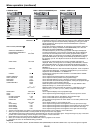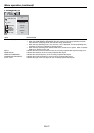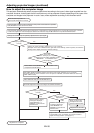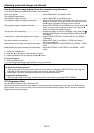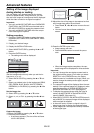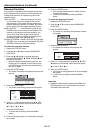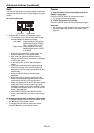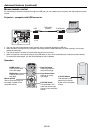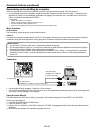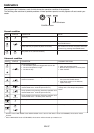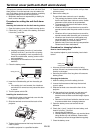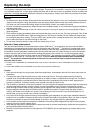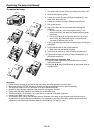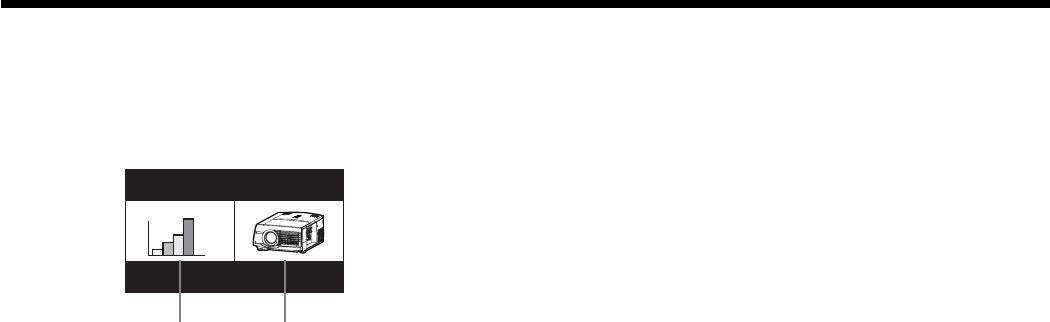
EN-34
Split
You can split the screen in two and display a computer
image on the left screen and a video image on the right
screen.
To use the split mode:
Left screen Right screen
1. Press the SPLIT button on the remote control.
• The screen is split in two and the left and right
screens display the following images:
- Left screen: Image supplied to the last se-
lected input source, COMPU-
TER1, COMPUTER2, or DVI
-
Right screen: Image supplied to the last
selected input source, VIDEO
or S-VIDEO
• When you press the SPLIT button again, the
screen is displayed in the normal mode.
• Also, when you press the MENU button or
change the input source, the screen is displayed
in the normal mode.
•
In the split mode, audio of the left screen is
output.
• In the split mode, the picture quality settings
of the input source in the normal mode to be
displayed on the left screen are refl ected on the
entire screen.
•
When no signal is input, a blue screen is
displayed.
• When you input an interlace signal to the left
screen, the displayed image may shake up and
down slightly, but this is not a malfunction.
• When you display 60-Hz and 50-Hz video signals
at the same time, motion images may not be
displayed properly. In this case, set VERT. SYNC
of USER in the SIGNAL menu to OFF for the left
screen. (See page 26.)
• When BACK COLOR of the INSTALLATION
menu is set to IMAGE, you cannot use the split
mode.
To change the input source of the left or right screen:
• To change the input source of the left screen, press
the
W
button on the remote control.
• To change the input source of the right screen,
press the X button on the remote control.
Advanced features (continued)
Freeze
To stop the motion in the image temporarily (or to
display a still image):
Press the FREEZE button on the remote control.
• The image will freeze temporarily.
To resume the motion in the image:
Press the FREEZE button on the remote control again.
Important:
• Do not display a still picture for a long time because
the afterimages may persist on the screen. (See
page 43.)