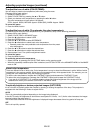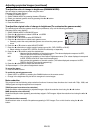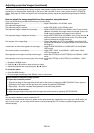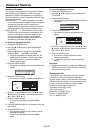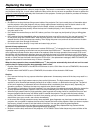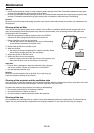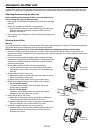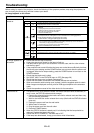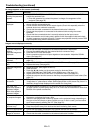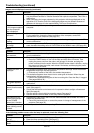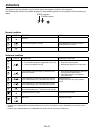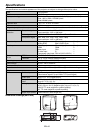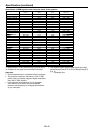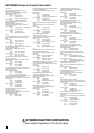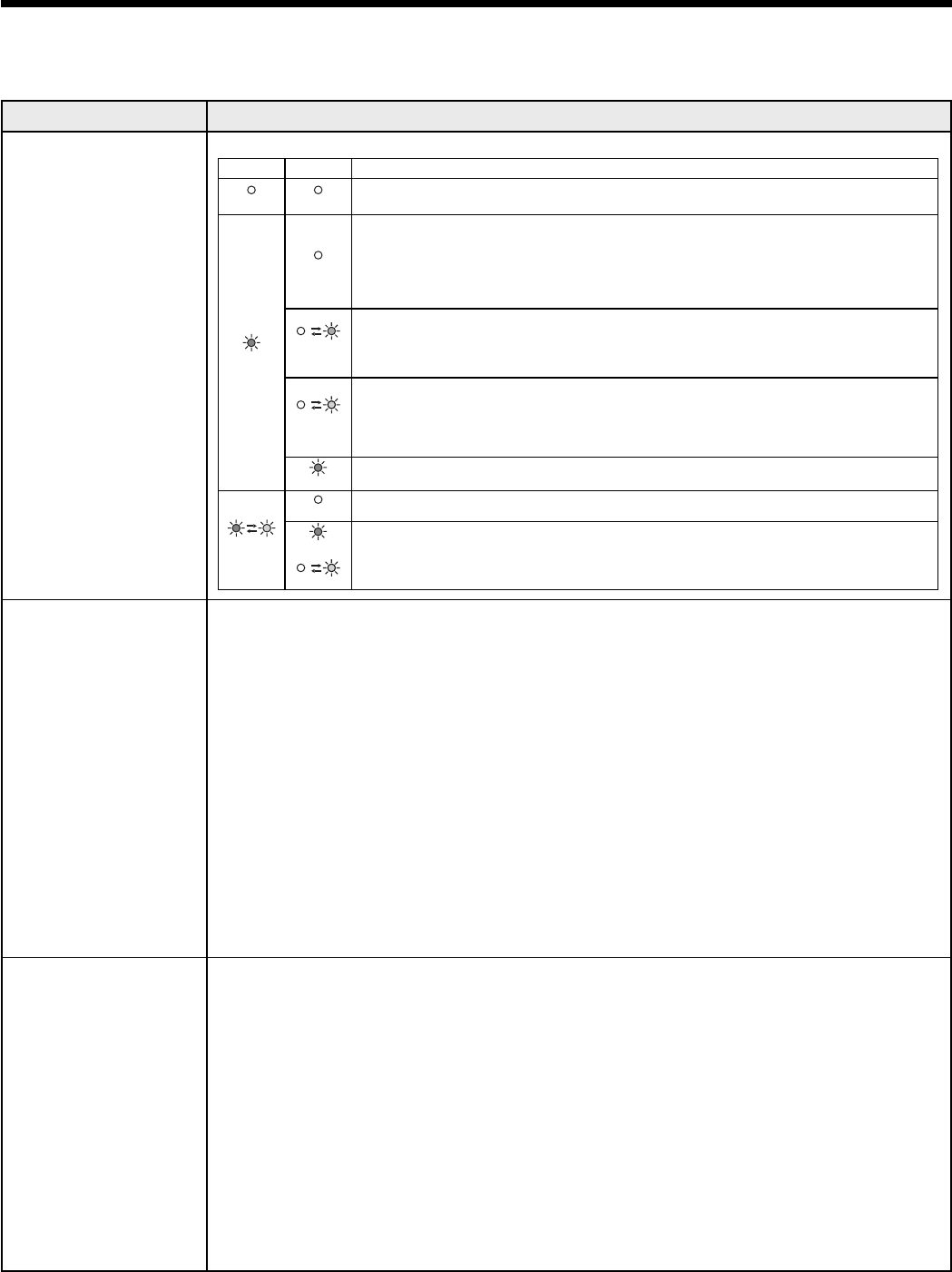
EN-40
Before asking for repair of the projector, check the following. If the symptom persists, stop using the projector, be
sure to unplug the power plug, and then contact your dealer.
No image appears on the screen.
Problem Solution
Power can not be
turned on.
Check whether the indicators are on or off and how they are lightning.
POWER STATUS Solution
Off Off
Connect the power cord to the projector.
Plug the power cord into a wall outlet.
•
•
Steady red
Off
If any objects are blocking the air inlet or outlet grill, re move them and carry out the
following.
Unplug the power cord from the wall outlet.
Make sure that the projector has cooled off.
Plug the power cord into the wall outlet.
Press the POWER button.
•
1.
2.
3.
4.
Blinking
orange
If any objects are blocking the air inlet or outlet grille, remove them.
Don’t expose the air outlet grilles to hot air emitted from a heating appliance.
Check whether the fi lter is clogged with dirt or dust.
Clean the fi lter, if clogged. (See pages 38 and 39.)
•
•
•
J
Blinking
green
After the STATUS indicator stops blinking, press the POWER button.
If you unplug the power cord while the fan is rotating, the lamp may not turn on about one
minute when you plug the power cord next time.
The lamp can’t turn on again for one minute after it goes out.
Press the POWER button several times.
•
•
•
•
Steady red
Replace the lamp. (The lamp is at the end of its life.)•
Blinking
red/green
Off
Attach the lamp cover on the bottom.•
Steady
or
Blinking
Unplug the power cord from the wall outlet and contact your dealer .•
•
No image appears on
the screen.
Check that the lens cap is removed.
It may take about one minute for the lamp to light up.
The lamp fails to light up on rare occasions. In such a case, wait for a few minutes
and then try again.
If the projector was turned off before the lamp was cooled down suffi ciently last time,
the fan may start rotating and the POWER button may not work after the power cord
is plugged. After the fan stops rotating, press the POWER button to turn back on the
POWER indicator.
Check that the intake vent is clean.
Set SCART INPUT in the FEATURE menu to OFF. (See page 28.)
Check that the lamp cover is closed. (See page 37.)
Check that the cables connected to the external devices are not broken.
When an extension cable is being used, replace it with the supplied cable for check.
When images are displayed correctly, add an RGB signal amplifi er to the extension
cable.
Check the operation manual of the video device for its connection.
•
•
•
•
•
•
•
•
•
•
Power turns off. This problem may occur when the intake vent and/or exhaust vents are blocked. (In
such a case, the STATUS indicator brinks orange.)
Remove the objects blocking the intake vent and/or exhaust vents and then carry
out the following procedure.
Wait for the intake fan and/or exhaust fan to stop. (Wait until the STATUS indicator
goes out.)
Unplug the power cord from the wall outlet.
Wait at least 10 minutes.
Plug the power cord into the wall outlet.
Press the POWER button.
When the STATUS indicator is steady red, it is indicating that the lamp should be
replaced. Replace the lamp in this case.
Check that AUTO POWER OFF has been set to OFF.
If the lamp has deteriorated, it may go out after a while it illuminates.
•
J
1.
2.
3.
4.
5.
•
•
•
Troubleshooting