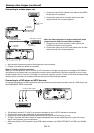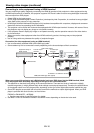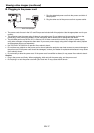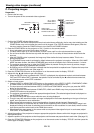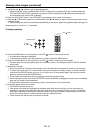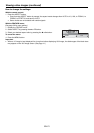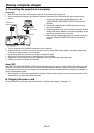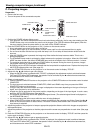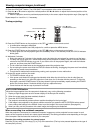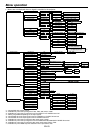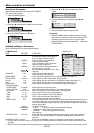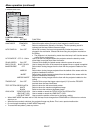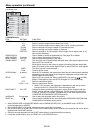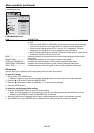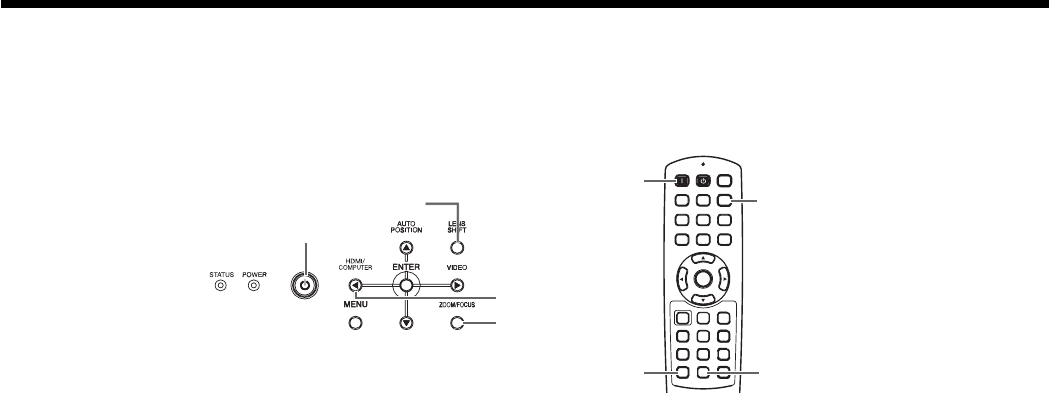
EN-23
Confi rm the POWER indicator lights-up red.
If the projector was turned off before the lamp had cooled down suffi ciently, the fan may start rotating and the
POWER button may not work after the power cord is plugged. (The STATUS indicator blinks green.) After the
fan stops rotating, press the power button to turn back on the POWER indicator.
Press the POWER button on the projector or ON ( I ) button on the remote control.
It may take about one minute for the lamp to light up.
The lamp fails to light up on rare occasions. In such a case, wait for a few minutes and then try again.
Do not cover the lens with the lens cap while the lamp is on. Do not strip off the aluminium sheet inside the
lens cap.
After the POWER button is pressed, the image may fl icker before the lamp becomes stable. This is not a
product malfunction.
The STANDARD lamp mode is activated by default whenever the projector is turned on. When the LOW LAMP
MODE has been chosen, the default STANDARD lamp mode is switched to the LOW lamp mode in 1 minute.
The projector starts warming up when the POWER button is pressed. During the warm-up process, images
may appear dark and no commands are accepted.
By blinking red, the STATUS indicator indicates that the lamp should be replaced soon. Replace the lamp when
the STATUS indicator blinks red. (See page 43.)
Press the ZOOM/FOCUS button on the projector or on the remote control to display “FOCUS”.
Adjust with the W or X button to get a fi ne picture.
When the ENTER button is pressed while “FOCUS” is displayed, the adjustment mode is switched between
FAST and STEP. When FAST is selected, the speed of focus controlled by the W or X button becomes fast,
and it becomes slow when STEP is selected.
Select an input source.
Press the HDMI/COMPUTER button on the projector or the COMPUTER button on the remote control to select
COMPUTER.
The input source is switched between COMPUTER, HDMI1 and HDMI2 every time you press the HDMI/
COMPUTER button on the projector.
Though it may take some time before an image is displayed on the screen depending on the type of the input
signal, such symptom is not a malfunction.
Images may not be projected in the correct position, depending on the type of the input signal. In such a case,
press the AUTO POSITION button. (See page 24.)
The projector automatically selects the appropriate signal format. (The selected signal format is displayed on
the INFORMATION menu.)
You cannot change the input source while the menu is being displayed.
When COMPUTER is chosen as the source, images supplied from the computer may fl icker. Press the W or X
button on the remote control to reduce fl icker, if it occurs. However, these buttons don’t function when HDMI
input source is selected.
Adjust the position of the projector to keep an appropriate projection distance with which images are projected in
their specifi ed sizes.
Adjust the position of the projector so that the projector and the screen are perpendicular to each other. (See page
10.)
Press the ZOOM/FOCUS button on the projector or on the remote control to display “FOCUS” and then press the
button again to display “ZOOM.”
Adjust with the W or X button to get an approximate size.
When the ENTER button is pressed while “ZOOM” is displayed, the adjustment mode is switched between
FAST and STEP. When FAST is selected, the speed of zoom controlled by the W or X button becomes fast,
and it becomes slow when STEP is selected.
1.
•
2.
•
•
•
•
•
•
•
3.
4.
•
5.
•
•
•
•
•
•
•
6.
7.
8.
9.
•
C. Projecting images
Preparation:
Remove the lens cap.
Turn on the power of the connected computer.
•
•
COMPUTER button
POWER button
ON ( I ) button
Viewing computer images (continued)
LENS SHIFT button
ZOOM/FOCUS button
ZOOM/FOCUS
button
LENS SHIFT button
HDMI/COMPUTER
button