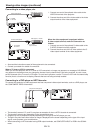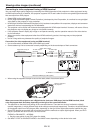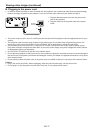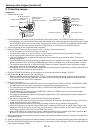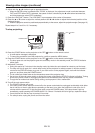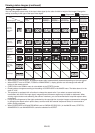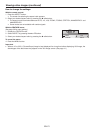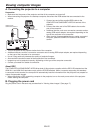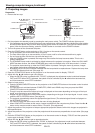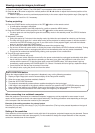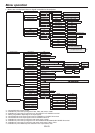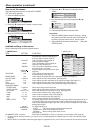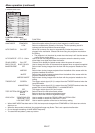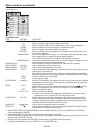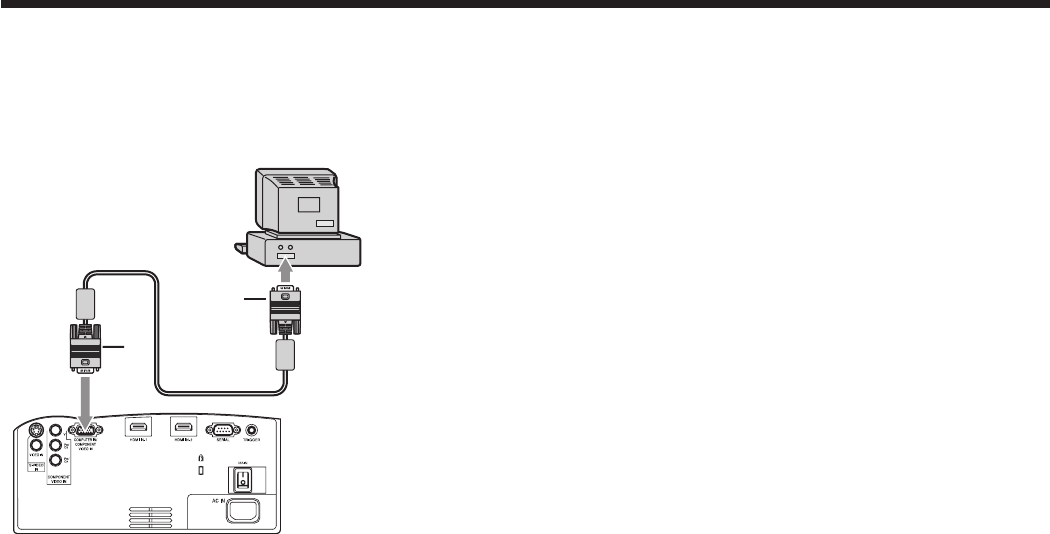
EN-22
2
1
A. Connecting the projector to a computer
Preparation:
Make sure that the power of the projector and that of the computer are turned off.•
When connecting the projector to a desktop computer, disconnect the RGB cables that are connected to the •
monitor.
Connect one end of the supplied RGB cable to the 1.
COMPUTER IN/COMPONENT VIDEO IN terminal of the
projector.
Connect the other end of the RGB cable to the monitor 2.
port of the computer.
Additional devices, such as a conversion connector and an •
analog RGB output adapter, are required depending on the
type of the computer to be connected.
When viewing images supplied from an analog-connected •
computer, press the COMPUTER button on the remote
control.
Turn on the power of the projector before that of the computer.•
Additional devices, such as a conversion connector and an analog RGB output adapter, are required depending •
on the type of the computer to be connected.
Use of a long cable may decrease the quality of projected images.•
Also read the instruction manual of the equipment to be connected.•
Images may not be projected correctly, depending on the type of the computer connected.•
Contact your dealer for details of connection.•
About DDC
The COMPUTER IN/COMPONENT VIDEO IN terminal of this projector complies with the DDC1/2B standard and the
HDMI IN-1 and HDMI IN-2 terminals comply with the DDC2B standard. When a computer supporting this standard
is connected to this terminal, the computer will automatically load the information from this projector and prepare for
output of appropriate images.
When connecting a DDC-supporting computer to the projector, turn on the main power switch of the projector •
before starting the computer.
B. Plugging the power cord
Plug the power cord in the same way as described in “Viewing video images.” (See page 17.)
To monitor port
COMPUTER IN/
COMPONENT VIDEO IN
RGB cable
Viewing computer images