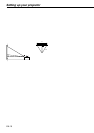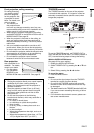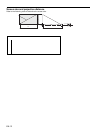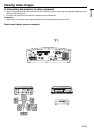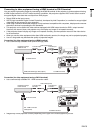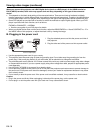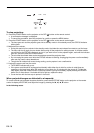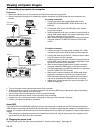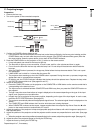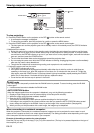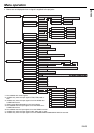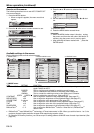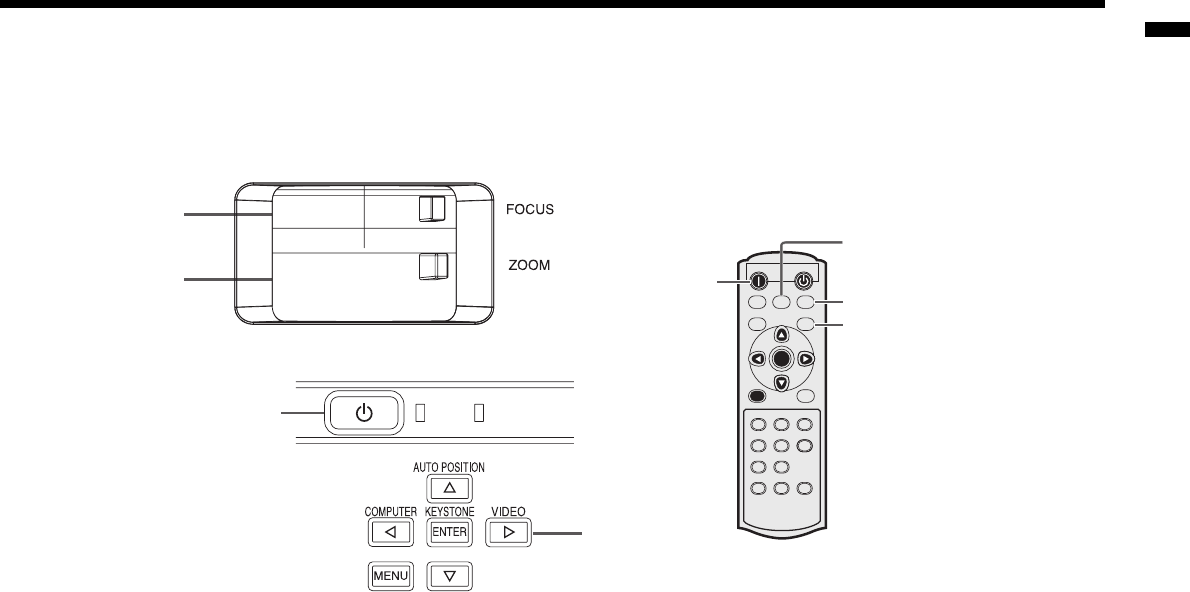
EN-17
ENGLISH
C. Projecting images
Preparation:
• Remove the lens cap.
• Turn on the power of the connected video equipment.
1. Confi rm the POWER indicator lights-up red.
• If the projector was turned off before the lamp had cooled down suffi ciently, the fan may start rotating and the
POWER button may not work after the power cord is plugged. (The STATUS indicator blinks green.) After the
fan stops rotating, press the POWER button to turn back on the POWER indicator.
2. Press the POWER button on the projector or ON ( I ) button on the remote control.
• It may take about one minute for the lamp to light up.
• The lamp fails to light up on rare occasions. In such a case, wait for a few minutes and then try again.
• Do not cover the lens with the lens cap while the lamp is on. Do not strip off the aluminium sheet inside the
lens cap.
• After the POWER button is pressed, the image may fl icker before the lamp becomes stable. This is not a prod-
uct malfunction.
• LAMP MODE can't switch for 1 minute after the power ON.
• The projector starts warming up when the POWER button is pressed. During the warm-up process, images may
appear dark and no commands are accepted.
• By blinking red, the STATUS indicator indicates that the lamp should be replaced soon. Replace the lamp when
the STATUS indicator blinks red. (See pages 34 and 37.)
3. Select an input source.
• Press the VIDEO button on the projector or the VIDEO, S-VIDEO or COMPONENT button on the remote control
that is corresponding to the terminal in use.
• The input source is switched between VIDEO, S-VIDEO and COMPONENT every time you press the VIDEO
button on the projector.
• The projector automatically selects the appropriate signal format. The selected signal format is displayed on the
screen.
• The
VIDEO, S-VIDEO and COMPONENT buttons don't function while the menu is being displayed.
• Though it may take some time before an image is displayed on the screen depending on the type of the input
signal, such symptom is not a malfunction.
• Some images become easier to view when the setting of aspect ratio is changed. (See page 19.)
4. Adjust the position of the projector to keep an appropriate projection distance with which images are projected in
their specifi ed sizes.
5. Adjust the position of the projector so that the projector and the screen are perpendicular to each other. (See page
10.)
• When the projector cannot be positioned perpendicularly to the screen, adjust the projection angle. (See page
10.)
6. Adjust the size of the projected image by turning the ZOOM ring.
7. Adjust the focus by turning the FOCUS ring.
Repeat steps 4 to 7, if necessary.
POWER STATUS
POWER button
VIDEO button
FOCUS ring
VIDEO button
COMPONENT button
ZOOM ring
ON ( I ) button
S-VIDEO button