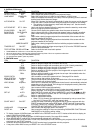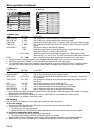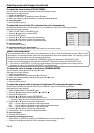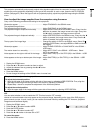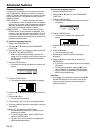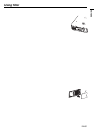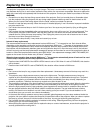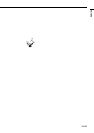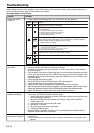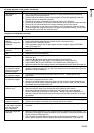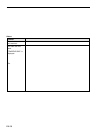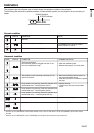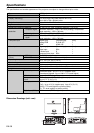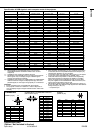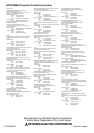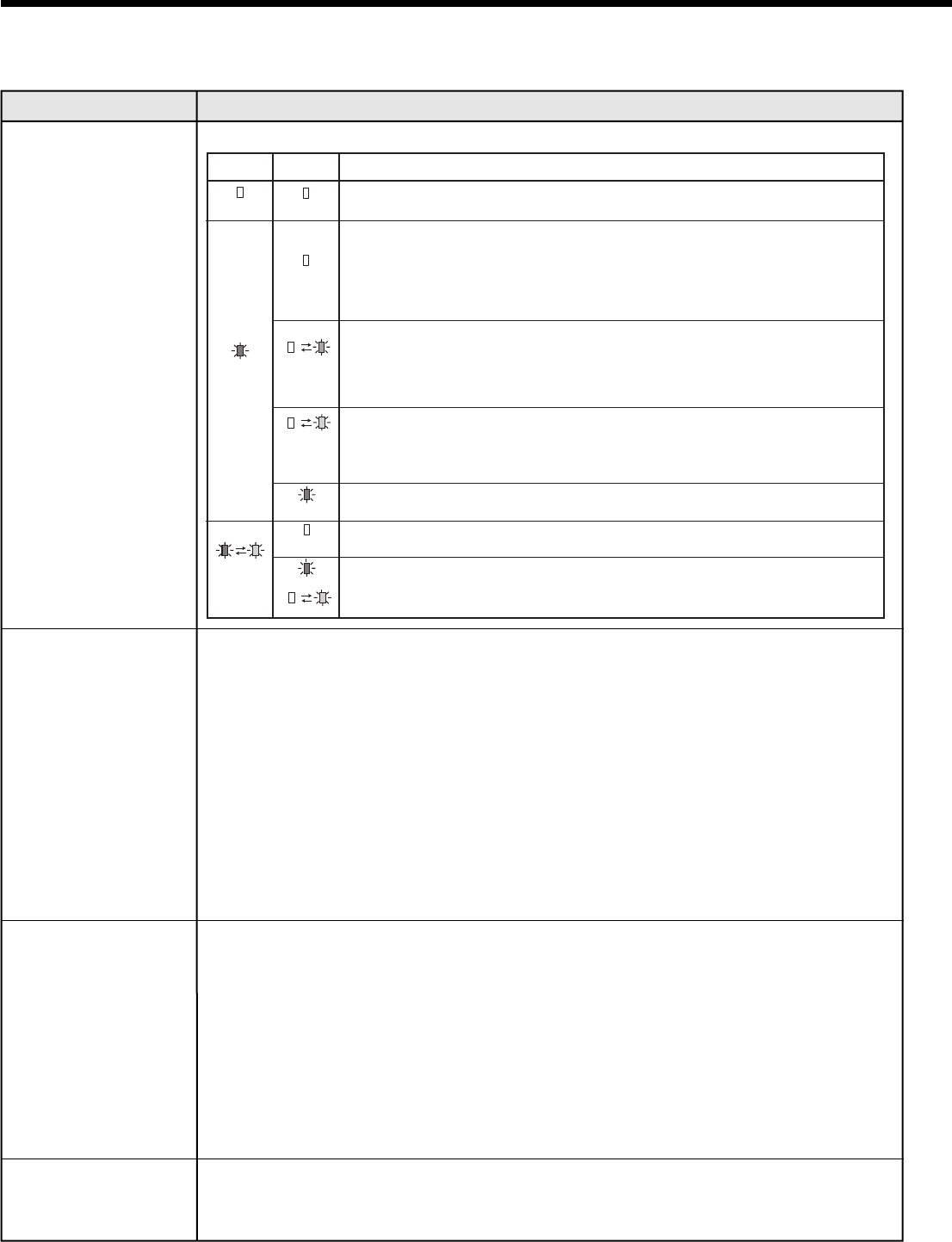
EN-34
POWER
Off
Steady red
Blinking
red / green
STATUS
Off
Off
Blinking
orange
Blinking
green
Steady red
Off
Steady
or
Blinking
Solution
• Connect the power cord to the projector.
• Plug the power cord into a wall outlet.
• If any objects are blocking the air inlet or outlet grill, remove them and carry
out the following.
1. Unplug the power cord from the wall outlet.
2. Make sure that the projector has cooled off.
3. Plug the power cord into the wall outlet.
4. Press the POWER button.
• If any objects are blocking the air inlet or outlet grille, remove them.
• Don't expose the air outlet grilles to hot air emitted f
• Check whether the filter is clogged with dirt or dust.
Clean the filter, if crogged.
rom a heating appliance.
• After the STATUS indicator stops blinking, press the POWER button.
• If you unplug the power cord while the fan is rotating, the lamp may not turn on about one minute when
you plug the power cord next time.
• The lamp can't turn on again for one minute after it goes out.
• Press the POWER button several times.
• Replace the lamp. (The lamp is at the end of its life.)
• Attach the lamp cover on the bottom.
• Unplug the power cord from the wall outlet and contact your dealer.
Troubleshooting
Before asking for repair of the projector, check the following. If the symptom persists, stop using the projector, be
sure to unplug the power plug, and then contact your dealer.
No image appears on the screen.
Problem
Power can not be
turned on.
No image appears on
the screen.
Projected images
suddenly disappear.
Solution
• Check whether the indicators are on or off and how they are lightning.
• Check that the lens cap is removed.
• It may take about one minute for the lamp to light up.
• The lamp fails to light up on rare occasions. In such a case, wait for a few minutes
and then try again.
• If the projector was turned off before the lamp was cooled down suffi ciently last time,
the fan may start rotating and the POWER button may not work after the power cord
is plugged. After the fan stops rotating, press the POWER button to turn back on the
POWER indicator.
• Check that the intake vent is clean.
• Set SCART INPUT in the FEATURE menu to OFF. (See page 25.)
• Check that the lamp cover is closed. (See page 33.)
• Check that the cables connected to the external devices are not broken.
• When an extension cable is being used, replace it with the supplied cable for check. When
images are displayed correctly, add an RGB signal amplifi er to the extension cable.
• Check the operation manual of the video device for its connection.
• This problem may occur when the intake vent and/or exhaust vents are blocked. (In
such a case, the STATUS indicator brinks orange.)
Remove the objects blocking the intake vent and/or exhaust vents and then carry
out the following procedure.
1. Wait for the intake fan and/or exhaust fan to stop. (Wait until the STATUS
indicator goes out.)
2. Unplug the power cord from the wall outlet.
3. Wait about 10 minutes.
4. Plug the power cord into the wall outlet.
5. Press the POWER button.
• When the STATUS indicator is steady red, it is indicating that the lamp should be
replaced. Replace the lamp in this case.
• PASSWORD FUNCTION in the FEATURE menu has been set to DISPLAY INPUT to enable the
password lock.
Enter the password or contact the person in charge of management of the projector. (See
page 30.)
The screen for entering
the password appears.