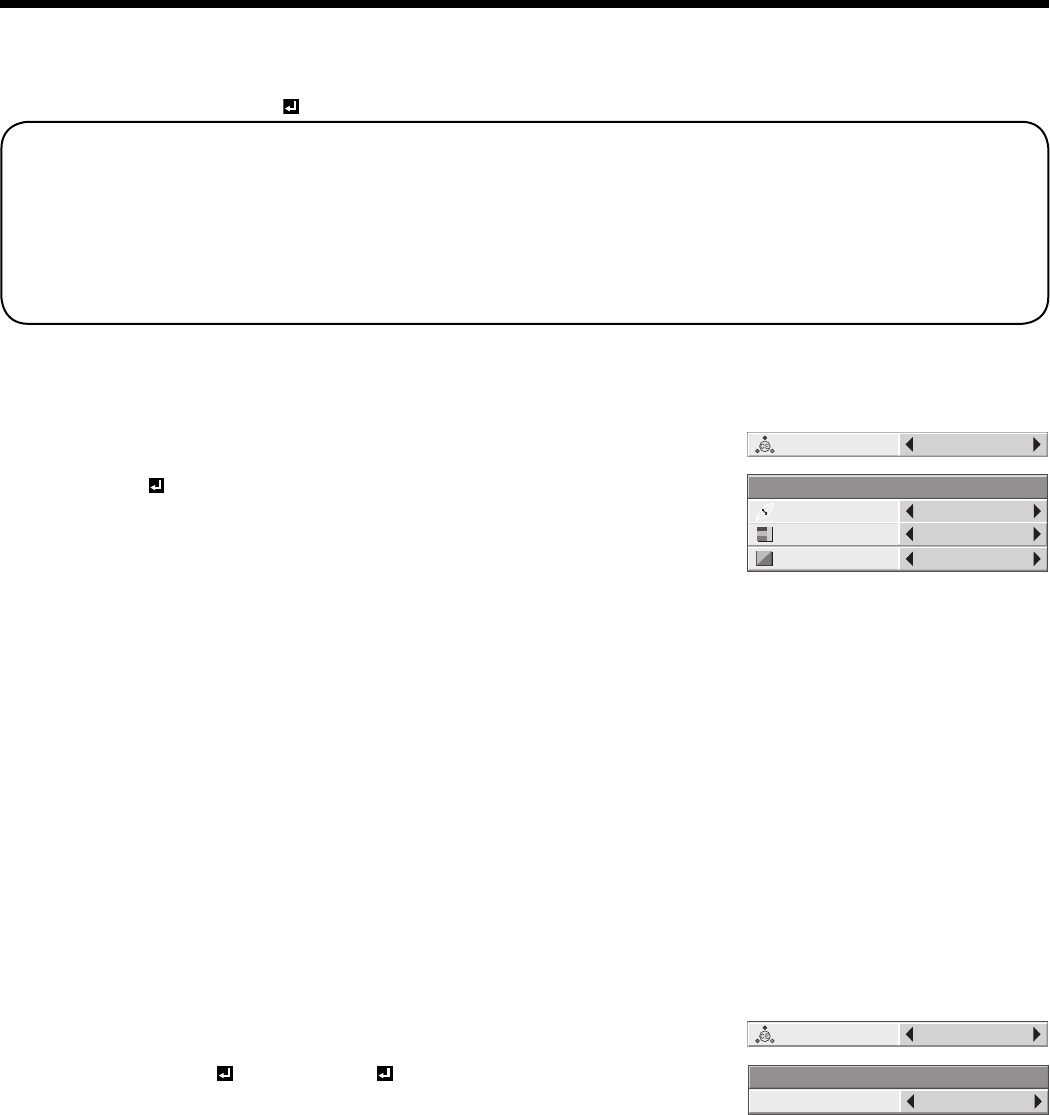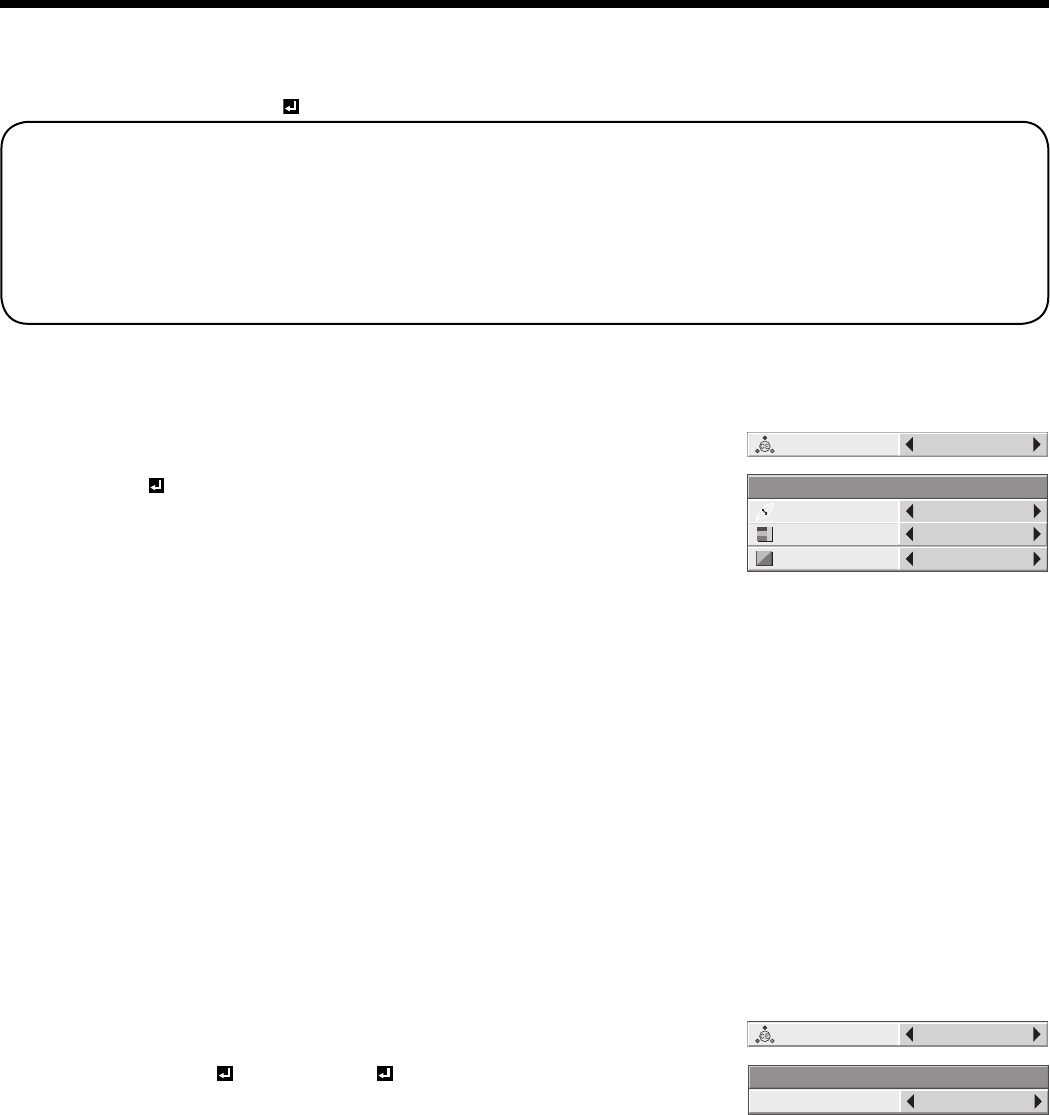
EN-29
To cancel the menu:
7. Press the MENU button.
To enable the stored color temperature:
1. Set COLOR TEMP. to USER
in the IMAGE menu.
About color temperature
There are different kinds of white color. Color temperature is a way to show the differences in white. White of which
temperature is low appears reddish. When the color temperature rises, white appears bluish. For example, you can
change the color temperature using the following procedures.
To raise the color temperature: Increase the CONTRAST B (blue) and decrease the CONTRAST R (red).
To reduce the color temperature: Decrease the CONTRAST B (blue) and increase the CONTRAST R (red).
• If you set all of CONTRAST R, G, and B to negative values, the original brightness of the image can’t be
obtained even when you maximize CONTRAST in the IMAGE menu.
To set the user-defi ned balance between the brightness and hue (COLOR ENHANCER-USER)
You can set the user-defi ned balance between the brightness and hue using the menu. (See page 23 for menu
setting.)
1. Display the IMAGE menu.
2. Select COLOR ENHANCER by pressing the
S
or
T
button.
3. Select USER by pressing the
W
or
X
button.
4. Press the ENTER button.
5. Select an item you want to set.
GAMMA mode
Use this item to set the gamma optimally.
DYNAMIC
……Select when viewing images supplied from the computer.
NATURAL ……Select when viewing images supplied from the video device.
DETAIL ………Select when viewing images of which brightness should be kept relatively low, such as movies and
music performance.
RGB-COLOR
Use to adjust the color intensity of the projected image. Every time the
X
button is pressed, the color becomes
thicker. Every time the
W
button is pressed, the color becomes lighter.
RGB-TINT
Use to adjust the color balance of the projected image. Every time the
X
button is pressed, the image appears more
greenish. Every time the
W
button is pressed, the image appears more reddish.
Important:
• You can adjust Color Enhancer also by pressing the CE button on the remote control.
To enhance the gradation reproducibility in certain gray levels (TONE ENHANCER)
You can enhance the gradation reproducibility in certain gray levels using the menu depending on the images to be
displayed.
1. Display the IMAGE menu.
2. Select COLOR ENHANCER by pressing the
S
or
T
button.
3. Select CLEAR BASE or BLUE BASE by pressing the
W
or
X
button.
4. Press the ENTER button.
5. Press the
W
or
X
button to select the setting.
OFF ……… Select this setting for normal use.
HIGH …… The gradation reproducibility on the white side is enhanced.
(However, the gradations on the black side are lost.)
MIDDLE … The gradation reproducibility in the middle gray levels is enhanced.
(However, the gradations on both black and white sides are lost.)
LOW …… The gradation reproducibility on the black side is enhanced.
(However, the gradations on the white side are lost.)
Important:
• You can adjust Color Enhancer also by pressing the CE button on the remote control.
AUTO
COLOR
ENHANCER
RGB-TINT 0
GAMMA MODE DYNAMIC
COLOR ENHANCER-USER
RGB-COLOR 0
Adjusting projected images (continued)
TONE ENHANCER MIDDLE
COLOR ENHANCER-CLEAR BASE
AUTO
COLOR
ENHANCER