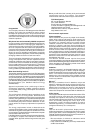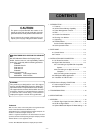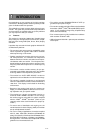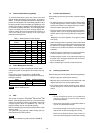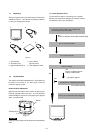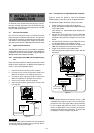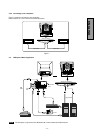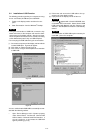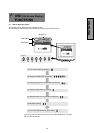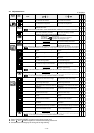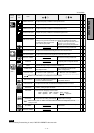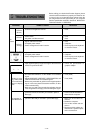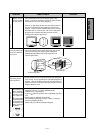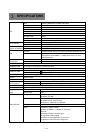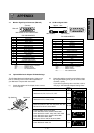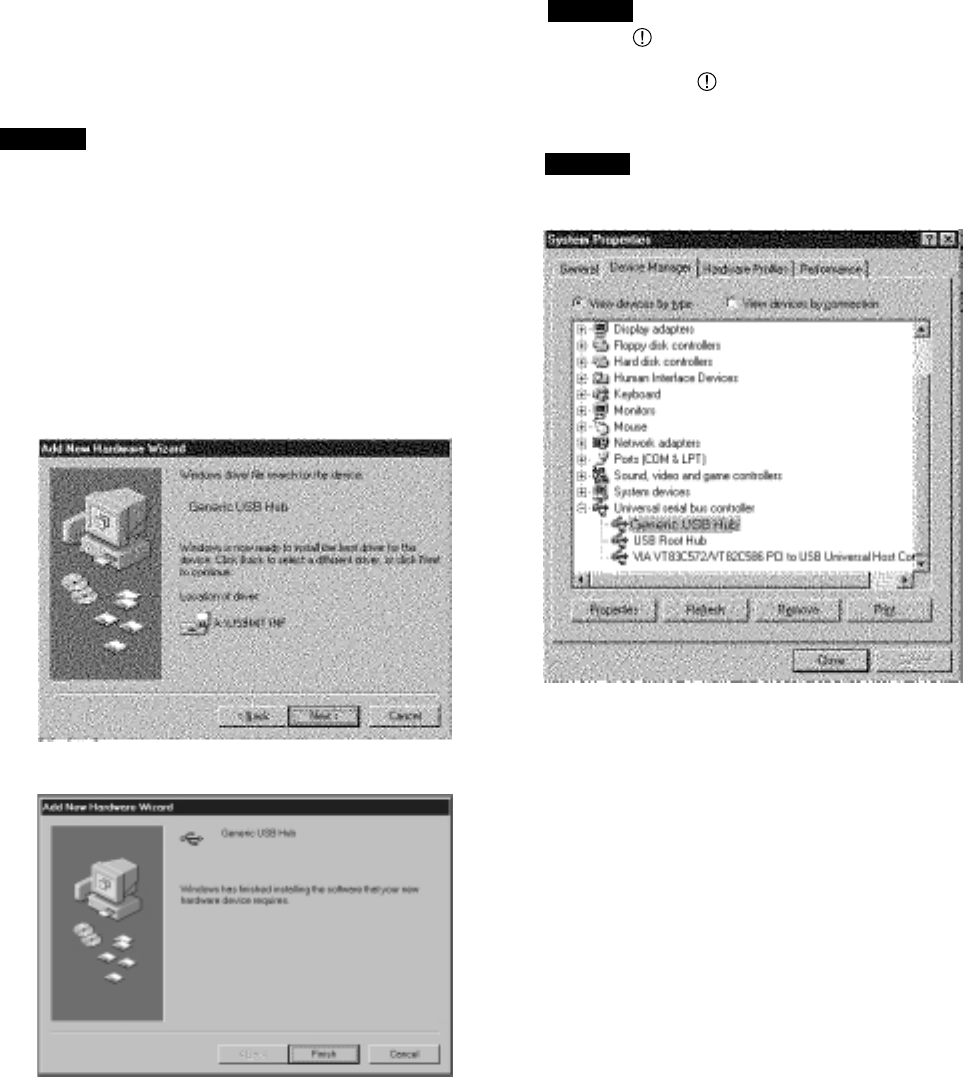
-1-8 -
NOTE
NOTE
Figure 10
(a) Disconnect and connect the USB cable to the up-
stream port of the display monitor.
(b) Cycle power of the display monitor off then on.
If the mark appears with “Generic USB HUB”, then
enumeration was unsuccessful. Select “Generic USB
HUB” marked with mark and click “Remove” and
“Refresh”. After that, the enumeration is automatically
started.
The enumeration of USB HUB may be necessary for
each USB port on the computer.
Figure 8
3.4 Installation of USB Function
The following procedure permits your computer to recog-
nize or "enumerate"(A USB term) the USB HUB.
1. Power on the display monitor and then the com-
puter.
2. Start "Enumeration" from the Windows
®
Desktop.
• During the enumeration of USB Hub, connect the key-
board and mouse, to the computer and not to the down-
stream ports on the display monitor. After the enumera-
tion, the keyboard and mouse can be used by connecting
to the downstream ports, if they are USB-compliant.
• Do not unplug the USB cable during the enumerations.
(1) Connect the computer and the display monitor with the
included USB cable. Figure 8 will appear.
(2) Click “Next” on Figure 8 to get Figure 9.
(3) Click “Finish” on Figure 9 to complete the enumeration
of USB HUB.
NOTE
You can confirm that the USB HUB is successfully enumer-
ated with the following method.
• Open “Device Manager” tab in “System” property
under “Control Panel”. Confirm that “Generic USB
HUB” is listed in “Universal Serial Bus Controller”. If
you can’t confirm it, re-enumerate the USB HUB
again by following (a) or (b).
Figure 9