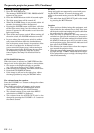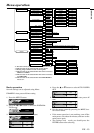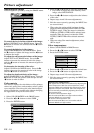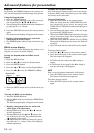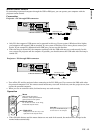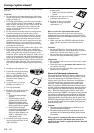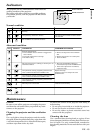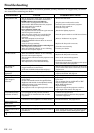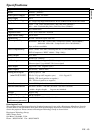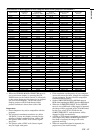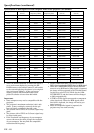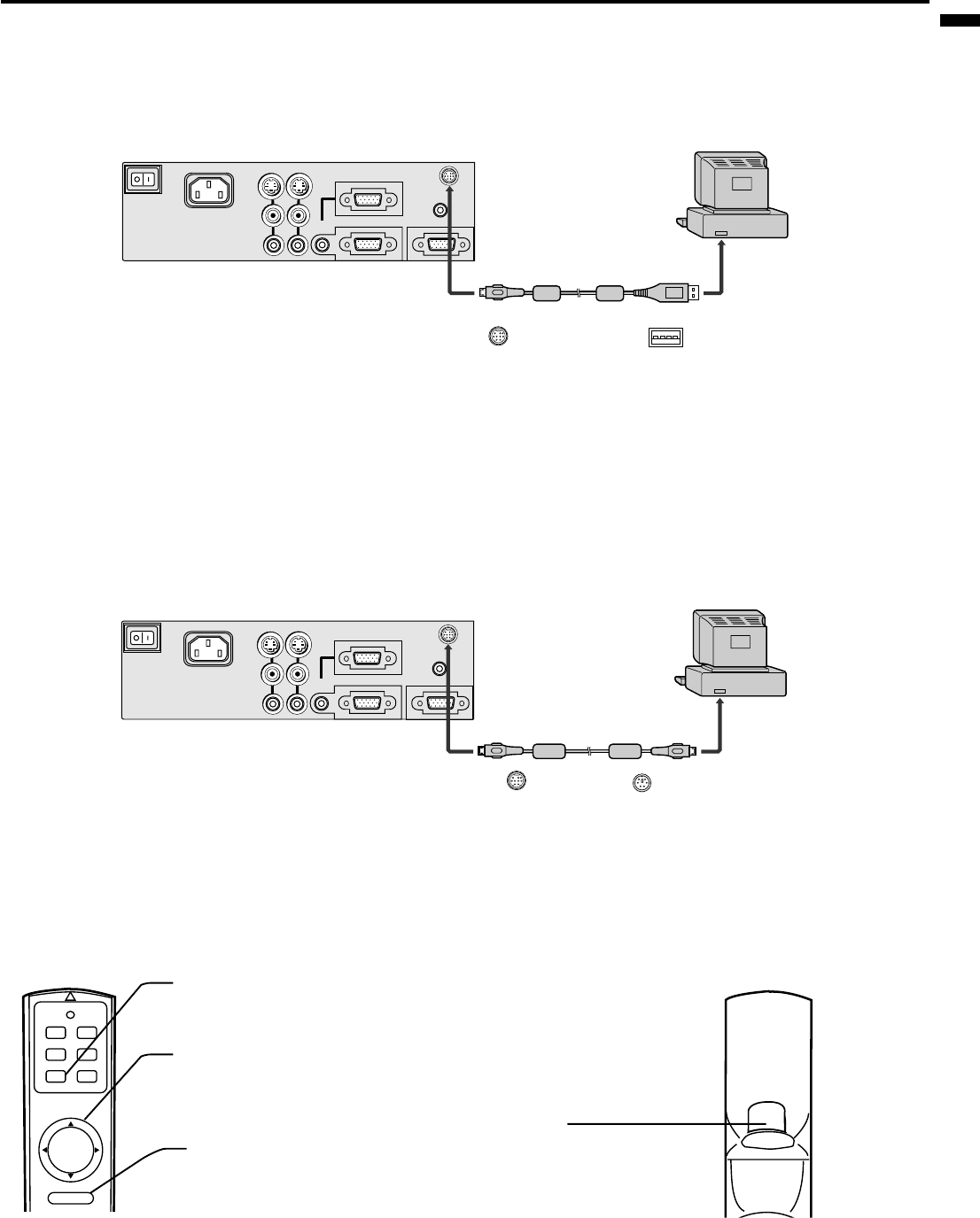
EN – 21
ENGLISH
Mouse remote control
By connecting to personal computer through the USB or PS/2 port, you can operate your computer with the
projector remote control.
Connection
Projector + PC through USB connector
Operation
POWER MUTE
COMPUTER
VIDEO
MOUSE LASER
R-CLICK
Right click
This operates in the same way as the
right button on the computer mouse.
Mouse pointer
Use to move the cursor on the image,
instead of the computer mouse.
Mouse
When pressing this button, it
illuminates. Mouse pointer/ direction
button operates as mouse pointer.
Left click
This operates in the same way as
the left button on the computer.
• Turn off the PC and the projector before connecting to the PCs PS/2 port. If you connect the PS/2 cable when
the personal computer is on, the remote control mouse may not work. In that case, turn the projec-tor on, then
restart the personal computer.
• When you use an extension cable, the function may not work correctly.
COMPUTER OUT
COMPUTER 2 / COMPONENT IN
COMPUTER 1 IN
COMPUTER
AUDIO IN
VIDEO 1
IN
VIDEO 2
IN
S-VIDEO
VIDEO
AUDIO
AC IN
AUDIO OUT
MAIN
MOUSE /RS-232C
USB adapter cable
to MOUSE / RS-232C terminal
USB 4P (type A)
to USB port
Mini DIN 9P
• Only PCs that support a USB mouse can be operated in this way. If your system is Windows
®
98 or higher,
your computer will support USB as standard. If your system is Windows
®
95 or lower, please contact your
dealer. If your computer is Macintosh with USB port, you can use this function.
• When the lamp is turned ON, the computer connected with the USB cable may not work correctly. In this
case, restart the projector and the computer. If possible, you should connect the USB cable after the lamp is
turned ON.
Projector + PC through PS/2 connector
COMPUTER OUT
COMPUTER 2 / COMPONENT IN
COMPUTER 1 IN
COMPUTER
AUDIO IN
VIDEO 1
IN
VIDEO 2
IN
S-VIDEO
VIDEO
AUDIO
AC IN
AUDIO OUT
MAIN
MOUSE /RS-232C
PS/2 adapter cable
Mini DIN 6P
Mini DIN 9P
to MOUSE / RS-232C terminal
to mouse
(PS/2) port
• When L/R click buttons and the mouse button are not used for 6 seconds, the mode will be changed to the
normal mode automatically.