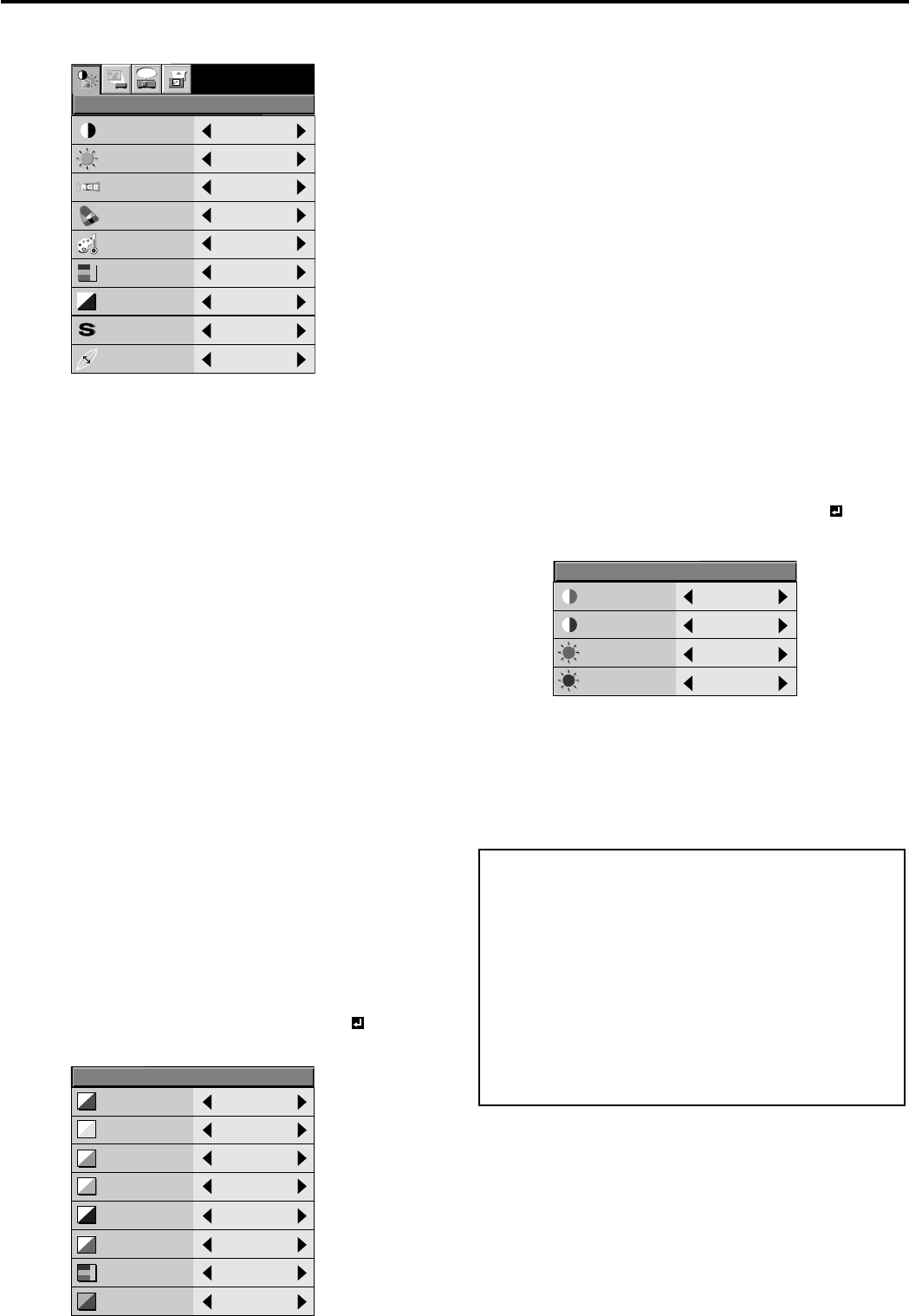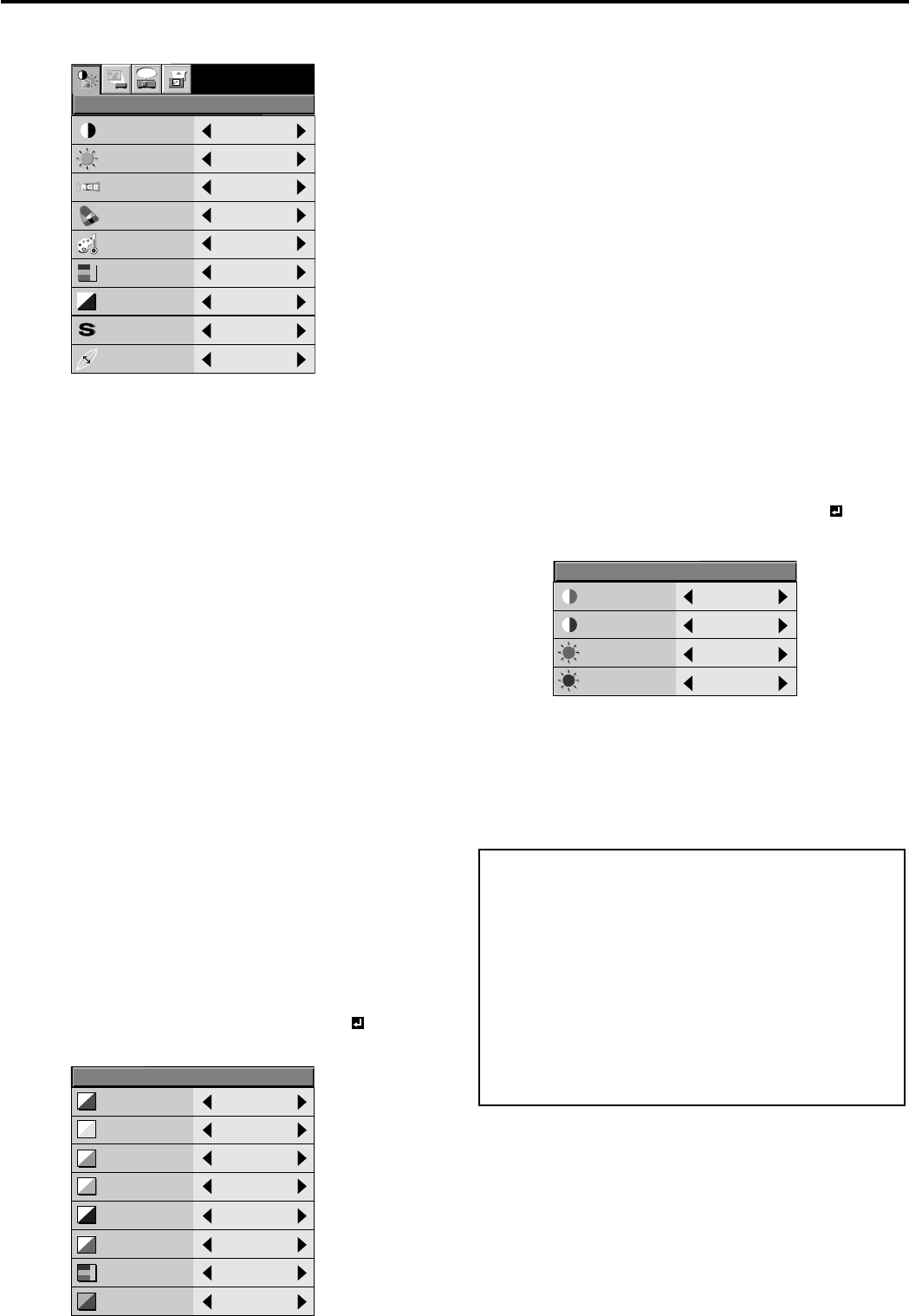
EN – 18
Adjusting the image
You can adjust the picture by using the IMAGE menu.
To control the level of white-to-black in the image :
Adjust CONTRAST in the IMAGE menu. Press the
% button to increase the contrast and the $ button
to reduce it.
To control the light level of the image :
Adjust BRIGHTNESS in the IMAGE menu. Press
the % button to lighten the image and the $ button
to darken the image.
To determine the intensity of the color :
Adjust COLOR in the IMAGE menu. Press the %
button to increase the amount of color in the image
and the $ button to decrease it.
To adjust the red-green color balance of the image :
Adjust TINT in the IMAGE menu. Press the %
button to increase the amount of red in the image
and the $ button to increase the amount of green in
the image.
To adjust the detail and clarity of the image :
Adjust SHARPNESS in the IMAGE menu. Press the
% button to make the picture seem sharper and the
$ button to make it softer.
Color matrix
This feature adjusts the color balance of the primary
colors (red, green, blue), and secondary colors (yellow,
cyan, magenta). You can use the color matrix adjust-
ment to emphasize a specific color without changing
the appearance of any of the other colors.
1. Select COLOR MATRIX in the IMAGE menu.
2. Press the $ or % button to select USER .
3. Press the ENTER button.
Picture adjustment
CONTRAST R
0
CONTRAST B
0
BRIGHTNESS R
0
BRIGHTNESS B
0
COLOR TEMP.- USER
CONTRAST
sRGB
BRIGHTNESS
COLOR MATRIX
COLOR TEMP
COLOR
TINT
SHARPNESS
0
0
0
0
0
OFF
OFF
STANDARD
opt.
IMAGE
TV60
GAMMA MODE
DYNAMIC
About color temperature
The appearance of white can be affected by adjusting the
color temperature. With low color temperature, white
appears reddish and with high color temperature white
appears to become more bluish. The color temperature
can be manually controlled by adjusting the red and
blue contrast level.
To set the color temperature high:
Set the contrast B (Blue) to a high number and the
contrast R(Red) to a low number.
To set the color temperature low:
Set the contrast B (Blue) to a low number and the
contrast R(Red) to a high number.
4. Press the { or } button to select the desired color.
• If you wish to adjust the color intensity of the
image, select SATURATION.
• If you wish to adjust the all color balance of the
image, select RGB-TINT.
5. Press the $ or % button to adjust the color balance
of the color.
6. Repeat steps 4 and 5 for more adjustments.
7. Exit the menu system by pressing the MENU but-
ton several times.
• When using the setting which has been already
prepared, select desired position VIDEO or COM-
PUTER in step 2. When the source is selected to
VIDEO or S-VIDEO, VIDEO will be selected auto-
matically. When the source is selected to COM-
PUTER, COMPUTER will be selected automati-
cally.
• When not using Color matrix adjustment, select
OFF in step 2.
Color temperature
1. Select COLOR TEMP. in IMAGE menu.
2. Press the $ or % button to select USER .
3. Press the ENTER button.
4. Press the { or } button to select the desired item.
5. Press the $ or % button to adjust the item.
6. Repeat steps 4 and 5 for more adjustments.
7. Exit the menu system by pressing the MENU but-
ton several times.
RED
0
YELLOW
0
GREEN
0
CYAN
0
BLUE
0
MAGENTA
0
SATURATION
0
COLOR MATRIX
RGB-TINT
0