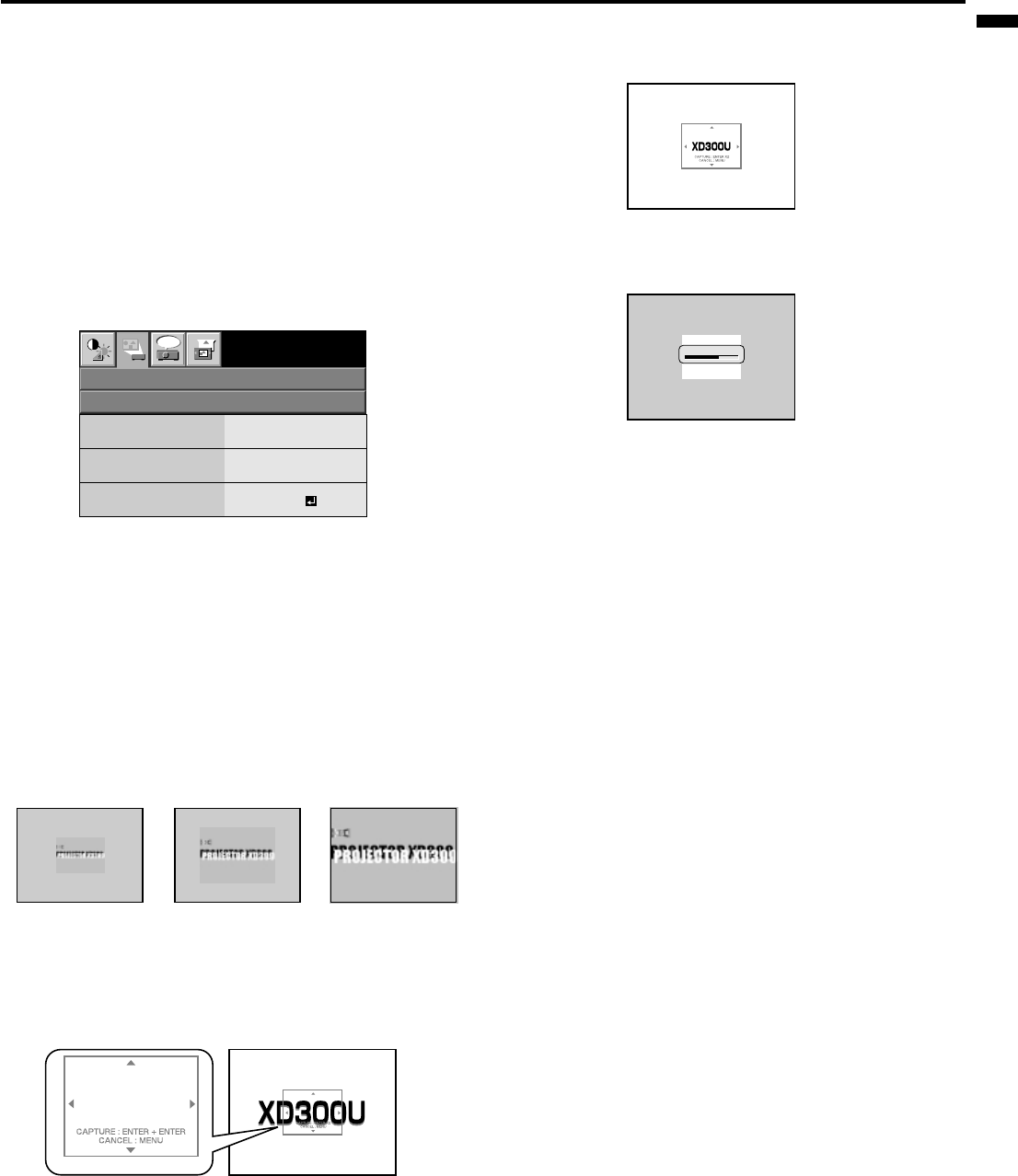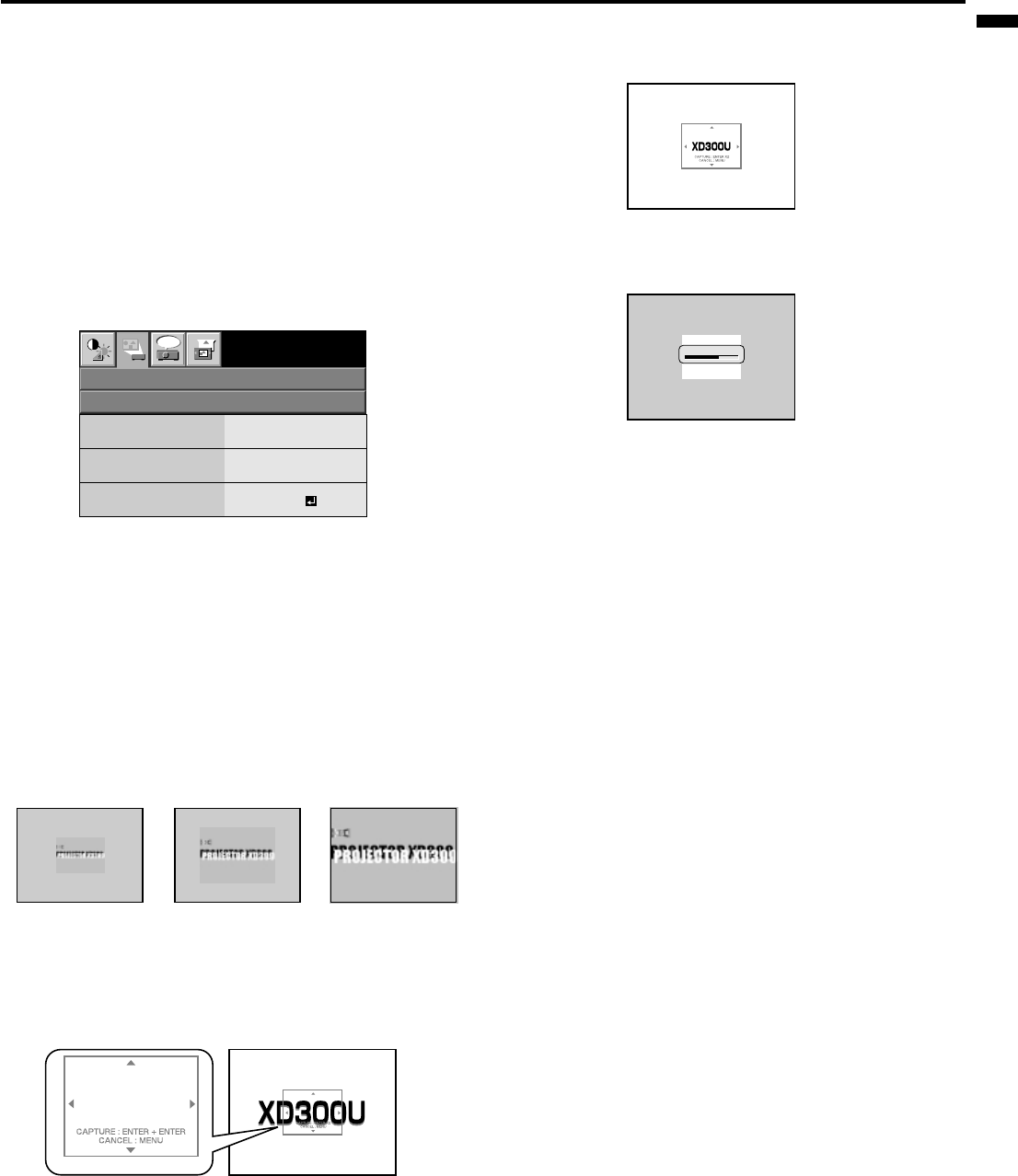
EN – 23
ENGLISH
x1 x2 FULL
How to change the image displayed at
the time of startup or mute
You can display a desired image on the startup
screen (splash screen). You can also use such image
instead of the back color screen while the mute is on
or no signal is supplied by setting the menu.
Setting procedure
1. Press the COMPUTER button to select the image
supplied to the COMPUTER input.
2. Display a desired image.
3. Display the INSTALLATION menu.
4. Select CAPTURE by pressing the { or } button.
5. Press the ENTER button.
The setting menu will be displayed.
opt.
INSTALLATION
CUSTOM IMAGE CAPTURE
XGA60
BACK COLOR
SIZE
GRAY
x1
CAPTURE
GO
Set the background color
(Set the background color only when you set the
image size to x1 or x2.)
6. Select BACK COLOR by pressing the { or }
button.
7. Select a desired color for the background (GRAY,
RED, GREEN, BLUE, BLACK, WHITE, RED50%,
GREEN50% or BLUE50%) by pressing the $ or
% button.
Set the image size
8. Select SIZE by pressing the { or } button.
9. Select x1, x2, or FULL by pressing the $ or %
button.
Capture the image
10.Select CAPTURE by pressing the { or } button.
11.Press the ENTER button.
A red frame appears. (The size of the red frame is
295x222 pixels.)
12. Adjust the size of the image to be captured so that
such image stays within the red frame.
• Press the {, }, $ or % button to move the red
frame.
• You can’t move the red frame outside the screen.
13.Press the ENTER button twice.
• Image capture will start.
• Press the MENU button to cancel the
procedure.
• When the image capture completes, the
captured image will be displayed for three
seconds.
• You can’t change the new screen back to the
original startup screen. (Even when you select
RESET ALL in the FEATURE menu, the default
screen at the time of shipment from the factory
isn’t available any longer.) When you want to
change the startup screen again, capture another
image for it.
• The captured image will be displayed from the
next startup. If the captured image isn’t
displayed, make sure that the setting of the
SPLASH SCREEN in the INSTALLATION menu
isn’t OFF. (See page 16.)
• To display the captured image while the mute is
on, select IMAGE for the MUTE MODE in the
INSTALLATION menu. (See page 16.)
• When IMAGE is selected for the BACK COLOR in
the INSTALLATION menu, the captured image
will be displayed while no signal is supplied.
• Some images can’t be captured correctly
depending on their signal type.
Capturing Logo !