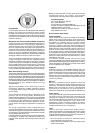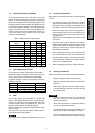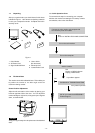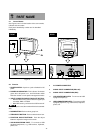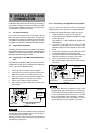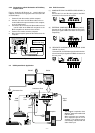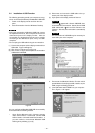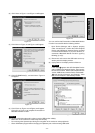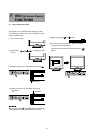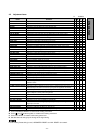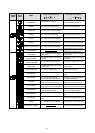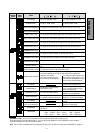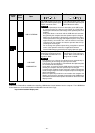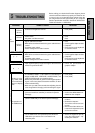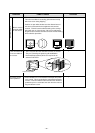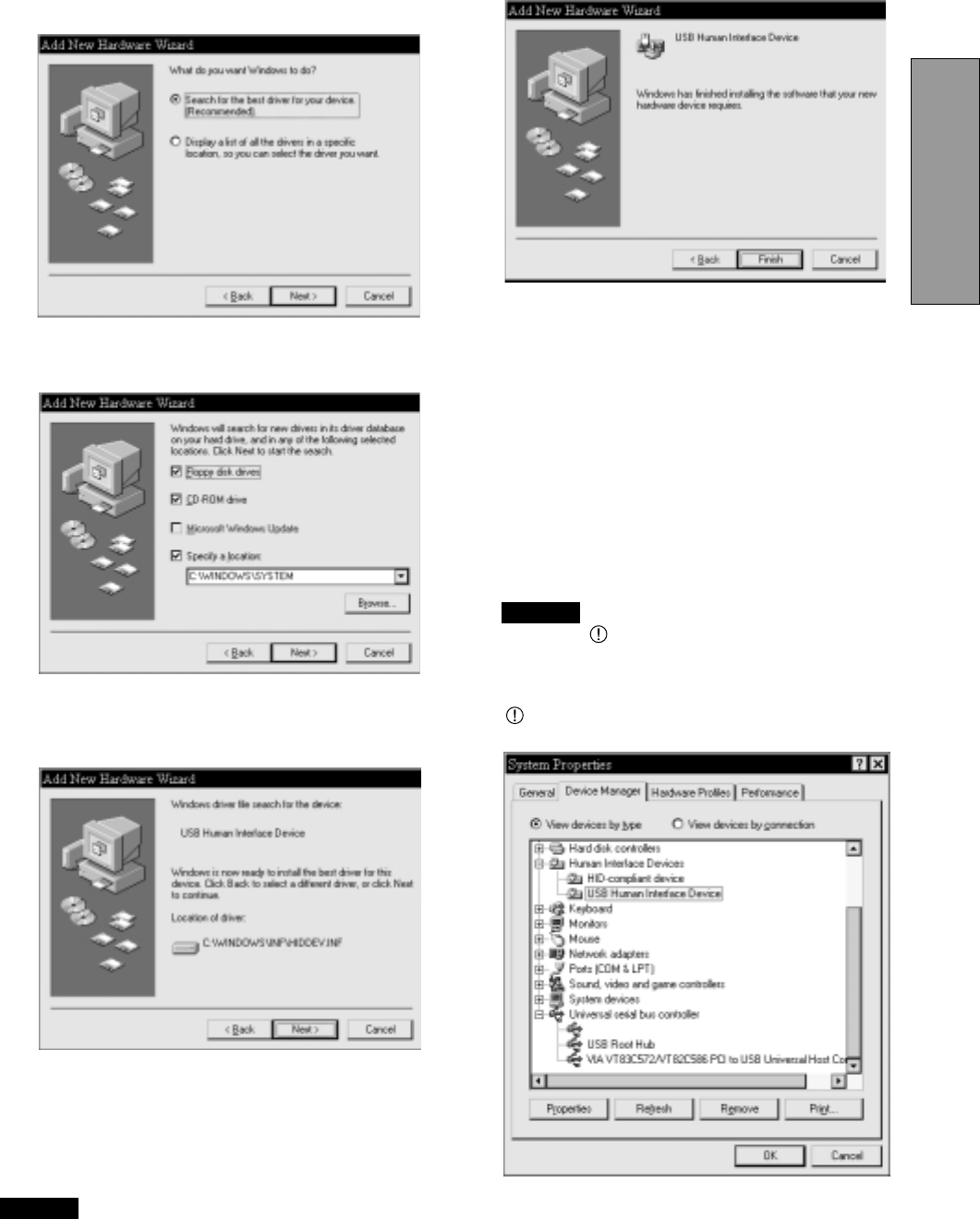
- 13 -
ENGLISH
(4) Click “CD-ROM Drive(C)” , and click “Next”. Figure 14
will appear.
Figure 14
(2) Click “Next” on Figure 11 and Figure 12 will appear.
(3) Click “Next” on Figure 12 and Figure 13 will appear.
Figure 12
Figure 13
(5) Click “Finish” on Figure 14 and Figure 15 will appear.
Click “OK” on Figure 15 to complete Enumeration of
Mitsubishi Monitor Function.
You can confirm that Enumeration of Mitsubishi Monitor
Function is successfull with the following method.
• Open “Device Manager” tab in “System” property
under “Control Panel”. Confirm that “HID-compliant
Device” and “USB Human Interface Device” are listed
in “Human Interface Device”. If you can’t confirm it, re-
enumerate “Mitsubishi Monitor Function” again by
following (a) or (b).
(a) Disconnect and connect the USB cable to the up-
stream port of the display monitor.
(b) Cycle power of the display monitor off then on.
If the mark appears with “HID-Compliant Device”
and/or “USB Human Interface Device”, the enumera-
tion was unsuccessful. Select “HID-Compliant Device
“and/or “USB Human Interface Device marked with
mark and click “Remove” and “Refresh”. After
that, the enumeration is automatically started.
Figure 15
Figure 16
NOTE
NOTE
The following should be observed in order to use the USB function reliably:
• Make sure all connections are made firmly and correctly.
• Do not change the Upstream port during the recognition of the monitor or other peripherals.
• Close all Windows program before changing the Upstream port or disconnecting USB cable.
Generic USB Hub