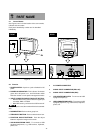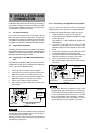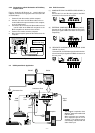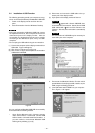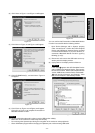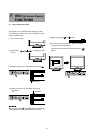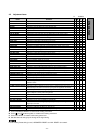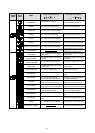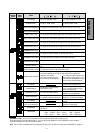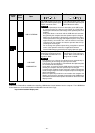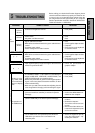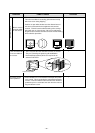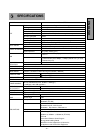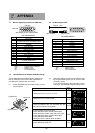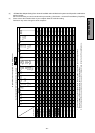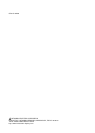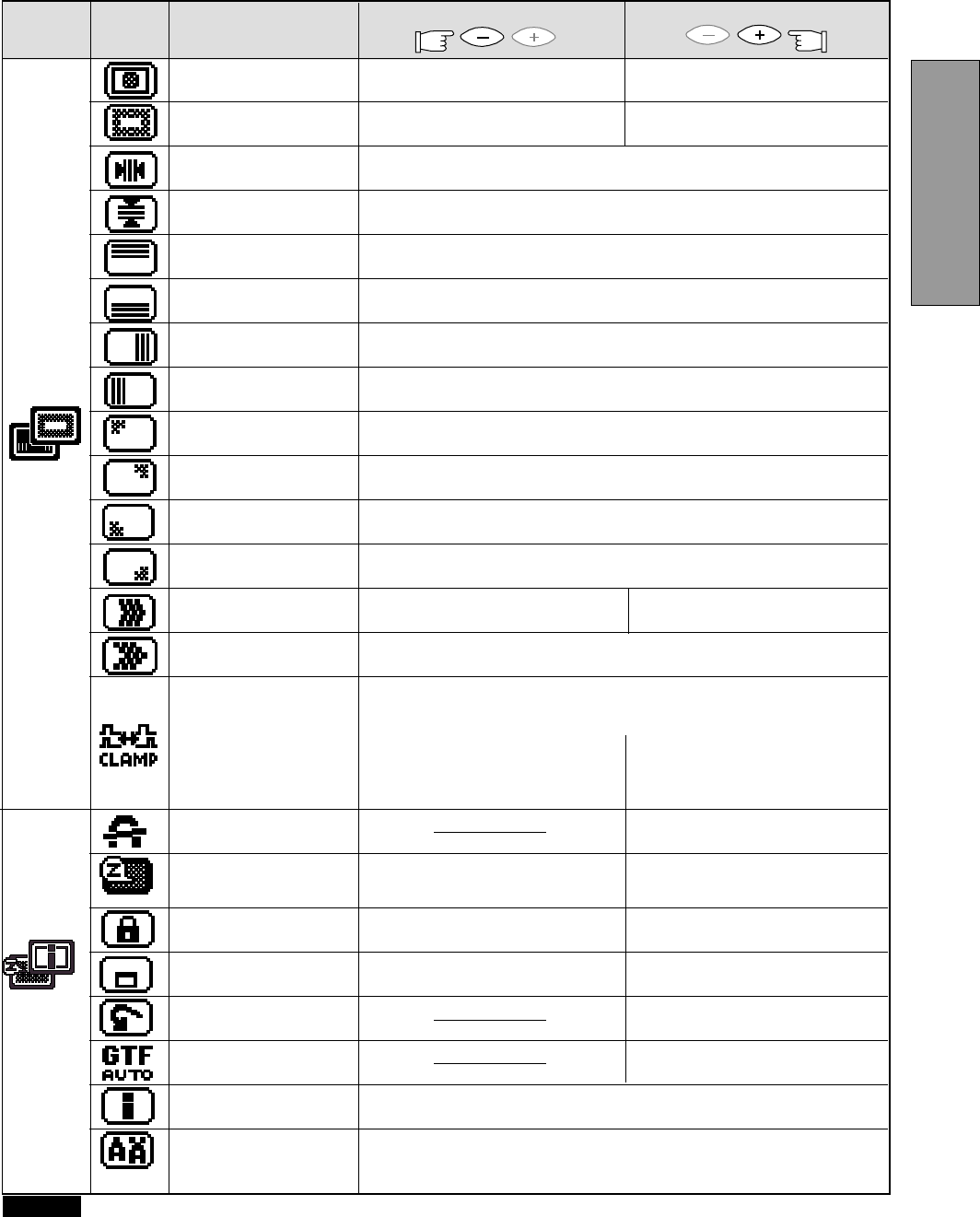
- 17 -
ENGLISH
To decrease the level of the moire-clear wave.
To select "HIGH" mode.
To adjust the purity condition on the top-left corner.
To eliminate an excessive green or white-back ground that may
occur when both Sync-On-Green and external sync signals are
applied to the monitor.
To clamp the video signal at
the front of the H-Sync pulse.
To clamp the video signal at the
back of the H-Sync pulse. If you
connect to an older Macintosh, you
may need to press plus button.
To select "LOW" mode.
To adjust the horizontal beam alignment on the full screen area.
To eliminate possible color shading or
impurity due to magnetic effects.
To select the constant power
consumption mode.
To select the power-save mode.
(Your computer must be set for
power management.)
To unlock the OSD function.
To lock the OSD function except for
"BRIGHT" and "CONTRAST".
To move the OSD screen position
in a counter clockwise direction.
To move the OSD screen
position in a clockwise direction.
To show the current scanning frequency, Preset No., and signal input
connection.
To choose the language used on OSD.
ENG......English, FRA......French, ESP......Spanish,
ITA......Italian, GER......German, JPN......Japanese
NOTE
CONTROL LOCK: This is to lock the OSD function to keep the OSD screen image you set.
Press plus button to lock the OSD function. You can adjust only "BRIGHT" and "CONTRAST" at the condition.
Press minus button to unlock the locked condition.
GTF: This function is available when the computer has the GTF
TM
function according to the VESA
®
GTF
TM
standard.
To adjust the purity condition on the top-right corner.
To adjust the purity condition on the bottom-left corner.
To adjust the purity condition on the bottom-right corner.
To select "SHARP" mode.
To restore all items to the factory
preset.
To adjust screen size, position and
distortions automatically.
To select "SMOOTH" mode.
To select the Moire Cancel mode
off.
To select the Moire Cancel mode
on.
To adjust the vertical beam alignment on the full screen area.
To adjust the vertical beam alignment on the upper screen area.
To adjust the horizontal beam alignment on the left screen area.
To adjust the vertical beam alignment on the lower screen area.
To adjust the horizontal beam alignment on the right screen area.
Group
Icon
Press the Minus Button
Item
Item
Icon
Press the Plus Button
TEXT MODE
BLACK LEVEL
HORIZ-CONVERGENCE
VERT-CONVERGENCE
VERT-CONV-TOP
VERT-CONV-BOTTOM
HORIZ-CONV-RIGHT
HORIZ-CONV-LEFT
CORNER PURITY(TL)
CORNER PURITY(TR)
CORNER PURITY(BL)
CORNER PURITY(BR)
MOIRE CANCEL
MOIRE CANCEL LEVEL
CLAMP PULSE POSITION
DEGAUSS
POWER SAVE
CONTROL LOCK
OSD POSITION
ALL RESET
GTF AUTO ADJUST
DIAGNOSIS
LANGUAGE