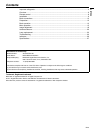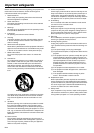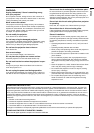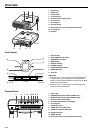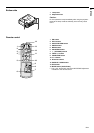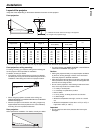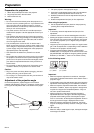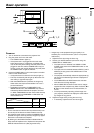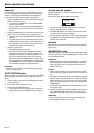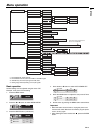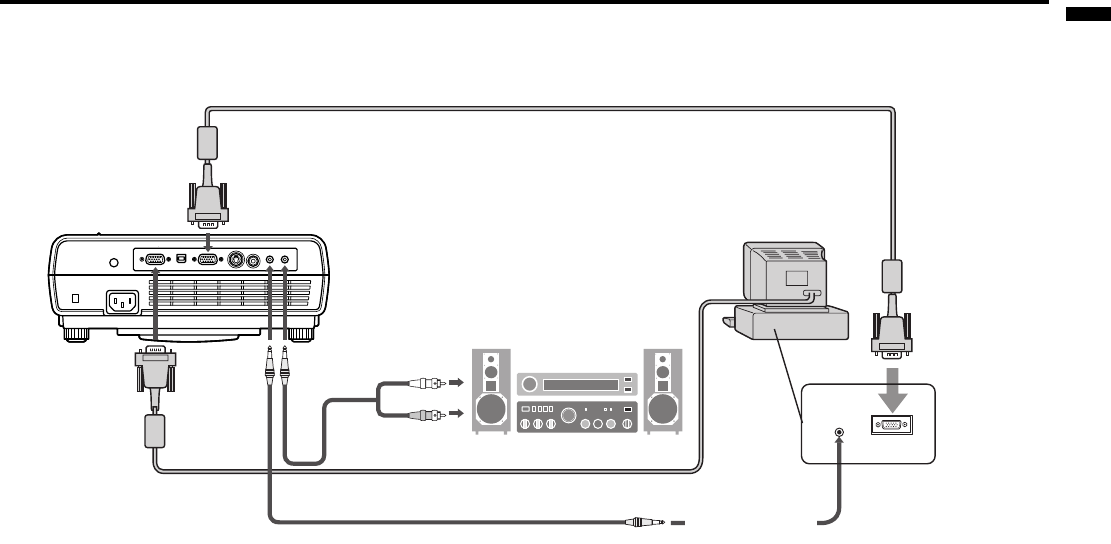
EN-11
ENGLISH
Projector + Computer
For computer with Mini D-SUB
Important:
• When you use a longer RGB cable instead of the provided cable, the image may not be projected correctly.
• Some computers require additional connectors or analog RGB output adapters to be connected with this projector. Contact your
dealer for further information.
• This projector uses stereo pin jack for its audio input. Check the type of the audio output terminal of the connected computer and
prepare a proper cable for connection. Some computers don’t have the audio output terminal.
• Speaker output is mono.
• When the audio cable is connected to the AUDIO OUT terminal, the speaker output is muted.
For Macintosh
• If your Macintosh has no video port, a monitor output adapter is required. Contact your dealer for further information.
• Some Macintoshes require a MAC adapter for the RGB cable for connection with this projector. Contact your dealer for further
information.
About DDC
The COMPUTER IN terminal of this projector complies with the DDC1/2B standard. When a computer supporting this standard is
connected to this terminal, the computer will automatically load the information from this projector and prepare for output of appropri-
ate images.
• After connecting a computer supporting this standard to this terminal, plug the power cord of the projector in the wall outlet first,
and then boot up the computer.
• You may need to install the DDC driver, depending on the computer you use. In this case, you need to download the driver from
our Web site. Contact your dealer or Mitsubishi sales office for further information.
AUDIO OUT
MONITOR OUTPUT
COMPUTER IN
RGB cable for PC
AUDIO OUT
Audio cable (option)
MONITOR OUT
Necessary when outputting to both
a PC monitor and the projector.
PC audio cable (option)
AUDIO IN
to PC audio
output
Computer
to monitor
port
RGB cable for PC (option)