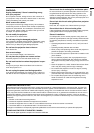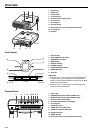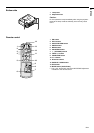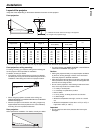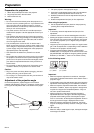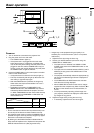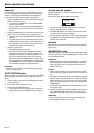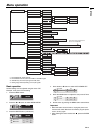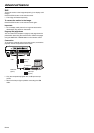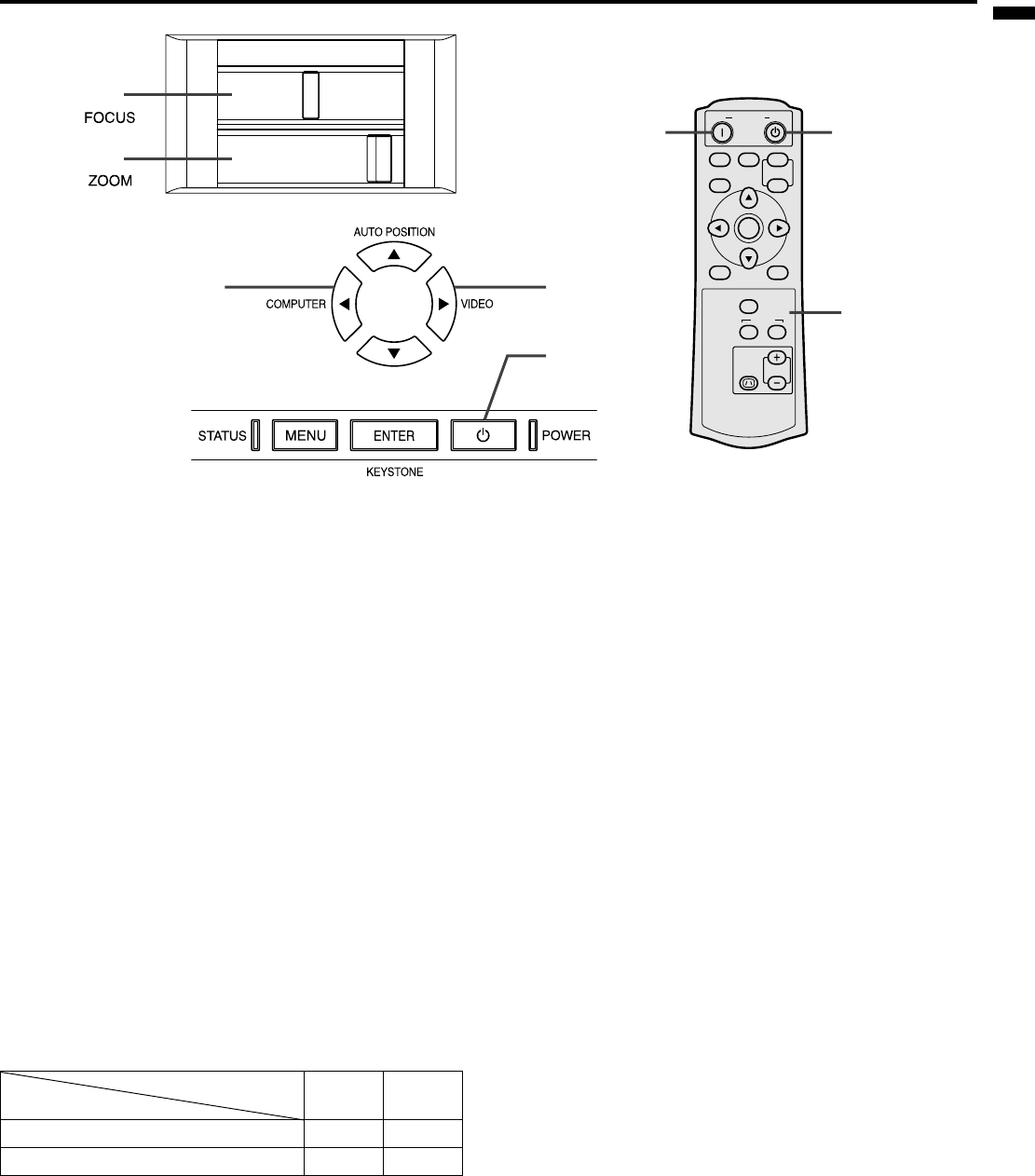
EN-13
ENGLISH
Basic operation
Power-on
1. Turn on the device connected to the projector first.
2. Plug the power cord in the wall outlet.
• The POWER indicator lights up.
• If the power cord is unplugged from the wall outlet
before the projector is cooled down completely after
use, the fans may start rotating when the power cord is
plugged in next time and the POWER button may not
function. In this case, wait for the fans to stop and press
the POWER button to light the indicator.
3. Press the POWER button on the control panel or the ON
button on the remote control.
• It may take about one minute for the lamp to light up.
• The lamp occasionally fails to light up. Wait a few min-
utes and try to light the lamp again.
• After the POWER button is pressed, the image may
flicker before the lamp becomes stable. This is not a
product malfunction.
• Regardless of the setting of LAMP MODE in the
INSTALLATION menu, the STANDARD lamp mode is
activated by default whenever the projector is turned
on. When LAMP MODE has been set to LOW, the lamp
mode changes from STANDARD to LOW about one
minute after turn-on.
Important:
• Do not cover the lens with the lens cap while the lamp is on.
Do not strip off the aluminum sheet inside the lens cap.
• The projector starts warming up when the POWER button is
pressed. During the warm-up process, images may appear
dark and no commands are accepted.
• By blinking red, the STATUS indicator indicates that the
lamp should be replaced soon. Replace the lamp when the
STATUS indicator blinks red. (See page 23 and 26.)
• Images may not be projected with good quality in an
extremely hot or cold environment. (This is not a product
malfunction.)
4. Adjust the focus by turning the focus ring.
5. Choose your desired external input source using the
COMPUTER or VIDEO button.
• The input source is switched from VIDEO to COM-
PUTER at the press of the COMPUTER button on the
control panel.
• The input source is switched between VIDEO(1) and S-
VIDEO(2) at every press of the VIDEO button on the
control panel.
• The projector automatically selects the appropriate sig-
nal format. The selected signal format is displayed on
the screen.
• The COMPUTER and VIDEO buttons don’t function
while the menu is being displayed.
• When COMPUTER is chosen as the source, images
supplied from the computer may flicker. Press the W or
X button on the remote control to reduce flicker, if it
occurs.
• To avoid permanently imprinting a fixed image onto
your projector, please do not display the same station-
ary images for long period.
6. Adjust the image size by turning the zoom ring.
• If necessary, adjust the focus and zoom again.
STILL
ON POWER OFF
MUTE
MENU
COMPUTER
16:9
AUTO POSITION
PAGE
DOWN
ENTER
VIDEO
12
KEYSTONE
VOLUME
UP
5
3
1, 2
3, 1, 2
55
4
6
Indicator
Condition
STATUS POWER
Stand-by - Red
When the lamp is on. Green Green