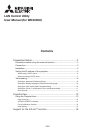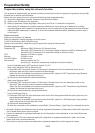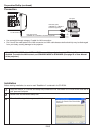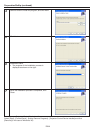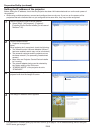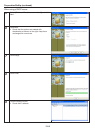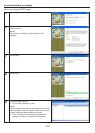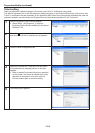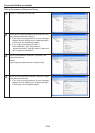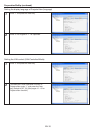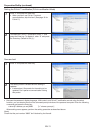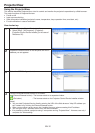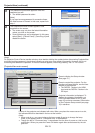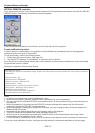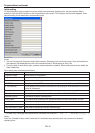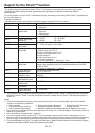EN-2
Preparation/SetUp
Preparation before using the network function
This projector is equipped with the network function to control and monitor the projector’s operations using a Web
browser and to send e-mail notification.
Before using the network function, perform the following three preparation steps.
(1) Setup of the application software “Projector-Control Device Installer”
(2) Setting of the IP address of the projector
*1
(3) Setting of password, display language, LAN control, and PJLink™ certification using telnet.
*1
When setting IP addresses for multiple projectors collectively or when setting an IP address for a ceiling-
mounted projector after installation, check and take a note of combination of the projectors and the hardware
addresses (MAC addresses) in advance. To check the hardware addresses (MAC addresses), perform step 2
on the page 5.
[Major functions]
Setting of the projector’s IP address
Setting of password, display language, and LAN control
PJLink™ certification setting (Telnet function)
Startup of the controlling / supervising tool (ProjectorView) using the Web browser
[System requirements]
Supported OS : Windows
®
2000, Windows
®
XP, Windows Vista
®
Microsoft
®
.NET Framework 2.0
*2
should be installed in Windows
®
2000 or Windows
®
XP.
Microsoft
®
.NET Framework 3.0
*3
should be installed in Windows Vista
®
.
CPU : Pentium II 233 MHz or higher
Memory : 128 MB or more
Free HDD space : 32 MB or more
Web browser : Internet Explorer Ver. 6.0
(Java Plug-in
*4
should be installed and JavaScript should be enabled.)
How to install Microsoft
®
.NET Framework Version 2.0, 3.0
*2
When using Windows
®
2000 or Windows
®
XP:
(1) Download .NET Framework Version 2.0 (file named “dotnetfx.exe”) from the download center on the
Microsoft
®
Web site (http://www.microsoft.com/downloads/).
(When the file is unavailable from the above-mentioned URL, search for .NET Framework using Windows
Update and access the download site found.)
(2) Execute the downloaded file named dotnetfx.exe.
*3
When using Windows Vista
®
:
(1) Download .NET Framework Version 3.0 (file named “dotnetfx3.exe”) from the download center on the
Microsoft
®
Web site (http://www.microsoft.com/downloads/).
(When the file is unavailable from the above-mentioned URL, search for .NET Framework using Windows
Update and access the download site found.)
(2) Execute the downloaded file named dotnetfx3.exe.
*4
How to install Java Plug-in
(1) Download JRE6 from the JAVA download center on the Sun Microsystems Web site (http://java.sun.com/
javase/downloads/index.jsp).
(When the file is unavailable from the above-mentioned URL, search for “JRE6 download” using a search
engine and access the download site found.)
(2) Execute the downloaded file.
(3) After the completion of the installation, select [Start] - [Control Panel] - [Java Plug-in] and disable the cache.
Microsoft, Windows and Windows Vista are either registered trademarks or trademarks of Microsoft Corporation •
in the United States and/or other countries.
Pentium is trademark or registered trademark of Intel Corporation or its subsidiaries in the United States and •
other countries.
The trademark of PJLink is trademark applied for registration or registered trademark in Japan, the United •
States, and other countries and areas.
Other brand or product names are trademarks or registered trademarks of their respective holders.•