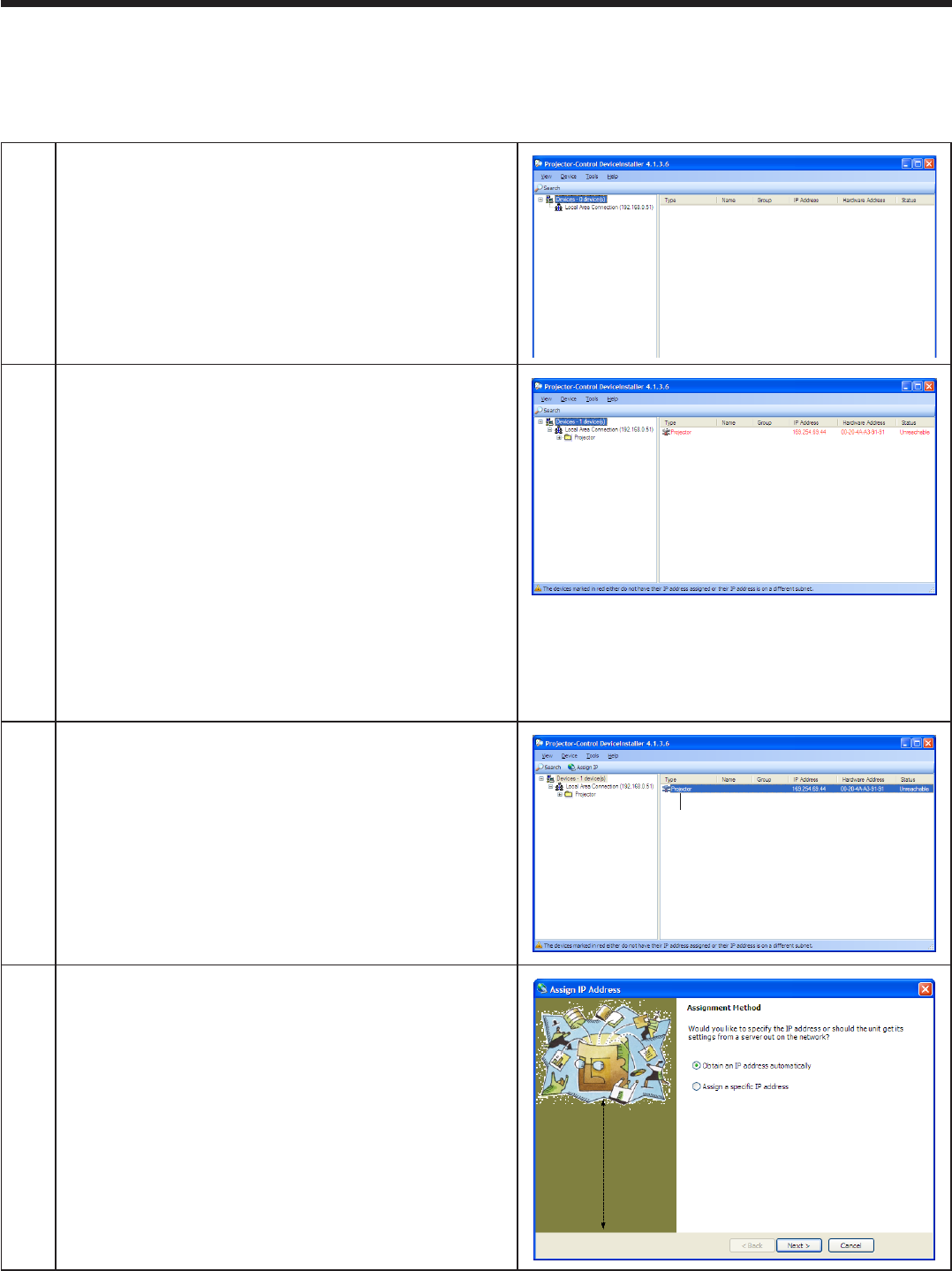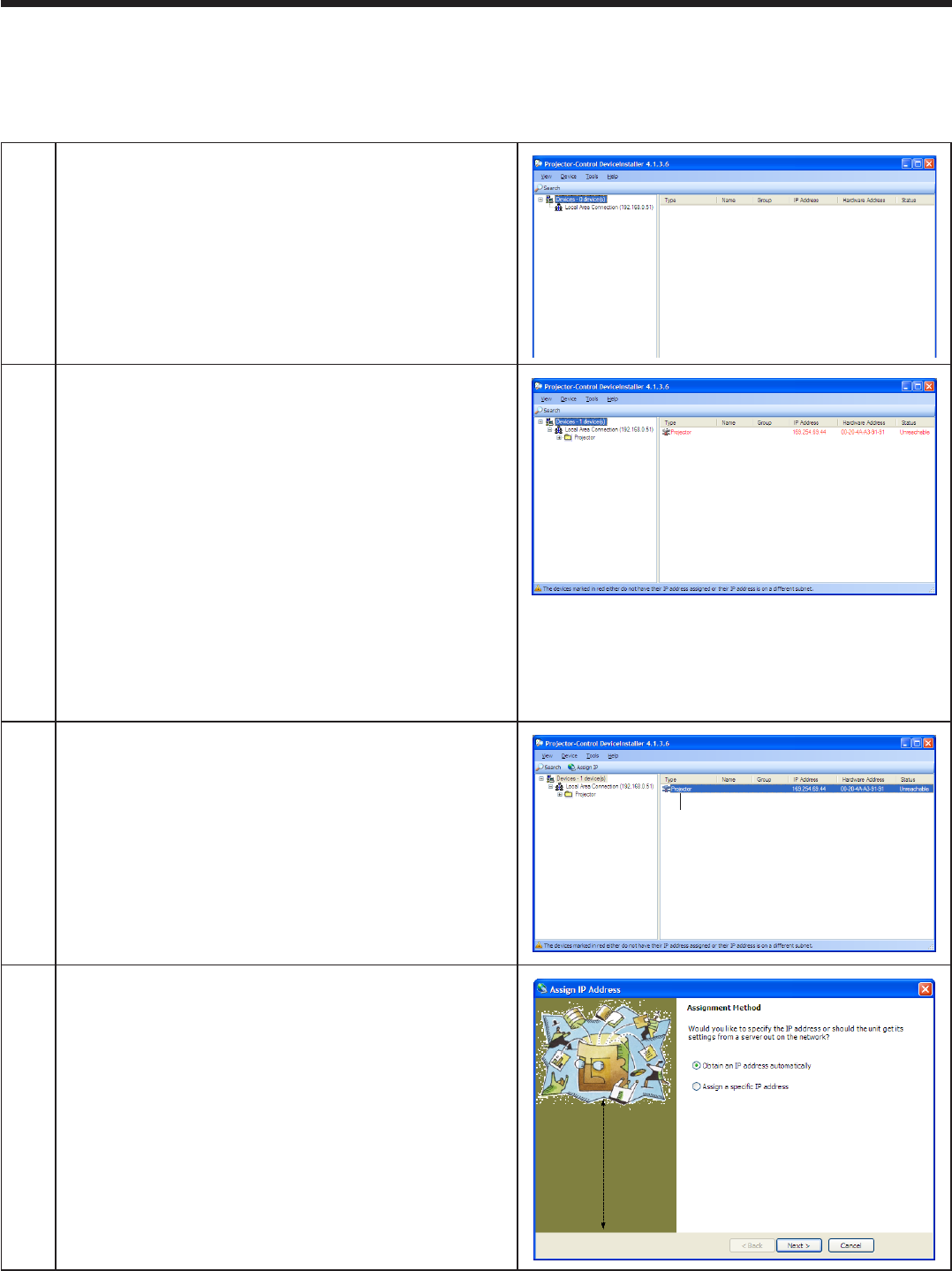
EN-5
Setting the IP address of the projector
Before setting the IP address, check that the projector has been LAN-networked and turn on the main power of
the projector.
When using multiple projectors, connect and configure them one by one. If you turn on the powers of the •
projectors that are connected but not yet configured at the same time, they may not be recognized.
1
Start the Projector-Control Device Installer.
Select [Start] - [All Programs] - [Projector] - •
[Projector-Control Device Installer] (in the case of
Windows
®
XP).
2
Click the Search button.
Projector is recognized.•
(Note)
When projector isn’t recognized, check the following.
The firewall function has been disabled. (When it •
has been enabled, search may not be conducted.)
The personal computer and the projector are on •
the same network. (For preventing unauthorized
access.)
More than one Projector-Control Device Installer •
isn’t running.
The network adapter being used is selected by •
the Option setting of the Tool menu.
“STANDBY MODE” of the projector is set to •
“STANDARD.”
3
Select a projector by clicking the line showing the
projector and click the Assign IP button.
Click here
4
The Assign IP Address screen appears.
For automatic IP address setting by the DHCP server, go to page 6. For IP address setting without using the •
DHCP server, go to page 7.
Preparation/SetUp (continued)