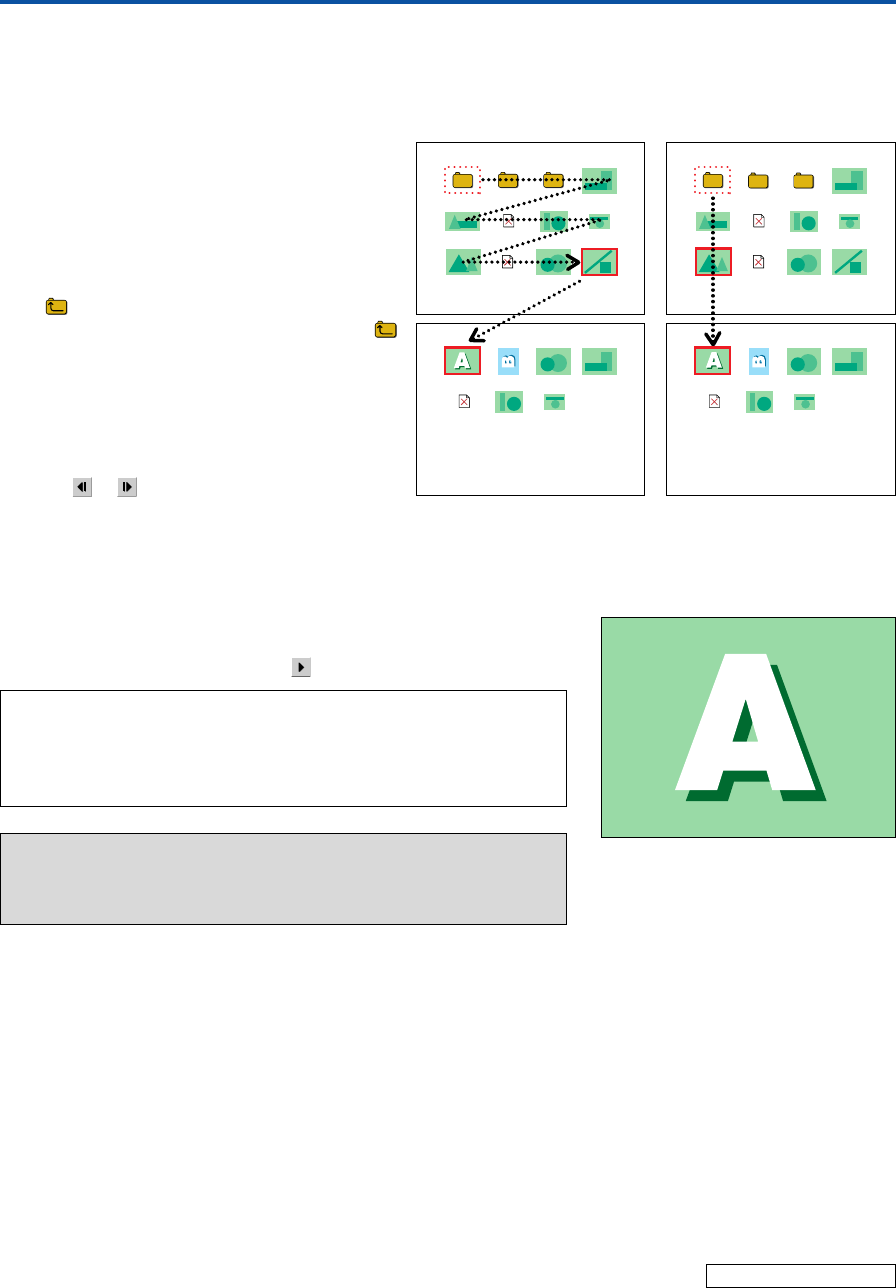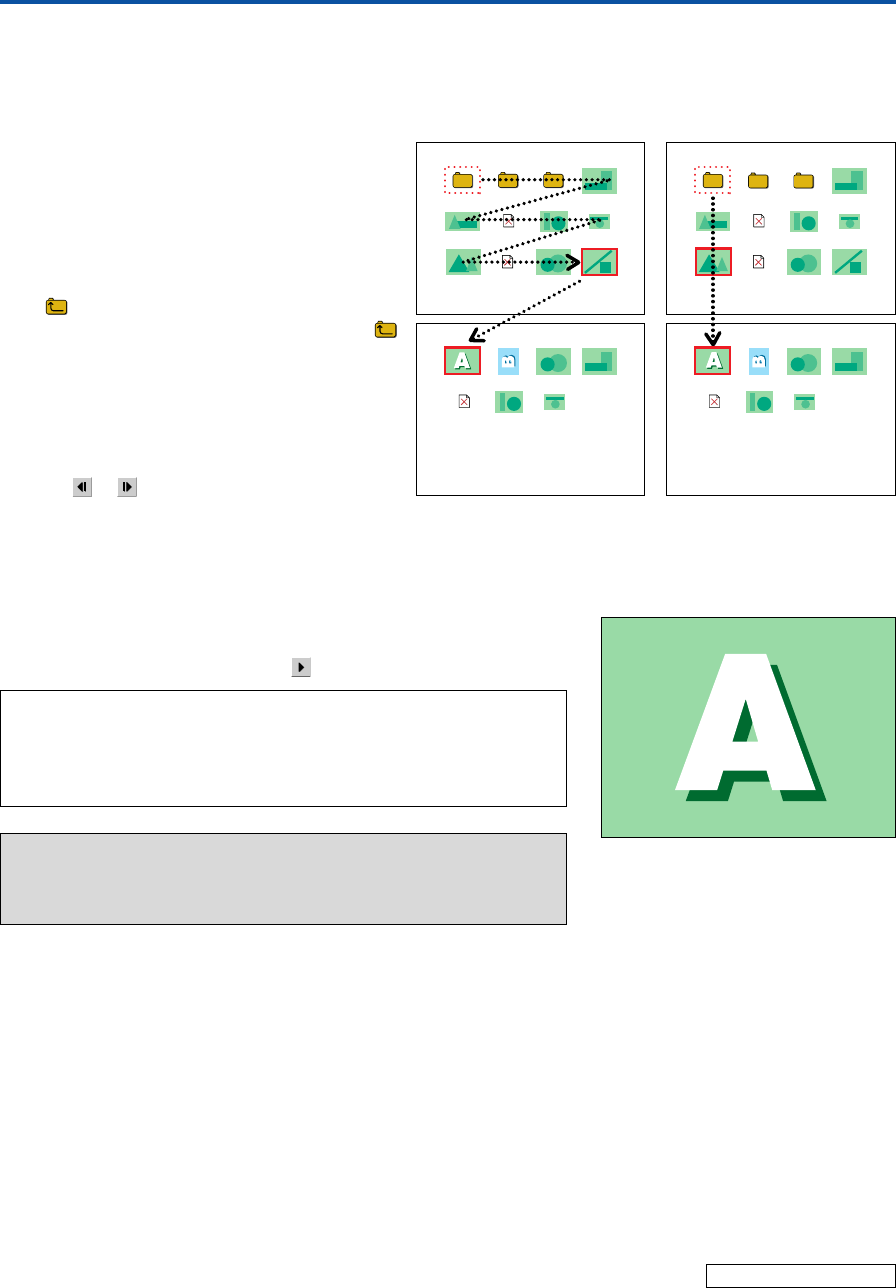
E-65
Using the PC Card Viewer
1 / 2AAAA09_JPG
2 / 2AAAA10_JPG
1 / 2AAAA06_JPG
2 / 2AAAA10_JPG
2. Use the SELECT ̆̄̇̈ buttons to align the cursor with the desired thumbnail or folder icon.
When a folder icon has been selected, press the ENTER button. The folder will open allowing you to select a thumbnail.
Selection Method
• Each press of the SELECT ̈ button moves the
cursor one step in the sequence from the upper
left of the screen to the bottom right. When thumb-
nails or folders are located on multiple pages, fur-
ther pressing the button will move the cursor to the
next page. To return, press the SELECT ̇ button.
• When a folder has been selected and opened, the
(Return) icon is displayed at the upper left. To
return to a new folder, align the cursor with the
(Return) icon and press the ENTER button.
•To move swiftly to the next page, press the SELECT
̄ button. The cursor will move to the very bottom
of the screen. One more press will move it to the
next page.
To return the cursor, use the SELECT ̆ button.
• The page will be sent in the same way by selecting
the
or icon of the tool bar and pressing the
ENTER button.
3. A press of the ENTER button will change the thumbnail at the cursor
position into a full screen display.
Selection is also permitted using the icon of the tool bar. See Page E-62.
Note:
* When a folder icon is selected, the folder will open. Please make the selection using
the operation of Step 2.
* When [PC Card Viewer]
→
[Play mode] of the menu is set to “Automatic,” automatic
play will begin. See Page E-51.
Precautions
* Data is being read when the PC CARD indicator alternately flashes or-
ange and green. Do not remove the CompactFlash Card at this time.
Doing so will cause a loss of data.
Continued on next page
When the SELECT ̈ button
has been pressed
When the SELECT ̄ button
has been pressed