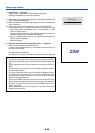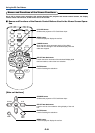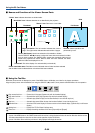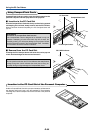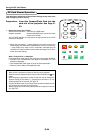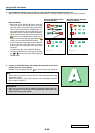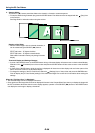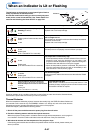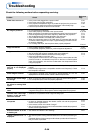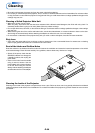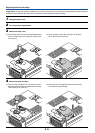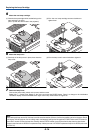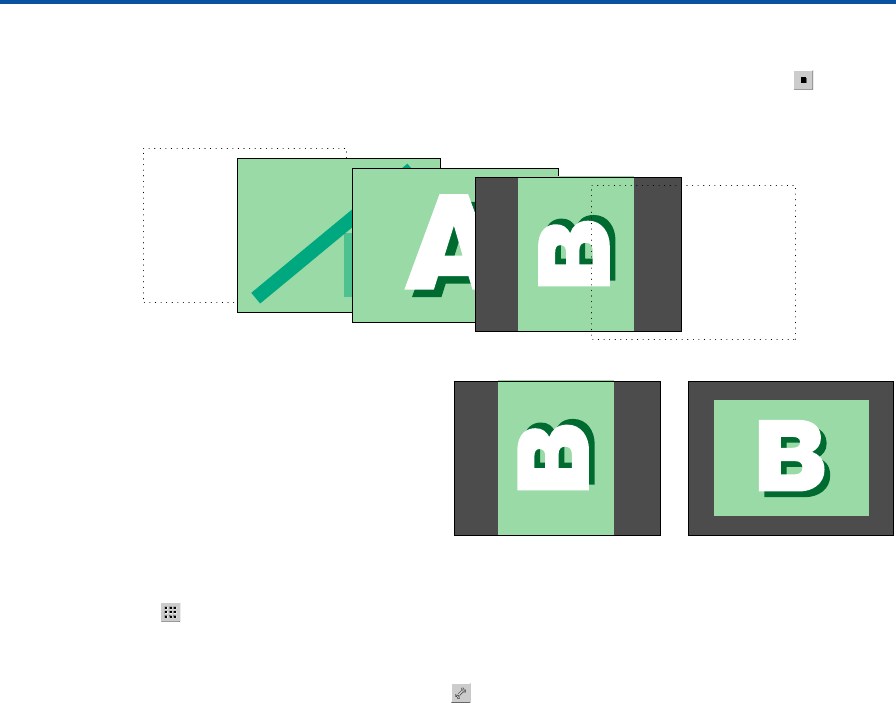
E-66
Using the PC Card Viewer
4. View the Slides
The SELECT (̇̈) buttons permit the slides to be viewed in a forward or reverse sequence.
•To stop the slides during automatic play, press the ENTER button. The slides can also be stopped with the
(Stop) icon
on the tool bar.
See Page E-62 for information about using the tool bar.
Rotation of the Slides
• When the slide image is in the horizontal orientation, it
can be rotated using the SELECT (̆̄) buttons.
SELECT (̆) button ...90 degrees clockwise
SELECT (̄) button ...90 degrees counterclockwise
Slide rotation is stored in memory only during full screen
display.
Thumbnail Display and Settings Changes
•A press of the CANCEL button or the ENTER button during a full screen display will cause a return to the thumbnail display.
Selection of the (Thumbnail) icon of the tool bar and press the ENTER button will also cause a return to the thumbnail
display.
•A press of the CANCEL button while the tool bar is displayed will close the tool bar display and one further press of the
button will cause a return to the thumbnail display.
•To change the settings of the PC Card Viewer, select the (Settings) icon of the tool bar and press the ENTER button.
This will display the [PC Card Viewer] settings of the menu. See Pages E-51 and E-52 for information about making the
settings.
When the “File Open Error” is Displayed...
• The selected image cannot be displayed full screen.
• Once again store the image that could not be displayed full screen in the CompactFlash Card, then try to display the image with
the PC Card Viewer. Note that when this error display appears, operation of the SELECT (̇̈) buttons or the ENTER button
can display the next image or display a thumbnail.