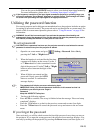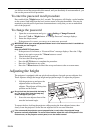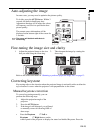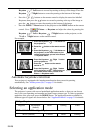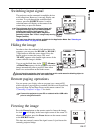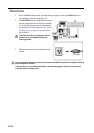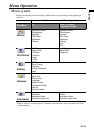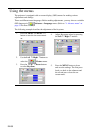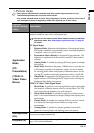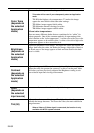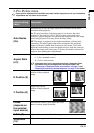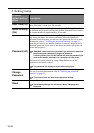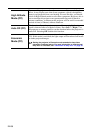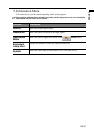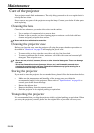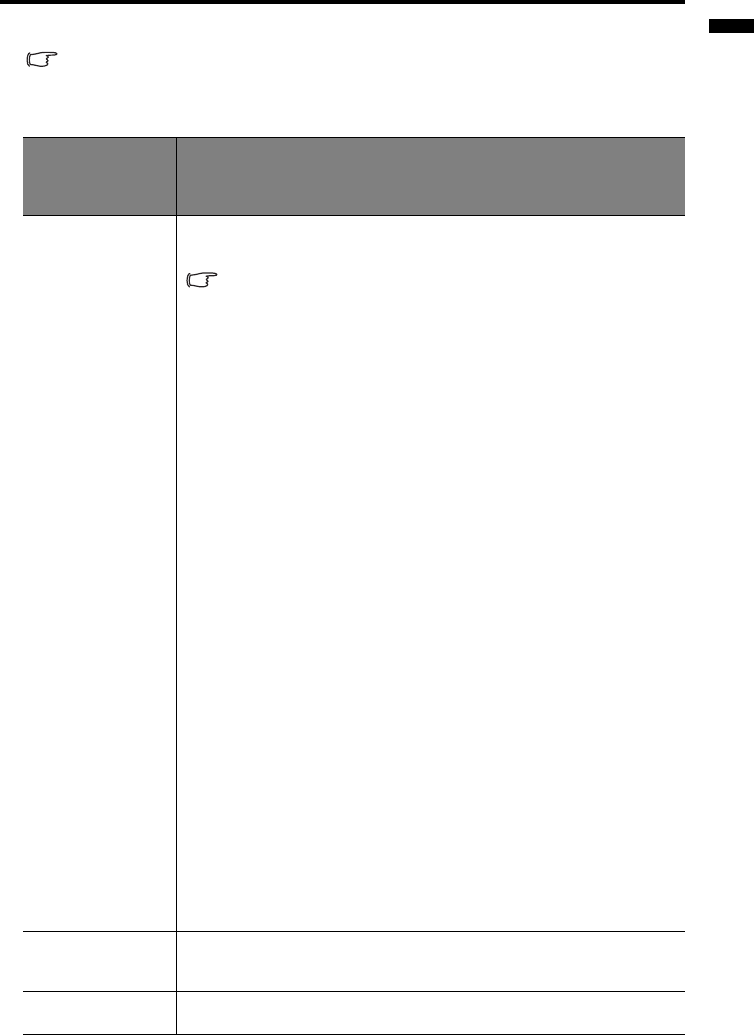
EN-31
ENGLISH
1. Picture menu
• Some picture adjustments are available only when certain input sources are in use.
Unavailable adjustments are not shown on the screen.
• Any custom selected values for Color Temp, Brightness, Contrast, and Color will be reset if
you subsequently select an Application mode after adjusting any of their values
Function
(default setting/
value)
Description
Application
Mode
(PC:
Presentation)
(YPbPr/ S-
Video/ Video:
Movie)
Pre-defined application modes are provided so you can optimize your
projector image set-up to suit your program type.
You can use the remote control 'Mode' button to select a predefined
application mode. See "Selecting an application mode" on page 26
for details.
PC Signal Input
1. Brightest Mode: Maximizes the brightness of the projected image.
This mode is suitable for environments where extra-high brightness
is required, such as in well lit rooms.
2. Presentation Mode (Default): Is designed for presentations. The
brightness is emphasized in this mode to match PC and notebook
coloring.
3. Gaming Mode: Is suitable for playing PC-based games in a bright
living room.
4. Photo Mode: Maximizes the purity of RGB colors to provide true-
to-life images regardless of brightness setting. It is most suitable
for viewing photos taken with properly calibrated camera, and for
viewing PC graphic and drawing applications such as AutoCAD.
5. Video Mode: Is appropriate for playing movies, video clips from
digital cameras or DVs through the PC input for best viewing in a
blackened (little light) environment.
YPbPr/ S-Video/ Video Signal Input
1. Photo Mode: Is perfect for viewing digital photos taken in daylight
with properly calibrated camera, and for viewing Photo CDs. The
color saturation and brightness are well-balanced.
2. Movie Mode (Default): Is suitable for enjoying colorful movies
and TV in a home darkened (not bright) lounge room lighting level
environment.
3. Cinema Mode: Is suitable for enjoying DVD movies best viewed
in a blackened (little light) home cinema or lounge room
environment.
4. Gaming Mode: Is suitable for playing gamebox-based video
games in a normal living room lighting level environment.
Autokeystone
(On)
If this function is set to On, the projector will detect the tilt angle and
correct keystoning automatically.
Keystone (0)
Corrects any keystoning of the image. Refer to "Correcting keystone" on
page 25 for more information.