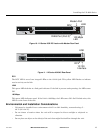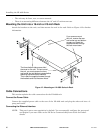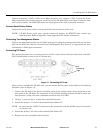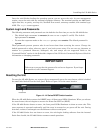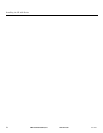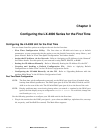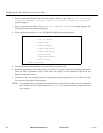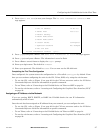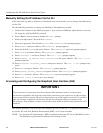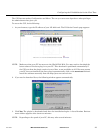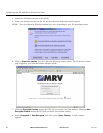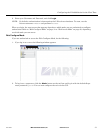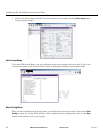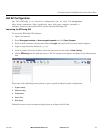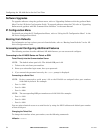451-0308 MRV Communications, Inc. www.mrv.com 27
Configuring the LX-4000 Series for the First Time
8. Press 8 (Exit and Save) to save your changes. The “Is this information correct?” mes-
sage appears.
9. Press y (yes) and press <Enter>. The Save this information to flash? message appears.
10. Press y (yes) and press <Enter>. The information is saved to flash.
11. Press <Enter> several times to display the Login: prompt.
12. Enter your login name. The default is InReach.
13. Enter your password. The default is access. You can now use the LX-4000 unit.
Completing the First Time Configuration
Once configured, the system stores the configuration in a file called Config.prm by default. From
here you can continue configuring the unit via the CLI, Telnet, SSH, or by using the web browser.
• To use the CLI, refer to Figure 15 on page 36 for the CLI tree structure and to the LX-Series
Commands Reference Guide for information on specific commands.
• To use Telnet, refer to “Connecting to the LX-4000 Series via Telnet or SSH” on page 34.
• To use the web browser, refer to “Accessing and Configuring the Graphical User Interface (GUI)”
on page 28.
Assigning an IP Address via the Network
If you are running DHCP, BOOTP, or RARP the LX-4000 obtains its own IP information
automatically while it boots.
Once the unit has been assigned an IP address from your network, you can configure the unit.
• To use the CLI, refer to Figure 15 on page 36 for the CLI tree structure and to the LX-Series
Commands Reference Guide for information on specific commands.
• To use Telnet, refer to “Connecting to the LX-4000 Series via Telnet or SSH” on page 34.
• To use the web browser, refer to “Accessing and Configuring the Graphical User Interface (GUI)”
on page 28.
CONFIGURATION SUMMARY
1 Unit IP address 10.80.1.5
2 Subnet mask 255.0.0.0
3 Default Gateway
4 Domain Name Server
5 Domain Name Suffix
6 Cluster Secret Configured
7 Superuser Password Not Changed
8 Exit and Save
Is this information correct? (y/n) :