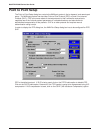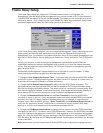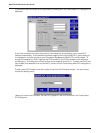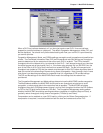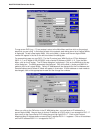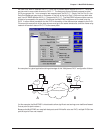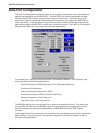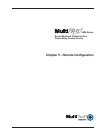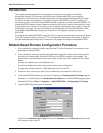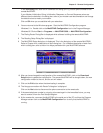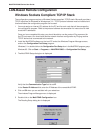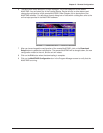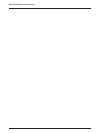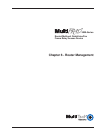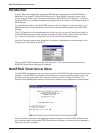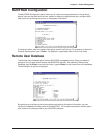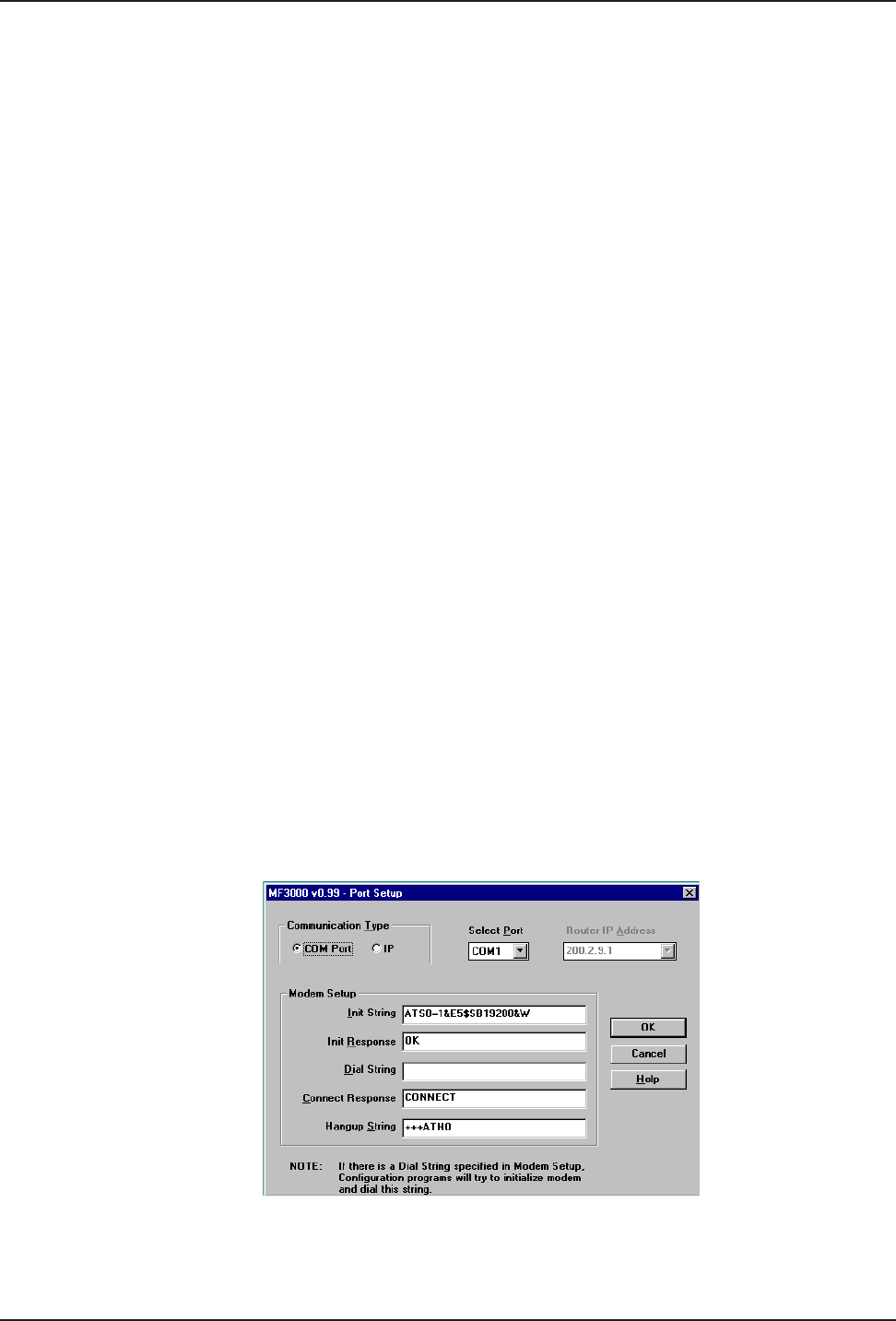
54
MultiFRAD 3000-Series User Guide
Introduction
This chapter provides procedures for changing the configuration of a remote unit. Remote
configuration allows a PC at one site (local site) to dial a remote MultiFRAD and change the
configuration of that remote unit. Remote configuration can be accomplished either directly through
the LAN or remotely using modems. To remotely configure a MultiFRAD, a local PC needs to be
connected to a dial-up line and the MultiFRAD software configured to call the remote MultiFRAD. The
remote MultiFRAD needs to have a modem connected to a dial-up line and the Command Port. Once
the connection to the remote unit is made, you can change the configuration as you see fit. Once the
configuration is changed, you can down load the new configuration to the remote MultiFRAD. Refer
to the Modem-Based Remote Configuration Procedure in this chapter to remotely configure a
MultiFRAD.
To configure the remote MultiFRAD through the LAN, change the communication type to the IP based
Trivial File Transfer Protocol (known as TFTP) and change the configuration as you see fit. Refer to
the LAN-Based Remote Configuration Procedure in this chapter to configure a remote MultiFRAD.
Modem-Based Remote Configuration Procedure
1 At the remote site, remove the serial cable from the PC to the Command Port connector on the
back panel of the MultiFRAD.
2 At the remote site, connect a special cable (Remote Configuration Cable) to the Command Port
connector on the back panel of the MultiFRAD and the RS232 connector on the modem. The
special cable is a serial cable with male connectors on both ends. Refer to Appendix A for cable
details.
Connect the modem to your local telephone line.
Provide your telephone number to the person verifying your configuration.
Configure the remote modem for 19200 baud and turn on Force DTR.
3 At the main site, connect your local PC to a modem that is connected to a dial-up line.
4 Install the MultiFRAD software on the local PC and start the Configuration Port Setup program:
Windows 3.1x
: double click on the Configuration Port Setup Icon in the MultiFRAD program group.
Windows 95
: Click on Start >> Programs >> MultiFRAD 3000 >> Configuration Port Setup.
5 The MultiFRAD Setup dialog box is displayed.
Verify that the Communication Type field is set for Com port and the Select Port field is set for
the Com port of your local PC.