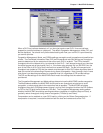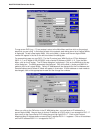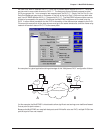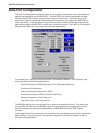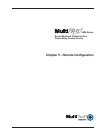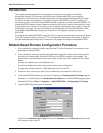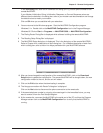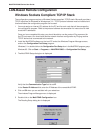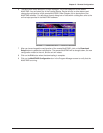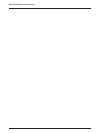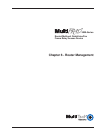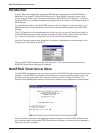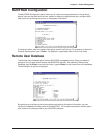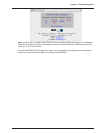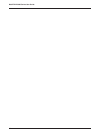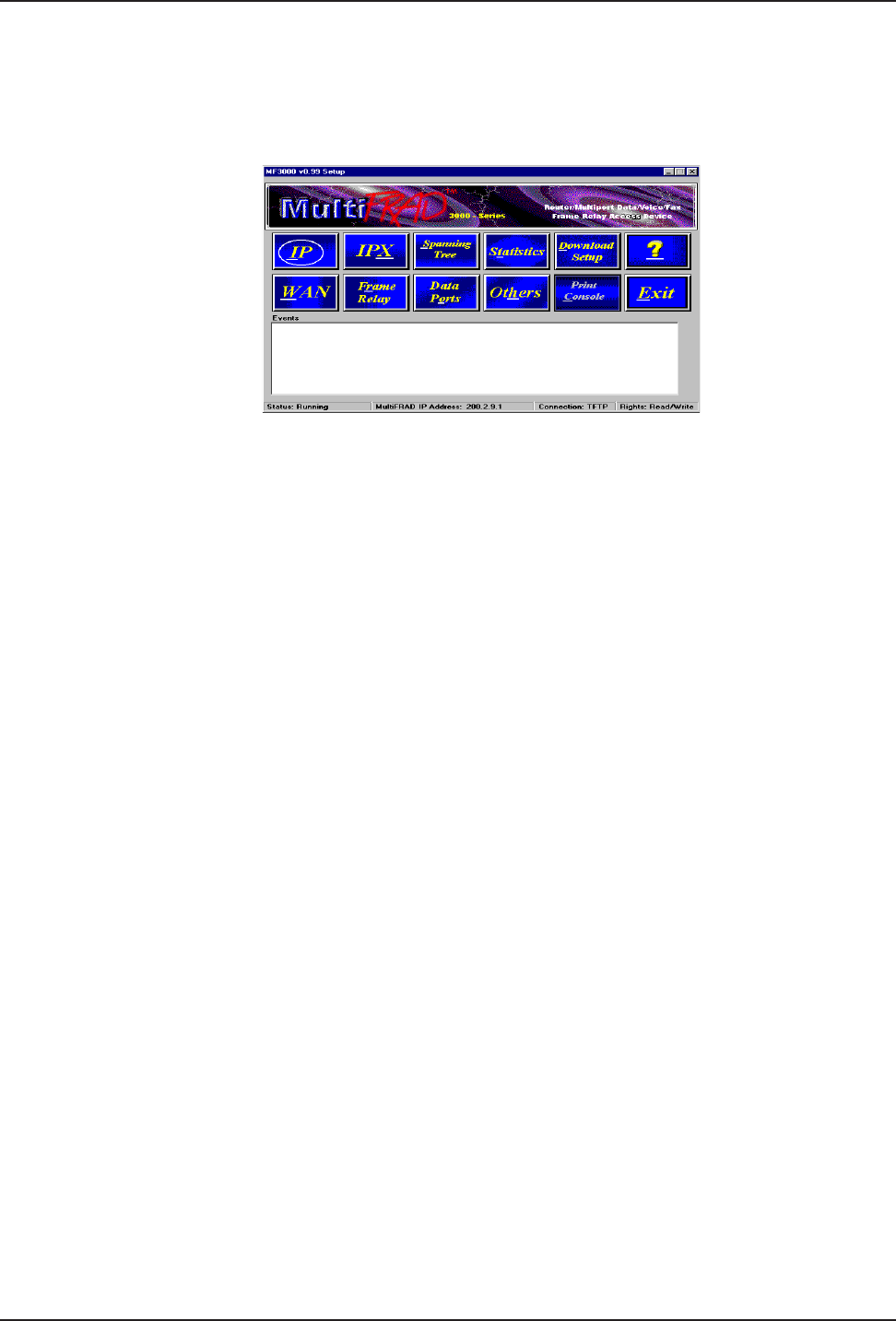
57
Chapter 5 - Remote Configuration
6 The MultiFRAD Setup dialog box is then displayed. This is the dialog box of the remote
MultiFRAD. You can select any of the Protocol Stacks, Device drivers, or other buttons and
change the configuration of the remote MultiFRAD. Refer Chapter 4 for a description of the
MultiFRAD software. For definitions of each dialog box or fields within a dialog box, refer to the
on-line helps provided in the MultiFRAD software.
7 After you have changed the configuration of the remote MultiFRAD, click on the Download
Setup button to update the configuration. The remote MultiFRAD will be brought down, the new
configuration written to the unit, and the unit will reboot.
8 Click on the Exit button when the downloading is complete.
9 Click on the MultiFRAD Configuration icon in the Program Manager screen to verify that the
MultiFRAD is running.