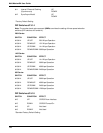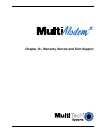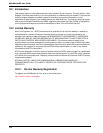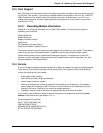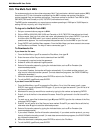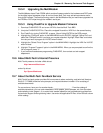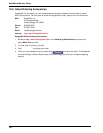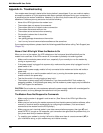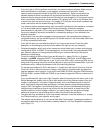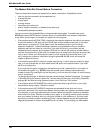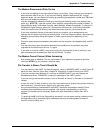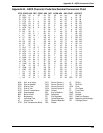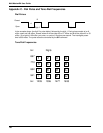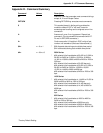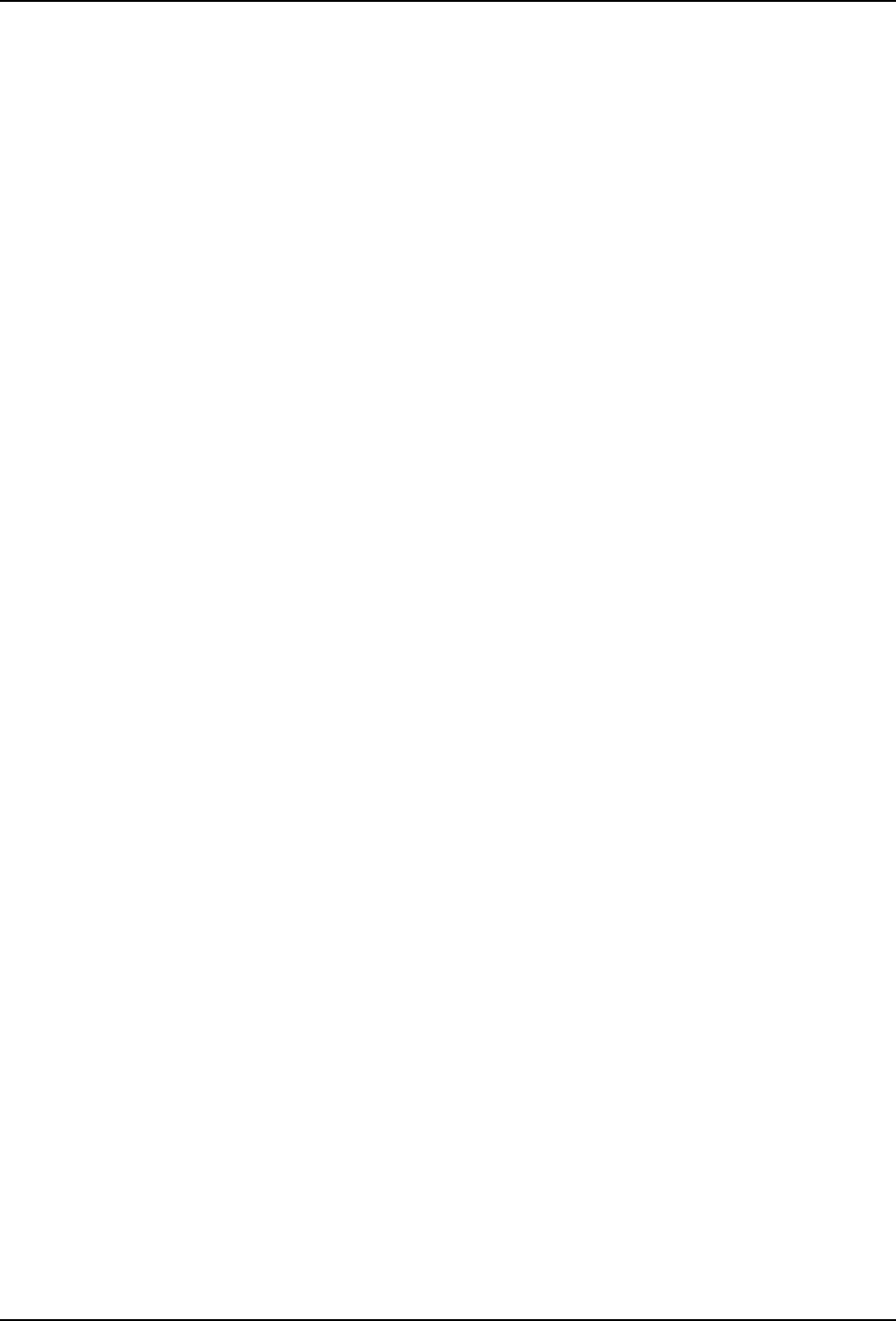
124
MultiModemBA User Guide
Appendix A - Troubleshooting
Your modem was thoroughly tested at the factory before it was shipped. If you are unable to make a
successful connection or if you experience data loss or garbled characters during your connection, it
is possible that the modem is defective. However, it is more likely that the source of your problem lies
elsewhere. Problems you may encounter include the following:
• None of the LEDs light when the modem is on.
• The modem does not respond to commands.
• The modem dials but is unable to make a connection.
• The modem disconnects while on-line.
• The modem cannot connect when answering.
• File transfer is slower than it should be.
• I am losing data.
• I am getting garbage characters on the monitor.
• I can’t run my fax and communications software at the same time.
If you experience problems, please check the following possibilities before calling Tech Support (see
Chapter 10).
None of the LEDs Light When the Modem Is On
When you turn on the modem, the LED indicators on the front panel should flash briefly as the
modem runs a self-test. If the LEDs remain off, the modem is probably not receiving power.
• Make sure the modem’s power switch is on, especially if you normally turn on the modem by
turning on a power strip.
• If the power supply is plugged into a power strip, make sure the power strip is plugged in and its
power switch is on.
• Make sure the power supply module is firmly connected to the modem and to the wall outlet or
power strip.
• If the power strip is on and the modem switch is on, try moving the modem power supply to
another outlet on the power strip.
• Test that the outlet is live by plugging a lamp into it.
• The modem or power supply may be defective. If you have another Multi-Tech modem, try
swapping modems. If the problem goes away, the first modem or power supply may be defective.
Call Tech Support for assistance.
CAUTION: Do not under any circumstances replace the power supply module with one designed for
another product, as it may damage the modem and void your warranty.
The Modem Does Not Respond to Commands
• Make sure the modem is plugged in and turned on. (See “None of the LEDs Light When the
Modem Is On.”)
• Make sure you are issuing the modem commands from the data communications software, either
manually in terminal mode or automatically by configuring the software. (You cannot send
commands to the modem from the DOS prompt.)
• Make sure you are in terminal mode in your data communications program, then type AT and
press ENTER. If you get an OK response, your connections are good and the problem likely is in
your phone book entry or session settings.
• Try resetting your modem by turning it off and on. Make sure there is a reset command (&F) in
your initialization string, or your modem may not initialize correctly.