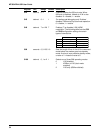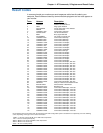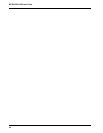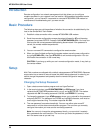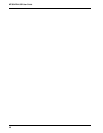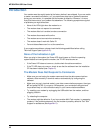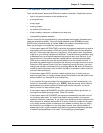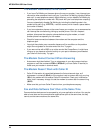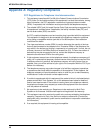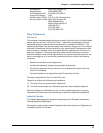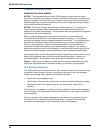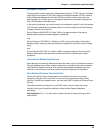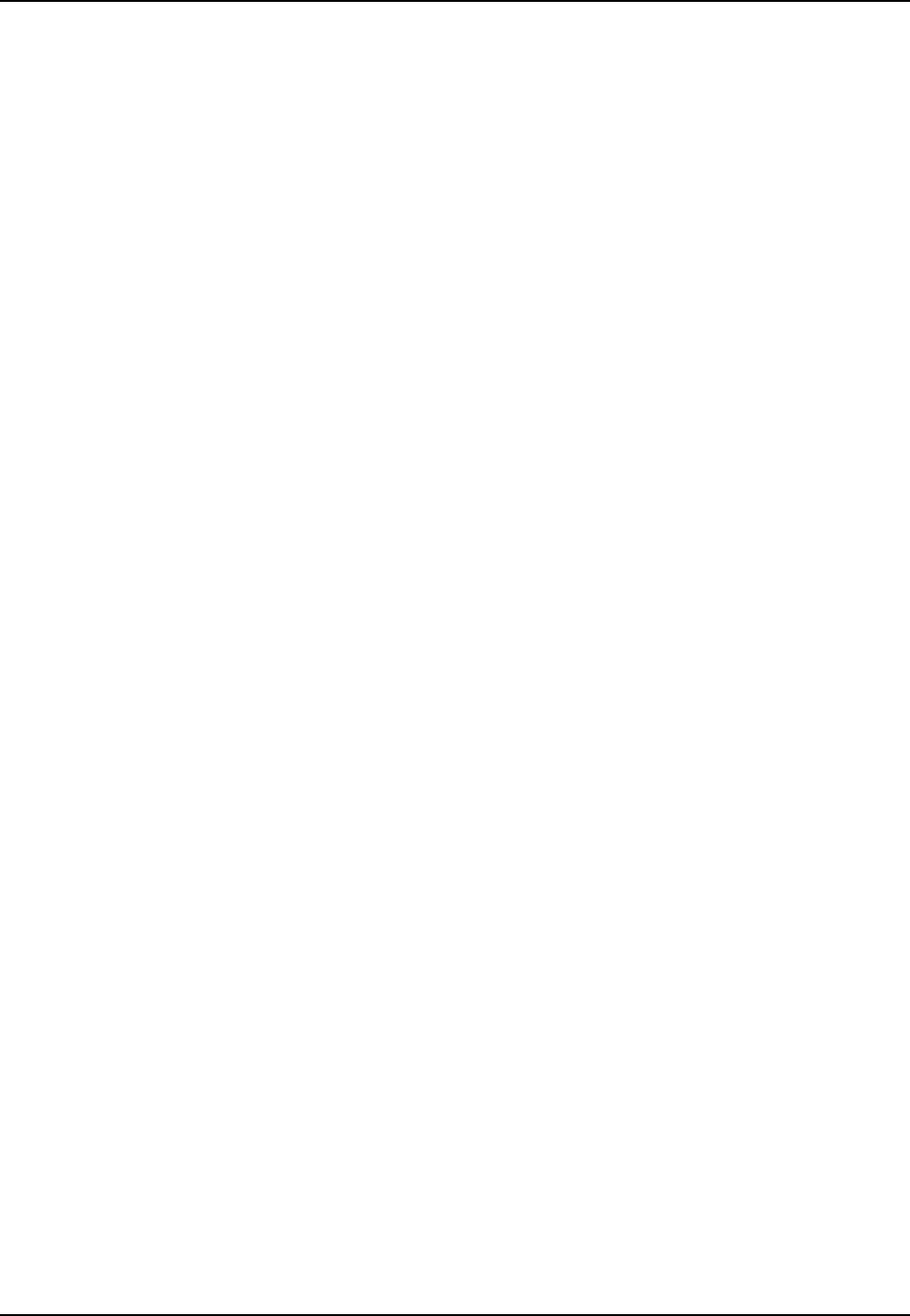
42
MT5634ZBA-USB User Guide
Introduction
Your modem was thoroughly tested at the factory before it was shipped. If you are unable
to make a successful connection, or if you experience data loss or garbled characters
during your connection, it is possible that the modem is defective. However, it is more
likely that the source of your problem lies elsewhere. The following symptoms are typical
of problems you might encounter:
• None of the LEDs light when the modem is on.
• The modem does not respond to commands.
• The modem dials but is unable to make a connection.
• The modem disconnects while online.
• The modem cannot connect when answering.
• The modem doesn’t work with Caller ID.
• Fax and data software can’t run at the same time.
If you experience problems, please check the following possibilities before calling
Technical Support (see Appendix D).
None of the Indicators Light
When you plug in the modem, the Power LED should come on. After the operating
system detects and configures the modem, the TR LED should come on.
• If the Power LED does not come on, double check the cable connections.
• If the TR LED does not come on, check to see that the software from the installation
CD has been installed (see Chapter 2).
The Modem Does Not Respond to Commands
• Make sure you are issuing the modem commands from the data communications
software, either manually in terminal mode or automatically by configuring the
software.
• Make sure you are in terminal mode in your data communications program, then type
AT and press ENTER. If you get an OK response, your connections are good and
the problem likely is in the connection setup in your communications software.
• Try resetting your modem by unplugging the USB cable from the modem, and then
plugging it back in.
• Try rebooting the computer.
• The modem might be defective. If you have another Multi-Tech modem, try swapping
modems. If the problem goes away, the first modem is possibly defective. Call Tech
Support for assistance (see Appendix D).