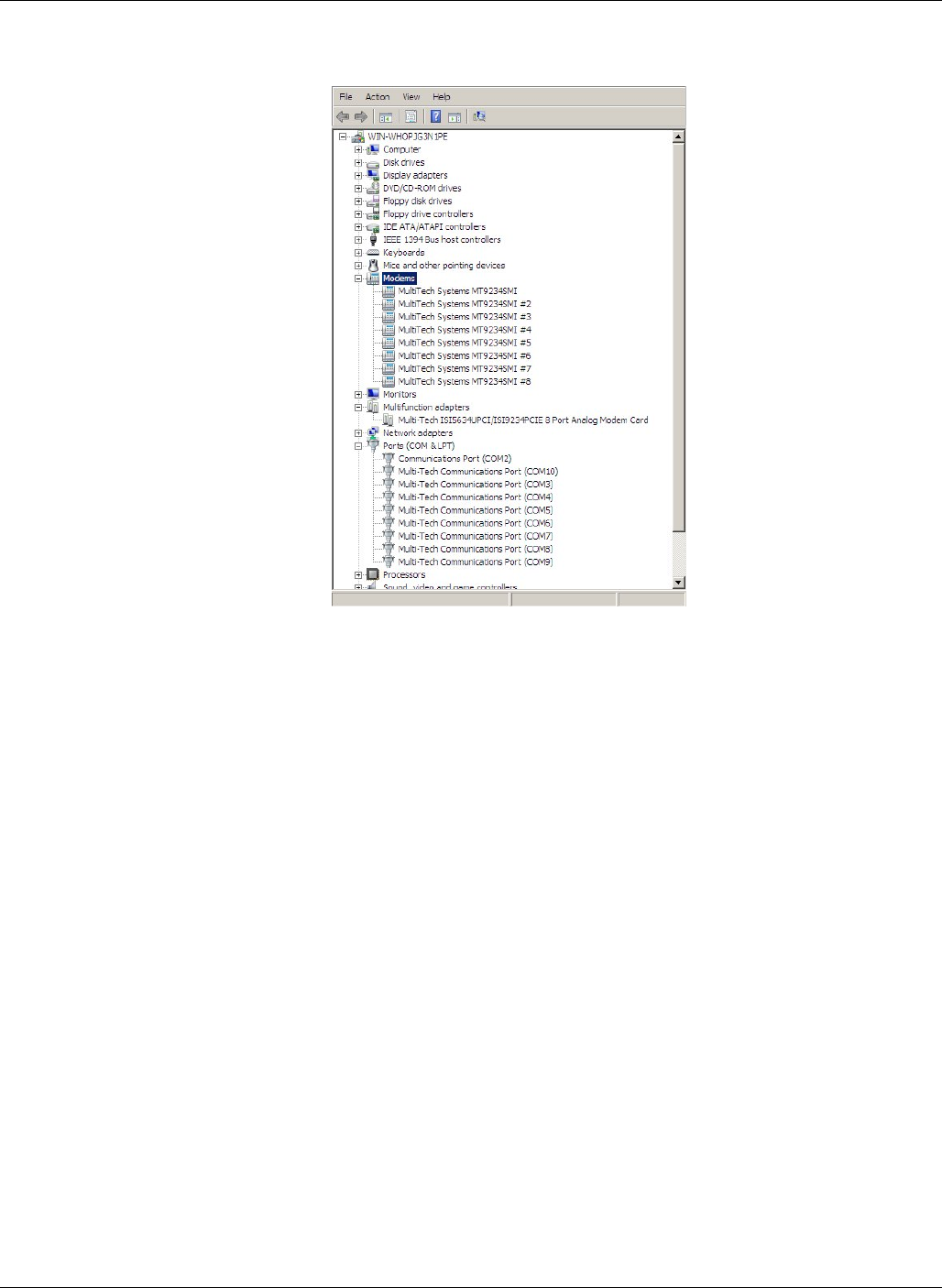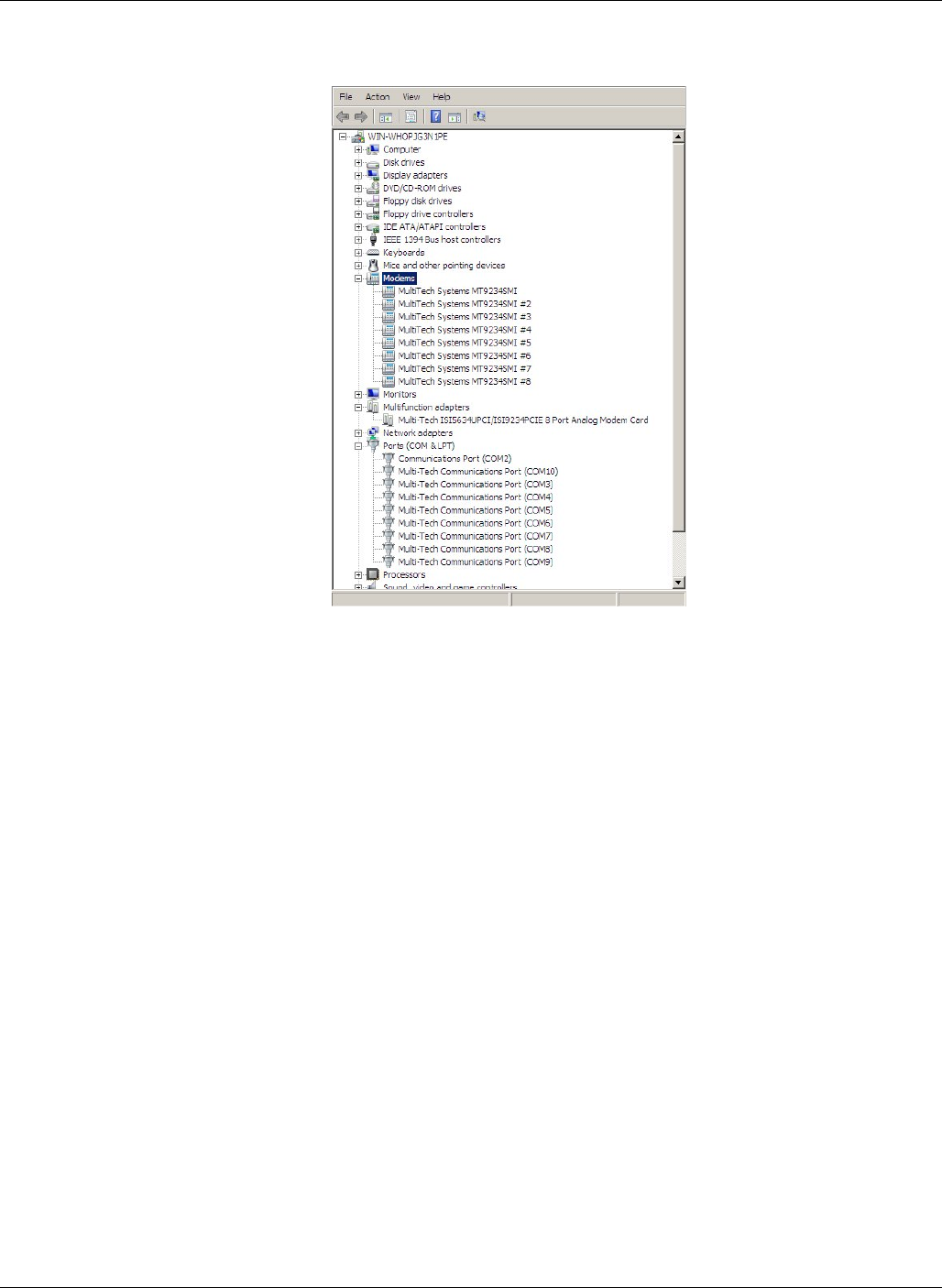
Chapter 3 – Software Installation
17
22. View the Device Manager as the Modems are being installed. For the ISI1-4, the installation wizard
must install four Multifunction Devices. Similarly, for the ISI1-8, the installation wizard must install eight
Multifunction Devices under Other Devices.
When Multi-Tech Systems MT9234SMI-v92 #8 is displayed, the eight modems on the ISI Card are
successfully installed.
23. When all modems have been installed, you need to reboot.
Completion.
Software installation for the ISI Card is complete. You may need to configure the modem for your country/region,
refer to Configure your modems for Country/region at the end of this chapter.
Verification.
You can verify successful installation of the ISI Card, the ports, and the modems by going to Start I Control
Panel I System. Select the Hardware tab and click on Device Manager to view a list of devices. Then click on
"Multi-port serial adapters" to view the entry for the card driver. Click on "Ports (COM & LPT)" to view the list of
ports established. Click on "Modems" to view the list of modems installed to the ports.
Subsequent Installations.
After any ISI Card has been installed in a computer, the sequence for installing any additional boards will be
different. Some screens in the installation wizard will be omitted, making the process somewhat shorter. Because
the installation affects the computer's registry, even if an ISI Card has been uninstalled after its initial installation,
any subsequent installation will be shortened in this way.
Un-Installing ISI Drivers
Conduct the un-installation in this order: remove the modems associated with the ISI Card first, then the
ports, and, finally, the ISI driver. Following this procedure will ensure removal of all ISI components. We present
details below.