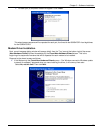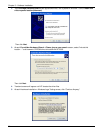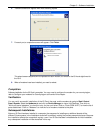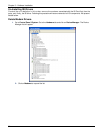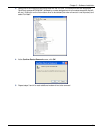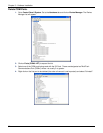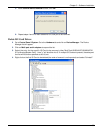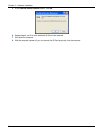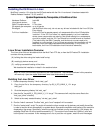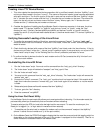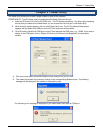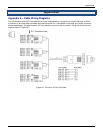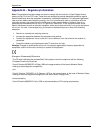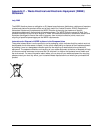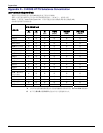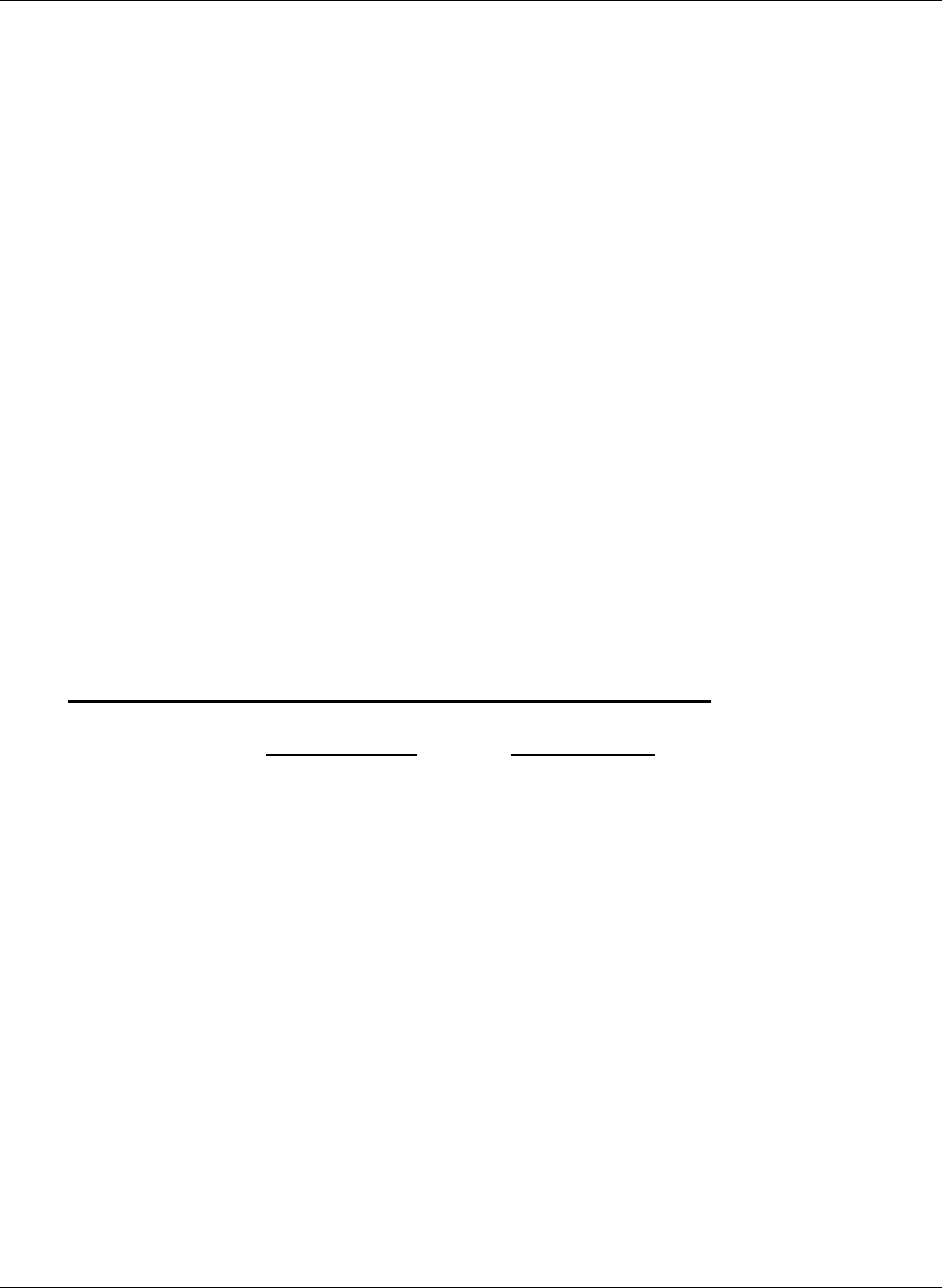
Chapter 3 – Software Installation
35
Installing the ISI Driver in Linux
MultiTech' s version 1.01 driver for the ISI Cards works with the 2.4.x Linux kernel. It has been tested with
RedHat Release Versions 7.3, 8.0, and 9.0.
System Requirements, Prerequisites, & Conditions of Use
Hardware Platform: Intel x86
Linux kernel version: 2.4.x
GNUC Compilerversion: 2.72 or later
ISI capacity per computer: up to 4 boards
Drivertype: use MultiTech driver only; do not use any drivers included with the Linux OS (like
Exar drivers).
Full Linux Installation: For the ISI Card to operate properly, all components of the Linux OS should be
installed. If the ISI Card does not operate properly in a Linux installation
where some components are missing, then those missing Linux components
should be added and the ISI Card should be uninstalled and re-installed.
(The 'make' utility, the GNU C compiler, and the kernel sources need to be
installed on your system. If any of these are missing, the compilation will fail.
Most later Linux OSs install these elements automatically. In any event, for
best results, the Linux OS installation should include all elements.)
Linux Driver Installation Overview
The Linux driver files can be obtained from the Multi-Tech FTP site, or from the ISI Product CD. Installation
consists of three processes:
(A) building the driver using the 'make install' script,
(B) creating tty device names, and
(C) verifying successful loading of the driver.
We describe this installation in detail in the sections below.
Note: All Linux line command expressions are case-sensitive. The commands shown in this procedure
will work only I fyou use capital letters and
lower-case letters exactly as shown.
Building the Linux Driver
1 . Create a temporary directory: "mkdir /mtsi_upci"
2. Copy the tar file to the temporary directory "cp ISI_U_PCI_LINUX_V_1 01 .tar.gz
/mtsi_upci"
3. Go to the temporary directory "cd /mtsi_upci"
4. Untar the file, "tarxvfzISI_U_PCI_LINUX_V_1 01 .tar.gz". This command will unzip the source files to the
"mtsi_upci_driver" directory.
5. Switch to the newly created directory "cd mtsi_upci_driver"
6. Run the "make" command. The files "mtsi_upci.o" and "resetport" will be created.
7. Run the "make install" script. The script will create the driver module and tty devices, and modify the rc files
in order to load the driver automatically on system reboot. Successful compilation and loading of the module is
displayed on the screen. Specifically, when the script has finished running successfully, it will display the
message "MultiTech ISI driver loaded successfully YY" The script will also create the "ttyMUxy" ports and
list the ports it has created. If this message and a list of ports do not appear, watch for error messages.