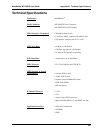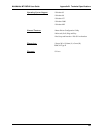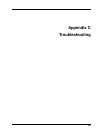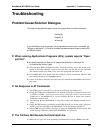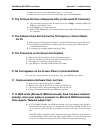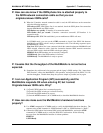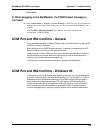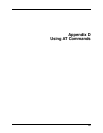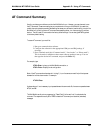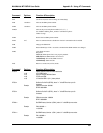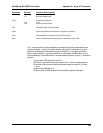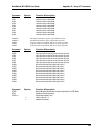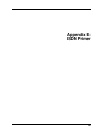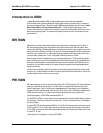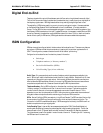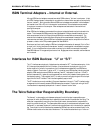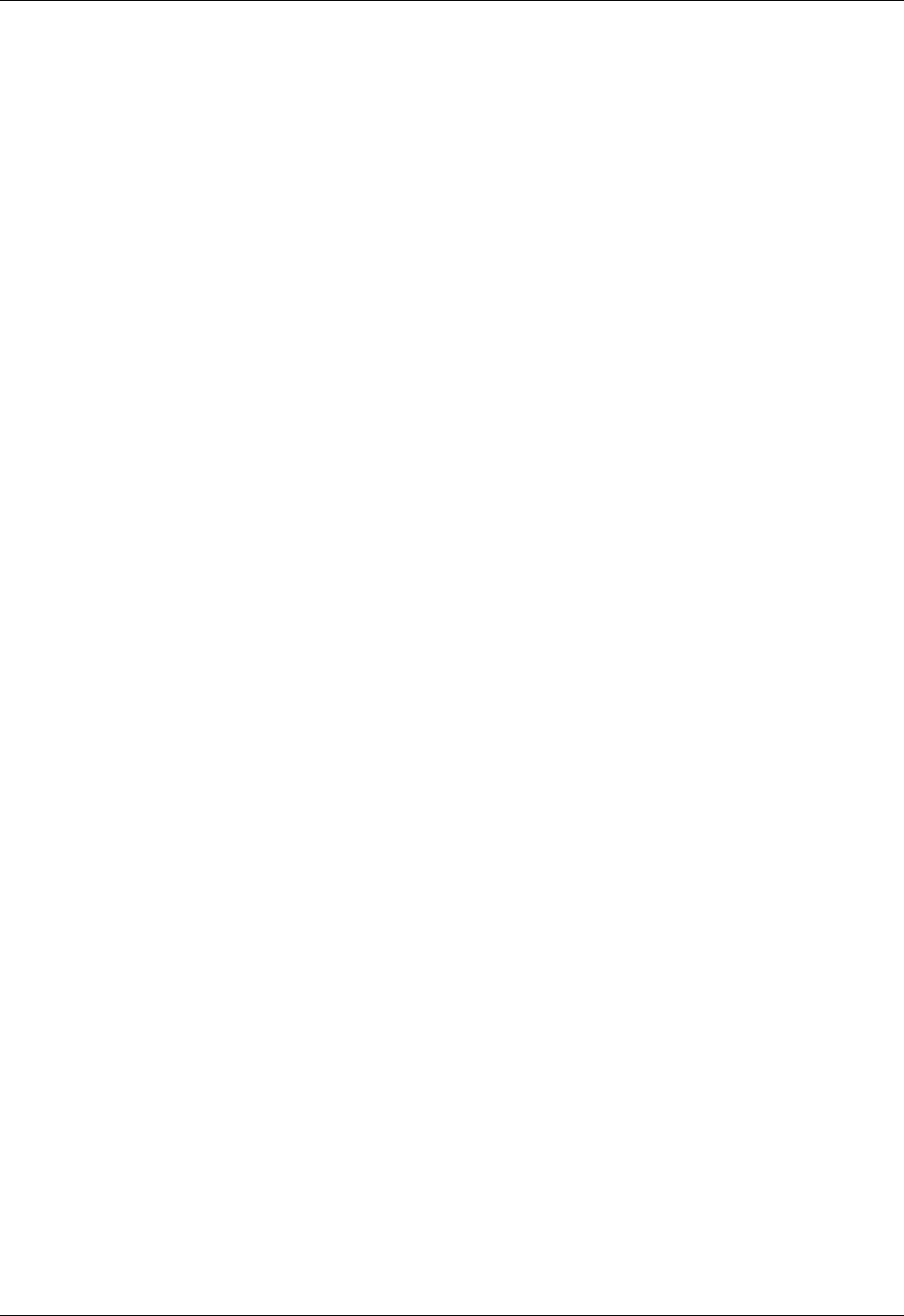
MultiMobile MT128ZLX User Guide Appendix D: Using AT Commands
236
AT Command Summary
Usually, your data comm software controls the MultiMobile for you. However, you may also want to use
the AT commands. These commands give you complete control over your MultiMobile. You need to be
careful when using these commands, because they can cause your software to loose its ability to control the
MultiMobile. If you do find that an AT command has caused a problem, turn the computer off, and then
back on. That will reset AT commands to the factory default settings. You can also type AT&F to go back
to the factory default setting.
To use an AT command, you must first:
1. Run your communication software.
2. Configure the software for the appropriate COM port and IRQ settings, if
necessary.
3. Enter Terminal mode (aka “Command mode”, “Local mode”, or “Direct mode”).
This is the mode in which most data comm software packages start up. You can
then type the desired AT command, and press the Enter key.
For example, type:
ATH0<Enter> to hang up the MultiMobile connection, or
AT&V<Enter> Display current configuration
Most of the AT commands can be entered in “strings” (i.e., on the same command line) without spaces
between the individual commands. For example:
AT&VH0<Enter>
As shown above, it is not necessary to put spaces between the commands. So, there are no spaces between
AT, &V, and H0.
The MultiMobile usually returns a response (or “Result Code”) at the next line if it understands the
command. The response is usually OK or ERROR unless the AT command provides other (extended)
messages.