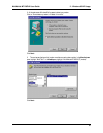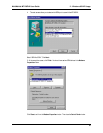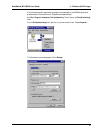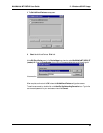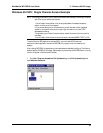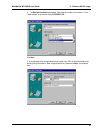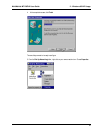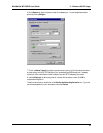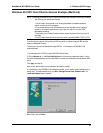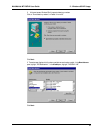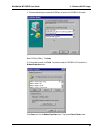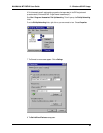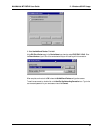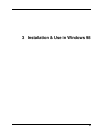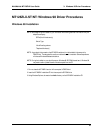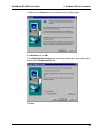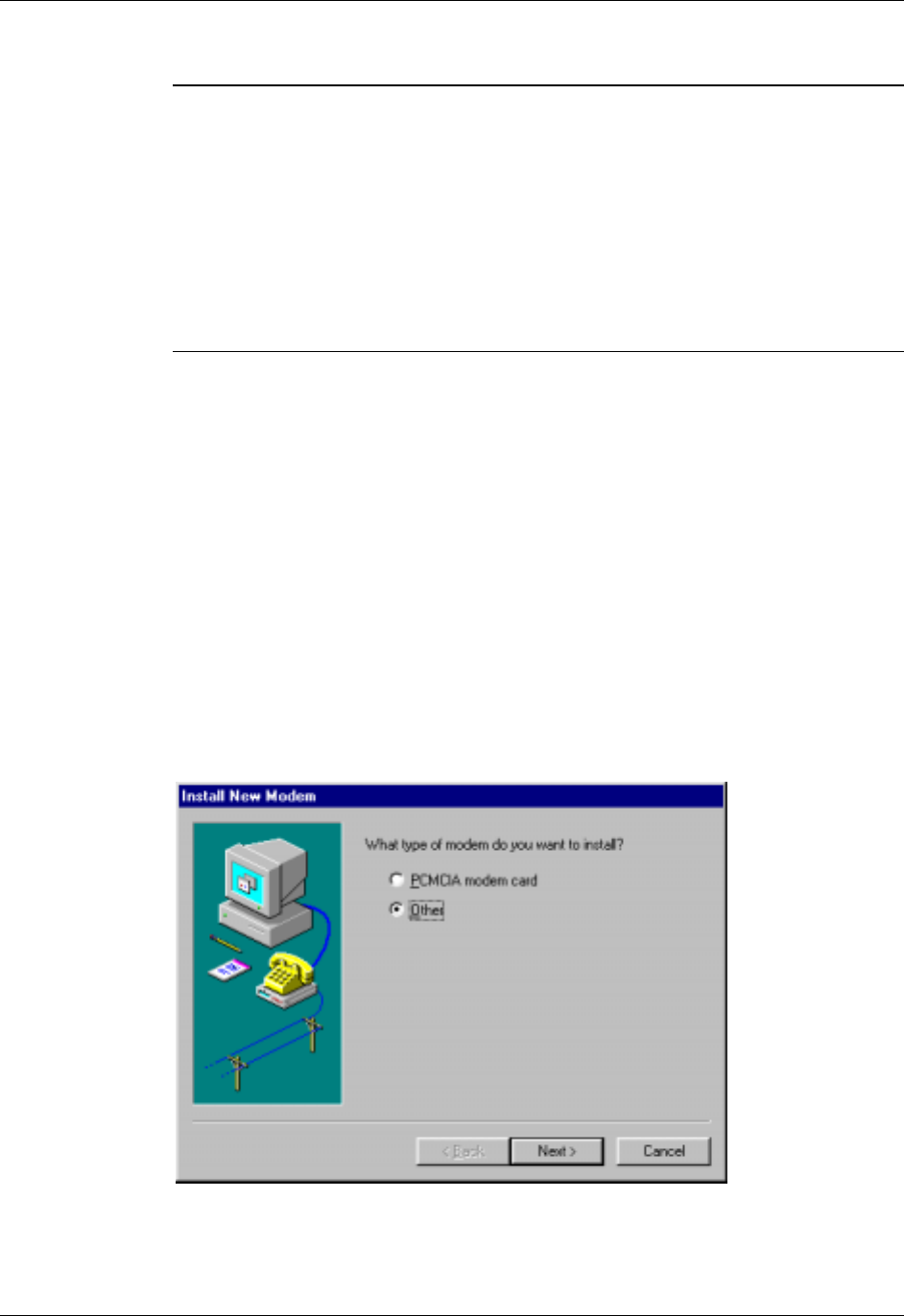
MultiMobile MT128ZLX User Guide 2: Windows 95 API Usage
43
Windows 95 CAPI: Dual Channel Access Example (MultiLink)
NOTE: To complete this procedure, you will need to know several technical details that can be provided by
your ISP or by your network administrator.
1. You will need to know whether or not an encrypted password is needed to access the
network to which you will be connected.
2. If you are connecting to a non-Windows server, you will also need to know in advance
whether or not the server requires you to type in login information or to know TCP/IP
addresses before dialing.
3. If applicable, you will need to know the domain name of the network to which you will be
connected.
4. You will need to know the dial-out network protocol to be used (NetBEUI, TCP/IP, or IPX).
If you would like to use multi-linking with your CAPI connection, first be sure that your ISDN provider
supports a 128kbps MLP option.
The ports you link must first be enabled through RVS-Com. In this example, the RVS ISDN V.120
modems are used.
1. To enable the ports in RVS-Com, open the RVS-Com Comm Center.
2. Click the Services tab. In the Virtual Com Ports section of the window, place a check mark in front of
both ports. Associate each port with a unique COM port number (the two devices must use different COM
ports).
Click Apply, and then OK.
Next you will need to identify the two modems to be linked or installed.
3. In the example, if two RVS ISDN V.120 modems do not exist, you will need to create a new definition for
each of them. To create a new definition, go to Start | Settings | Control Panel | Modems | Add. The
Install New Modems screen will appear.
Select “Other” and click Next>.