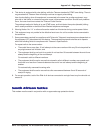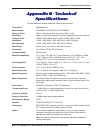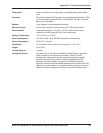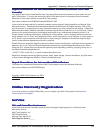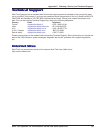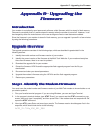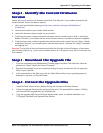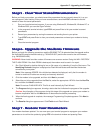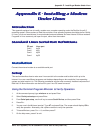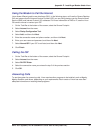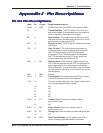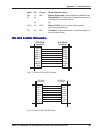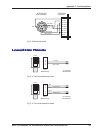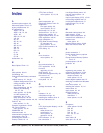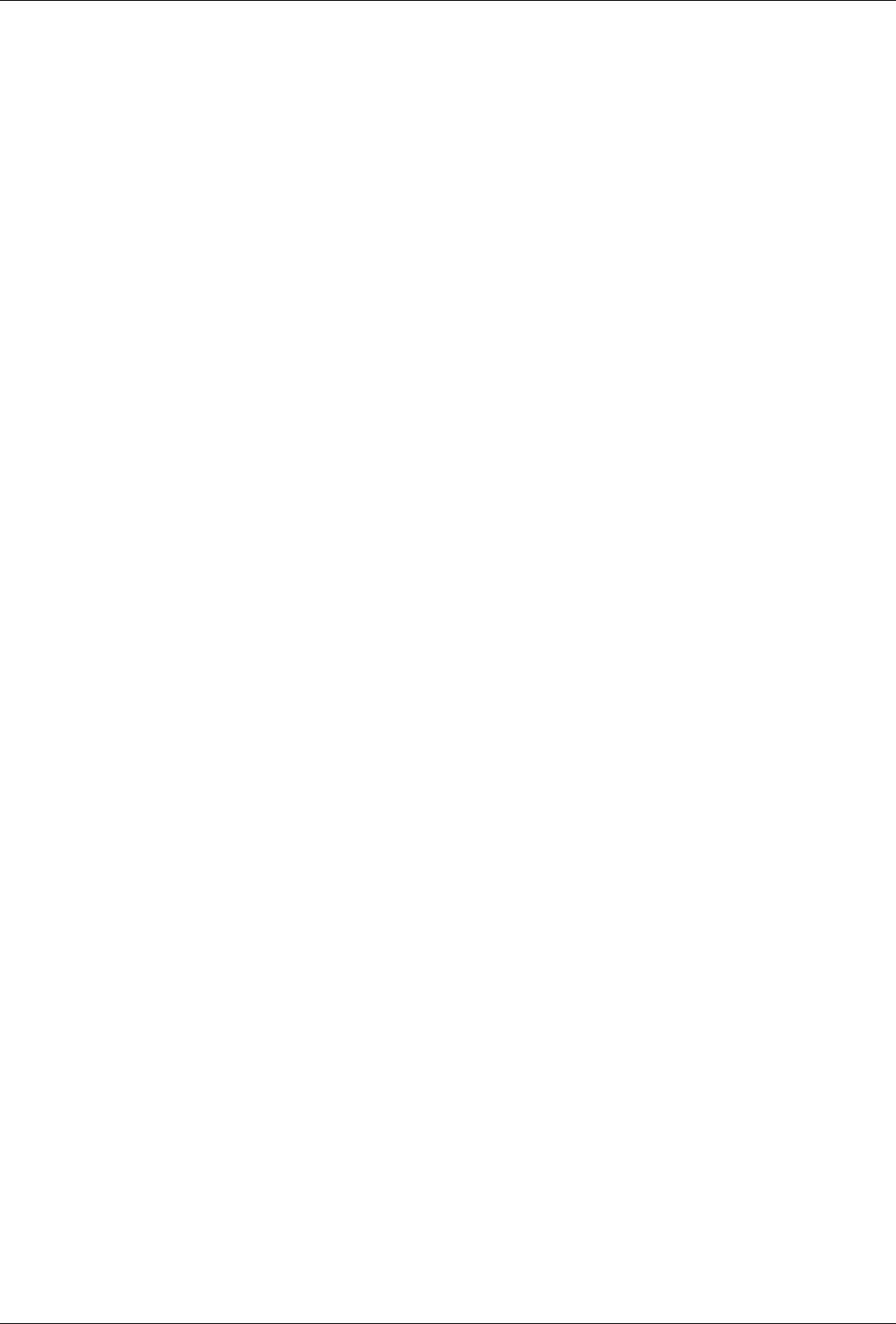
Appendix D - Upgrading the Firmware
58
Multi-Tech Systems, Inc. MT5600BA/BL Series User Guide (S000276E)
Step 2 - IdStep 2 - Id
Step 2 - IdStep 2 - Id
Step 2 - Id
entent
entent
ent
ifif
ifif
if
yy
yy
y
t t
t t
t
he Curhe Cur
he Curhe Cur
he Cur
rr
rr
r
entent
entent
ent
Fir Fir
Fir Fir
Fir
mm
mm
m
ww
ww
w
arar
arar
ar
ee
ee
e
VV
VV
V
ersiersi
ersiersi
ersi
oo
oo
o
nn
nn
n
Identify the current version of the firmware at the Multi-Tech Web site. If your modem already has the
current firmware, there is no need to update it.
1. Using your favorite Web browser, go to http://www.multitech.com/support/MultiModemII/
firmware.asp.
2. Scroll down the table to your modem model number.
3. Look at the firmware version number for your modem.
4. If the firmware version number matches the firmware version number found in “Step 1: Identify the
Modem Firmware,” your modem has the current firmware version, and does not need to be updated.
5. If the firmware version number is greater than the firmware version number found in “Step 1: Identify
the Modem Firmware,” your modem has an older firmware version. Continue with “Step 3: Download
the Upgrade File.”
Warning: The first digit of the new firmware must match the first digit of the old firmware, or the modem
may not work properly; e.g., if your current firmware version is 4.16, replace it only with 4.xx firmware, not
6.xx firmware.
Step 3 - DStep 3 - D
Step 3 - DStep 3 - D
Step 3 - D
oo
oo
o
ww
ww
w
nloanloa
nloanloa
nloa
d td t
d td t
d t
he Upghe Upg
he Upghe Upg
he Upg
rr
rr
r
aa
aa
a
dd
dd
d
e Filee File
e Filee File
e File
1. If you are not already at the MultiModemII Firmware page of the Multi-Tech Web site, follow the
procedure in “Step 2: Identify the Current Firmware.”
2. Download the upgrade file for your modem by clicking its name, and save the file in a temporary
folder on your hard disk.
3. In the same section of the Web page, click the Flash Wizard utility for your operating system to
download it, and save it in the same folder.
Step 4 - ExStep 4 - Ex
Step 4 - ExStep 4 - Ex
Step 4 - Ex
tt
tt
t
rr
rr
r
aa
aa
a
ctct
ctct
ct
t t
t t
t
he Upghe Upg
he Upghe Upg
he Upg
rr
rr
r
aa
aa
a
dd
dd
d
e Filese Files
e Filese Files
e Files
1. Install the Flash Wizard utility by double-clicking the file name in Windows Explorer.
2. Extract the upgrade files by double-clicking the file name. The extracted files include a .HEX file,
which contains the upgrade data, and a Readme file.
3. Copy the upgrade .HEX file into the Flash Wizard folder, which, in a default installation, is at
C:\Program Files\MultiTech Systems\Flash Wizard\.