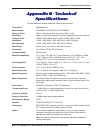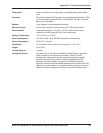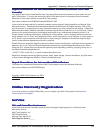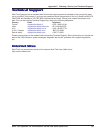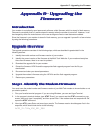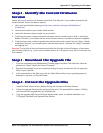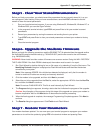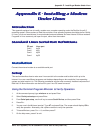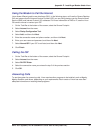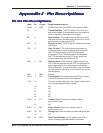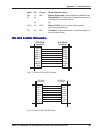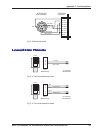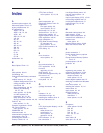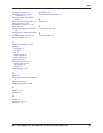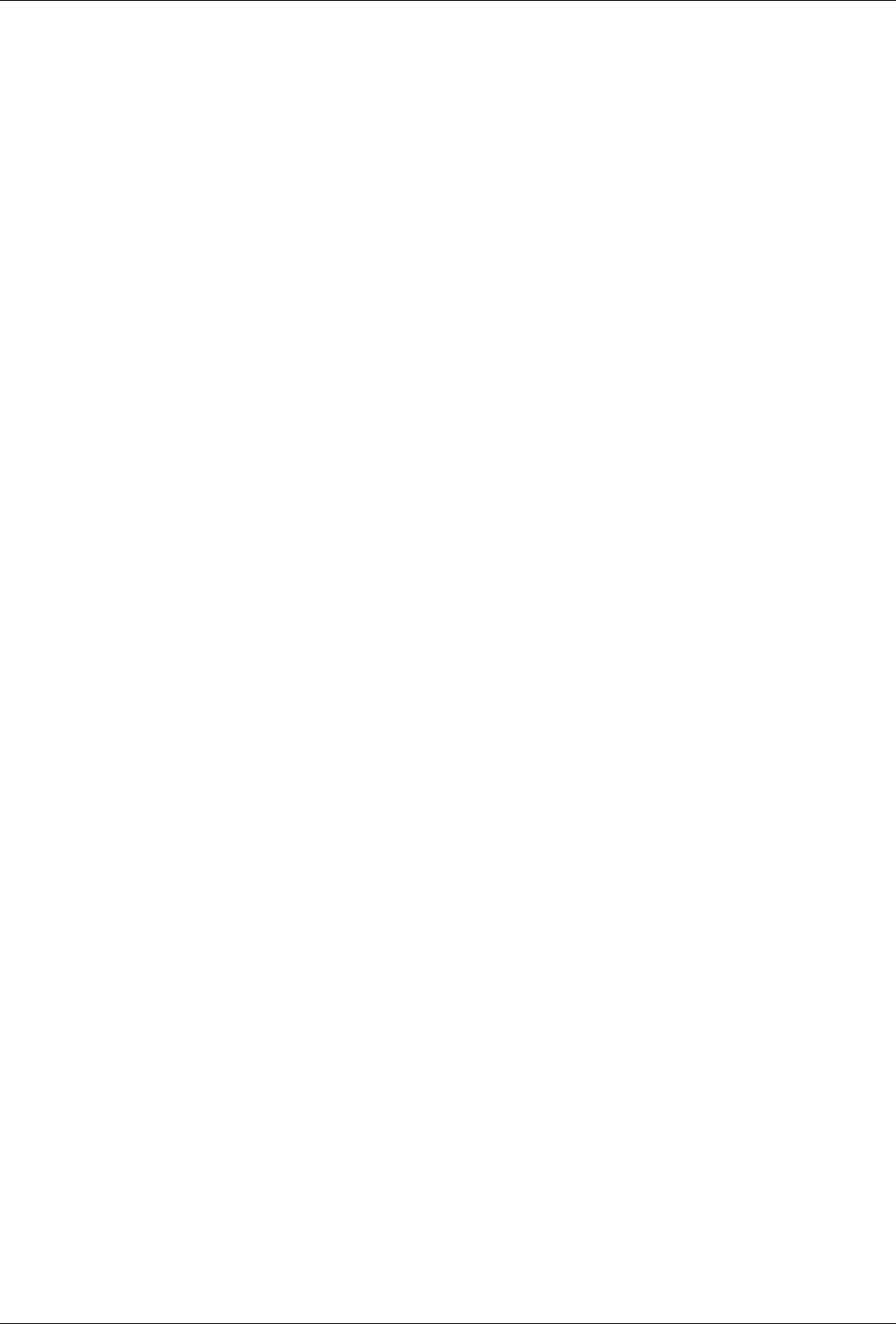
Appendix D - Upgrading the Firmware
59
Multi-Tech Systems, Inc. MT5600BA/BL Series User Guide (S000276E)
Step 5 - CStep 5 - C
Step 5 - CStep 5 - C
Step 5 - C
lele
lele
le
arar
arar
ar
YY
YY
Y
ourour
ourour
our
Sto Sto
Sto Sto
Sto
rr
rr
r
ed Ped P
ed Ped P
ed P
arar
arar
ar
amentersamenters
amentersamenters
amenters
Before you flash your modem, you should record the parameters that are currently stored in it, so you
can reprogram it after flashing. After you have recorded them, send the AT&F command to the the
modem to clear the stored parameters.
1. Run your favorite terminal program. If you are using Windows 95, Windows 98, Windows NT, or
Windows 2000, you can use HyperTerminal.
2. In the program’s terminal window, type AT&V and press Enter to list your modem’s current
parameters.
3. Record your parameters by saving the screens and sending them to your printer.
4. Type AT&F and press Enter to clear your stored parameters and reset your modem to factory
default.
5. Close the terminal program.
Step 6 - UpgStep 6 - Upg
Step 6 - UpgStep 6 - Upg
Step 6 - Upg
rr
rr
r
aa
aa
a
dd
dd
d
e te t
e te t
e t
he Modhe Mod
he Modhe Mod
he Mod
emem
emem
em
’’
’’
’
s Firs Fir
s Firs Fir
s Fir
mm
mm
m
ww
ww
w
arar
arar
ar
ee
ee
e
Before you begin the following procedure, read the README.TXT file extracted from the upgrade archive
file. Note the file name for the boot code (e.g., F35ALOAD.S37) and the file name for the new firmware
(e.g., BKQG300G.HEX).
WARNING: Never install an older version of firmware over a newer version. Doing this WILL DESTROY
THE FLASH PROM! If the flash PROM is destroyed, the modem must be sent in for repair.
1. Run Flash Wizard by double-clicking its icon or file name, or by selecting it from the Start menu. The
Identifying Devices dialog box is displayed as Flash Wizard locates and identifies the devices
connected to your system.
Note: If the message
ERROR: No valid devices detected
is displayed, verify that the modem is
turned on and that all cables are correctly and securely attached.
2. Click the modem to be upgraded, and then click Next to proceed.
3. Select the port to be upgraded from the Port list, select the appropriate .HEX file from the Hex File
list, and then click Next to continue.
Note: Do not use FLASHLDR.HEX. This file is used internally by Flash Wizard.
4. The Progress dialog box appears, showing a status bar that indicates the progress of the upgrade.
Caution: Any disruption of the program during this stage of the upgrade can cause your modem to
become inoperable. Wait for the Next button to become active before proceeding.
5. When the flash upgrade is complete, the message
Programming Complete
appears. Click Next to
continue.
6. The Results dialog box appears next. Click Finish to exit Flash Wizard.
Step 7 - RStep 7 - R
Step 7 - RStep 7 - R
Step 7 - R
estoesto
estoesto
esto
rr
rr
r
e e
e e
e
YY
YY
Y
ourour
ourour
our
P P
P P
P
arar
arar
ar
ametersameters
ametersameters
ameters
Your modem has been updated. You can now open your terminal program to reprogram your modem
parameters or to confirm the update by typing ATI3 in the terminal window and pressing Enter.