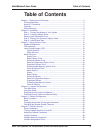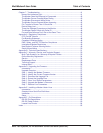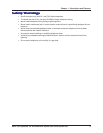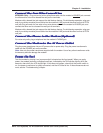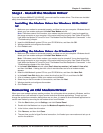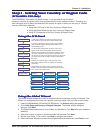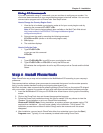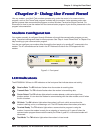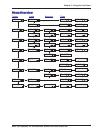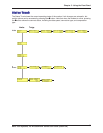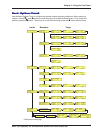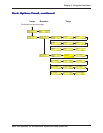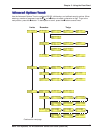11
Chapter 2 - Installation
Multi-Tech Systems, Inc. MT5600BA/BL Series User Guide (S000276E)
Using Using
Using Using
Using
AA
AA
A
TT
TT
T
C C
C C
C
oo
oo
o
mmmm
mmmm
mm
andsands
andsands
ands
If you are comfortable using AT commands, you can use them to configure your modem. You
must enter these commands in your communication program's terminal window. You can use a
communication program such as PhoneTools. See Step 4 below.
How to Change the Country/Region Code
1. View the list of available country/region codes to find your country/region code by
executing the command AT +GCI? <CR>
Note: A list of country/region codes is also available on the Multi-Tech Web site at:
http://www.multitech.com/PRODUCTS/Categories/Modems/global/
configuration.asp#chart
2. Set and save the code by executing the following command:
AT+GCI=
nn
<CR> (where
nn
is the country/region code).
3. OK displays.
4. The code then displays.
How to Verify the Code
1. Type AT+GCI?<CR>
or you can use this command:
ATI5<CR>
Example
1. Type AT+GCI=B5<CR> to set B5 as your country/region code.
2. Type AT+GCI?<CR> or ATI5<CR> to verify that B5 was set.
B5 indicates the configuration is set for any B5 country such as Canada and the United
States.
Step 4 - InstStep 4 - Inst
Step 4 - InstStep 4 - Inst
Step 4 - Inst
alal
alal
al
l Phol Pho
l Phol Pho
l Pho
neTneT
neTneT
neT
oooo
oooo
oo
ll
ll
l
ss
ss
s
Note: PhoneTools may or may not be included on the MultiModemII CD according to your company's
preference.
Data communications software gives you access to commands that govern how the modem operates;
that is, how the modem handles incoming and outgoing data streams, etc.
MultiTech includes a data communications software package (PhoneTools) on the product CD shipped
with your modem. In general, the modem will work with most data communications software packages.
1. Insert the MultiModemII CD into your CD-ROM drive. Allow Autorun to bring up the introductory
screen.
2. Click on the PhoneTools icon and choose the appropriate language.
3. Follow the PhoneTools installation wizard. No input is needed. You may choose to view the
“Readme” file and whether or not to run PhoneTools immediately.
Windows NT/2000/XP Note: During installation, an advisory screen may appear saying “FAX
capture driver installation” - this may cause a delay in the installation. This is normal. The
installation process has not failed or stalled. Simply wait a few moments until this screen
disappears.
4. After installation, you can launch PhoneTools either from a desktop icon or from the Start |
Programs menu. Typically, it’s not necessary to reboot before using PhoneTools.