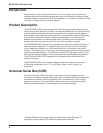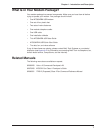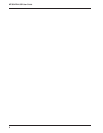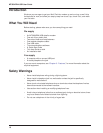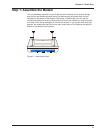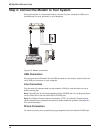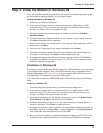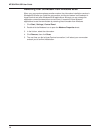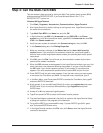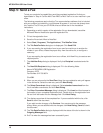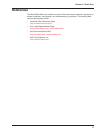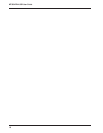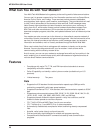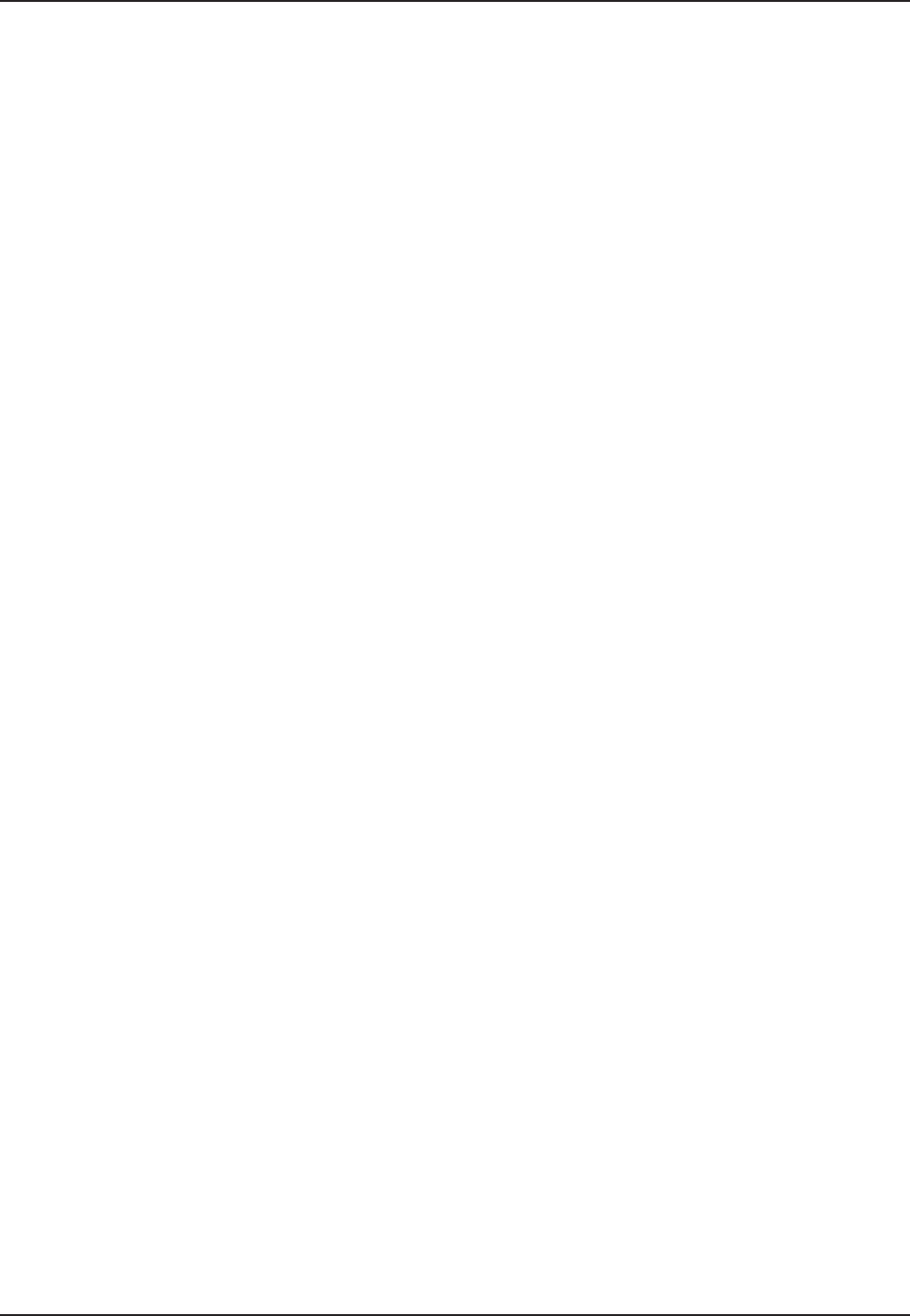
13
Chapter 2 - Quick Start
Step 3: Install the Modem in Windows 98
If you are using Windows 98 you must install the modem in the operating system. (If you
are using another operating system, you can skip this step.)
Adding the Modem to Windows 98
1. Power up your Windows 98 system.
2. If you have not already done so, connect one end of your USB cable to a USB
connector on your PC, and connect the other end to the USB connector on your
modem. The Power LED on your modem will light.
3. Windows will detect that the new modem is present and launch the Add New
Hardware Wizard.
4. Place the Installation diskette provided with your modem into your floppy drive and
click Next to proceed with the installation.
5. Verify that the “Search for the best driver for your device. (Recommended)” option is
selected and click Next.
6. Verify that the “Floppy disk drives” option is selected and click Next.
7. Windows will select the proper driver from the installation disk and will display the
information for verification. Click Next to install the selected driver.
8. A message will appear when Windows finishes installing the driver. Click Finish to
complete the installation and exit the wizard. The TR LED on your modem will light
when the installation is complete.
Installation in Windows 95
Only Certain versions of Windows 95 offer support for USB peripherals. If you are unsure
if your Win95 system supports USB, a free USB evaluation utility is available from the
Shopping Bag page at http://www.usb.org. Just download the utility (287K) and run the
.exe application. It will determine if you have USB support.
If you would like to install your MT5634ZBA-USB in Windows 95, perform the following
steps.
Installing in Windows 95
1. Insert the Setup disk provided with your modem into your floppy drive.
2. If you have not already done so, connect one end of your USB cable to a USB
connector on your PC, and connect the other end to the USB connector on your
modem. The Power LED on your modem will light.
3. Windows will detect that the new modem is present and launch the Update Device
Driver Wizard. Click Next to proceed with the installation.
4. Windows searches for the driver on A:\ and, when identified, will display the driver
name for verification. Click Finish to install the driver.
5. Windows prompts you to insert a diskette. You have already inserted the diskette, so
click OK to continue. The Copy Files ... dialog is displayed. In the Copy files from
field, choose A:\ from the drop-down list and click OK.
6. When the driver is installed, a completion message will appear, the TR LED on your
modem will light, and the wizard will exit. At this time your installation is complete.