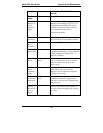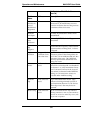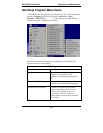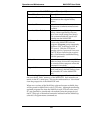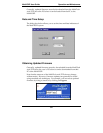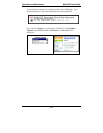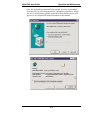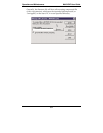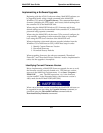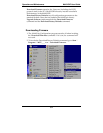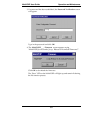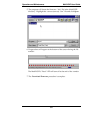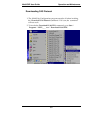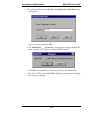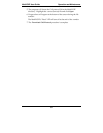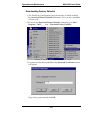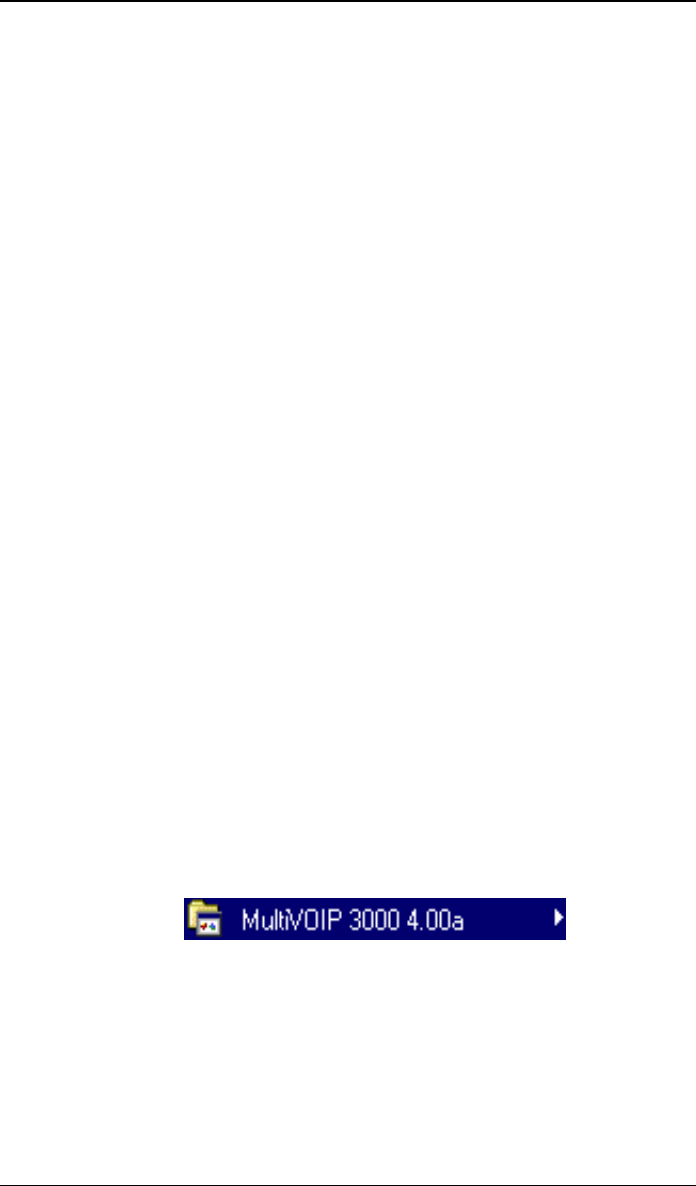
MultiVOIP User Guide Operation and Maintenance
353
Implementing a Software Upgrade
Beginning with the 4.03/6.03 software release, MultiVOIP software can
be upgraded locally using a single command at the MultiVOIP
Windows GUI, namely Upgrade Software. This command downloads
firmware (including the H.323 stack), and factory default settings from
the controller PC to the MultiVOIP unit.
When using the MultiVOIP Windows GUI, firmware and factory
default settings can also be transferred from controller PC to MultiVOIP
piecemeal using separate commands.
When using the MultiVOIP web browser GUI to control/configure the
voip remotely, upgrading of software must be done on a piecemeal
basis using the FTP Server function of the MultiVOIP unit.
When performing a piecemeal software upgrade (whether from the
Windows GUI or web browser GUI), follow these steps in order:
1. Identify Current Firmware Version
2. Download Firmware
3. Download Factory Defaults
When upgrading firmware, the software commands “Download
Firmware,” and “Download Factory Defaults” must be implemented in
order, else the upgrade is incomplete.
Identifying Current Firmware Version
Before implementing a MultiVOIP firmware upgrade, be sure to verify
the firmware version currently loaded on it. The firmware version
appears in the MultiVoip Program menu. Go to Start | Programs |
MultiVOIP ____ x.xx. The final expression, x.xx, is the firmware
version number. In the illustration below, the firmware version is
4.00a, made for the E1 MultiVOIP (MVP3010).
When a new firmware version is installed, the MultiVOIP software can
be upgraded in one step using the Upgrade Software command, or
piecemeal using the Download Firmware command and the
Download Factory Defaults commmand.