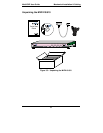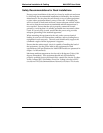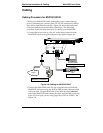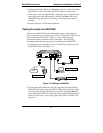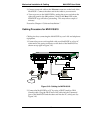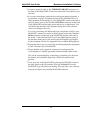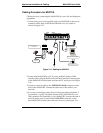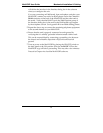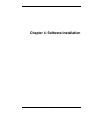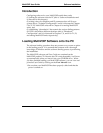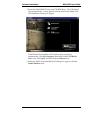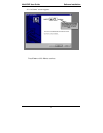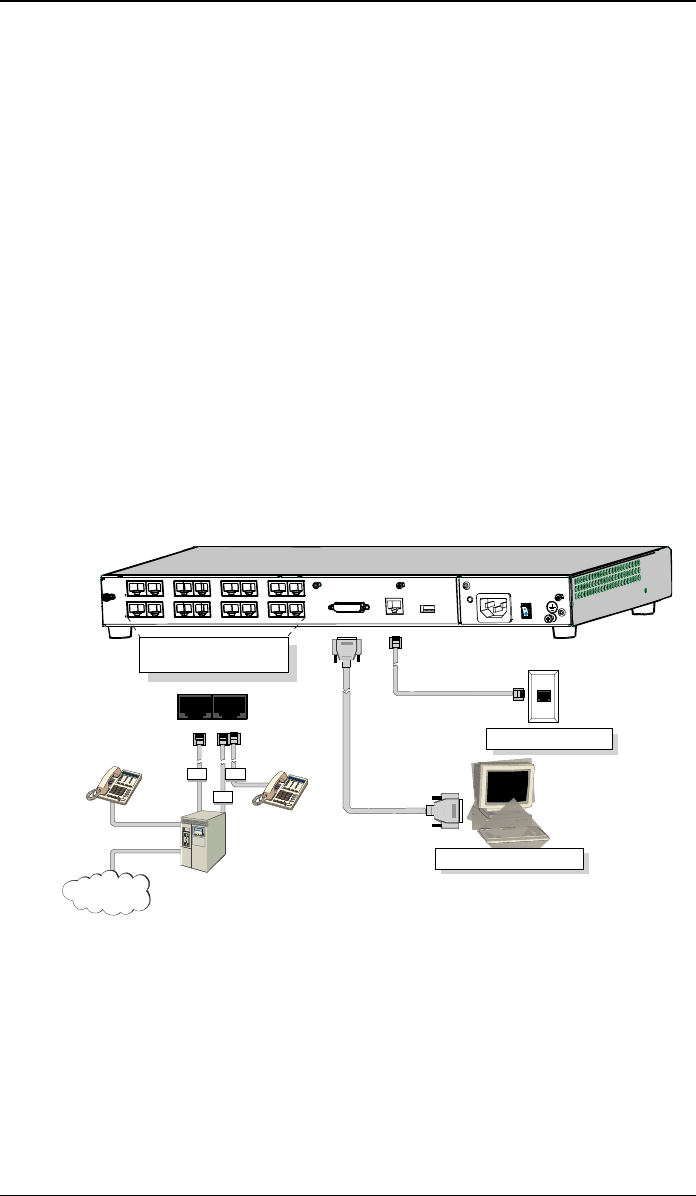
Mechanical Installation & Cabling MultiVOIP User Guide
70
3. Connect a network cable to the Ethernet connector on the back of the
MultiVOIP. Connect the other end of the cable to your network.
4. Turn on power to the MultiVOIP by setting the power switch on the
right side panel to the ON position. Wait for the Boot LED on the
MultiVOIP to go off before proceeding. This may take a couple of
minutes.
Proceed to Chapter 4 “Software Installation.”
Cabling Procedure for MVP410/810
Cabling involves connecting the MultiVOIP to your LAN and telephone
equipment.
1. Connect the power cord supplied with your MultiVOIP to a live AC
outlet and to the power connector on the back of the MultiVOIP as
shown at top right in Figure 3-10.
Ethernet Connection
Command Port Connection
COMMAND
ETHERNET
10 BASET
E&M FXS/FXO
E&M FXS/FXO
E&M FXS/FXO E&M FXS/FXO
E&M
FXO
PSTN
E&M FXS/FXO
FXS
E&M FXS/FXO
E&M FXS/FXO
E&M FXS/FXO E&M FXS/FXO
Voice/Fax Channel Connections
Channels 1-4 Bottom MVP410/810
Channels 5-8 Top MVP810 Only
Figure 3-10: Cabling for MVP410/810
2.Connect the MultiVOIP to a PC by using a DB-25 (male) to DB-9
(female) cable. Plug the DB-25 end of the cable into the Command
port of the MultiVOIP and the other end into the PC serial port. See
Figure 3-10.