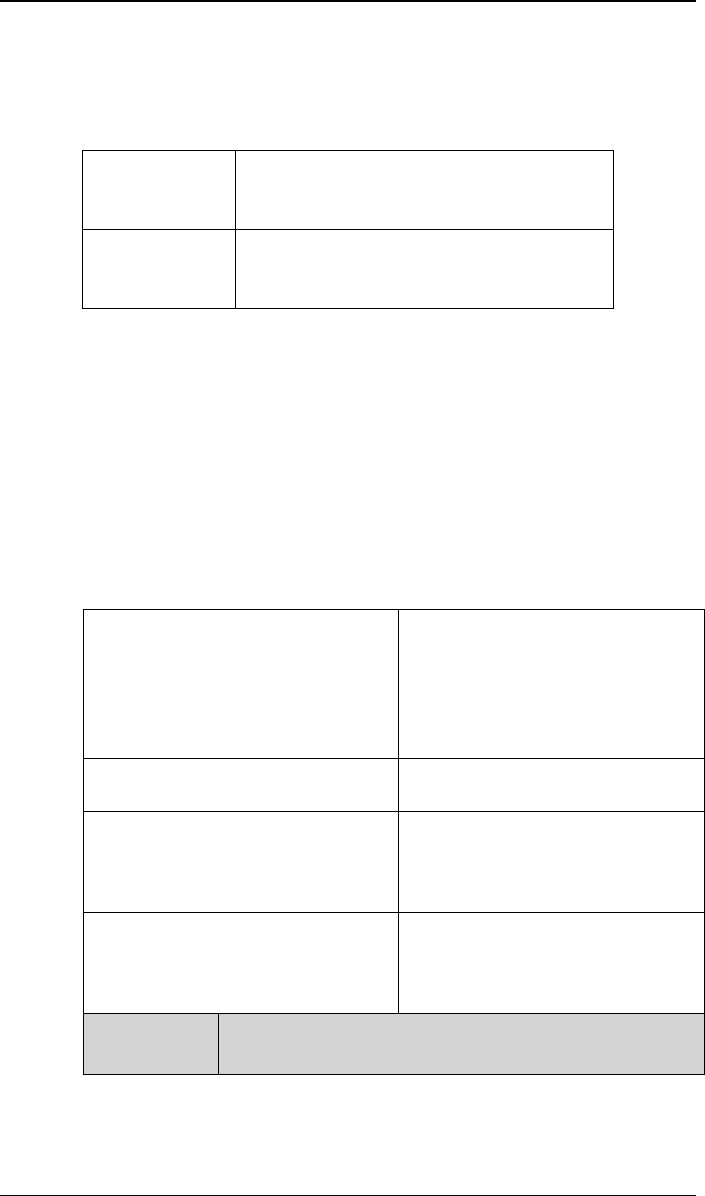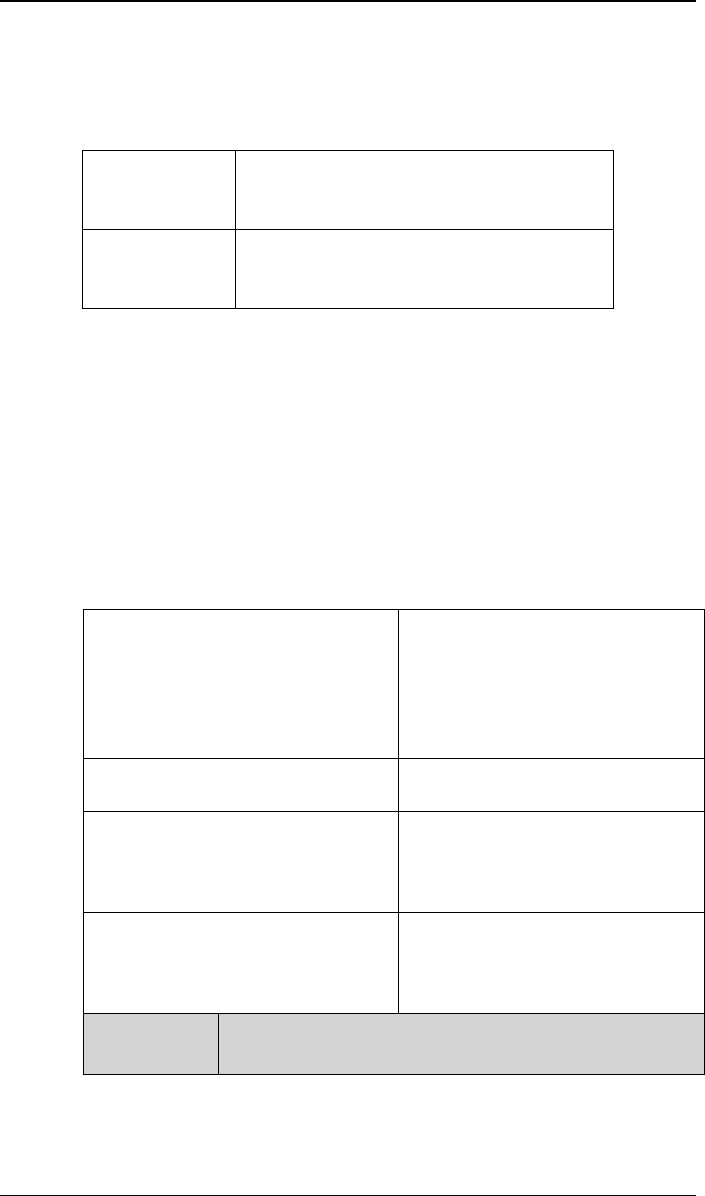
Quick Start Instructions MultiVOIP User Guide
36
Phone/IP Starter Configuration
Full details here:
MVP2400
MVP2410
MVP3010
Chapter 5: Technical Configuration for
Digital T1/E1 MultiVOIPs
MVP210
MVP410
MVP810
Chapter 6: Technical Configuration for
Analog MultiVOIPs
1. Open MultiVOIP program: Start | MultiVOIP xxx | Configuration.
2. Go to Configuration | IP. Enter the IP parameters for your voip site.
3. Do you want to configure and operate the MultiVOIP unit using the
web browser GUI? (It has the same functionality as the local
Windows GUI, but offers remote access.)
If NO, skip to step 5.
If YES, continue with step 4.
4. Enable Web Browser GUI (Optional). To do configuration and
operation procedures using the web browser GUI, you must first
enable it. To do so, follow these steps.
A. Be sure an IP address has
been assigned to the
MultiVOIP unit (this must be
done in the MultiVOIP
Windows GUI).
E. Open web browser.
(Note: The PC being used
must be connected to and
have an IP address on the
same IP network that the
voip is on.)
B. Save Setup in Windows GUI.
F. Browse to IP address of
MultiVOIP unit.
C. Close the MultiVOIP
Windows GUI.
G. If username and password
have been established, enter
them when prompted by
voip.
D. Install Java program from
MultiVOIP product CD.
NOTE: Required on first use of
Web Browser GUI only.
H. Use web browser GUI to
configure or operate voip.
Need more
info?
See “Web Browser Interface” in Operation &
Maintenance chapter of User Guide (on CD).
Once you’ve begun using the web browser GUI, you can go back to the
MultiVOIP Windows GUI at any time. However, you must log out of
the web browser GUI before using the MultiVOIP Windows GUI.