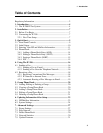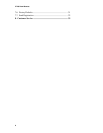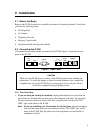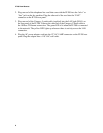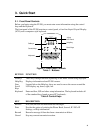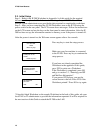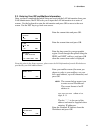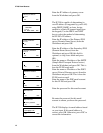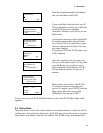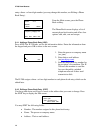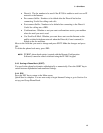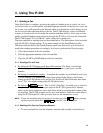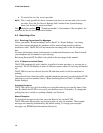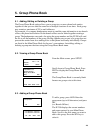3. Quick Start
13
Enter the telephone number of the phone
line to be attached to the IF-200.
If you would like verification that your IF-
200 is configured correctly, press YES and
the IF-200 will print a completed
worksheet. Otherwise, press NO to see the
Main screen.
Confirm the connection of the supplied RJ-
45 ethernet cable to the LAN port on the
rear of the IF-200. You should see a green
indicator light on the LAN port. Press any
key when complete.
If you pressed YES, the IF-200 sends a test
FAX to Muratec.
After the e-mail has been sent, press any
key to go to the Main screen. You may then
press the Receive key to check for an e-
mail confirmation from Muratec. The IF-
200 automatically checks for mail in 15
minutes.
Main screen (ready mode) of the IF-200.
To change an incorrect entry after this
process is complete, press SETUP from the
Main screen. Move the cursor to the
ISP/Mailbox line and press EDIT.
For an overview of all the IF-200 Menu choices, refer to the IF-200 Menu Chart in the
appendix.
3.4. Phone Book
The phone book is a list of the e-mail addresses and phone numbers to which you will be
sending faxes. For each phone book entry, the IF-200 asks you for the person or company
name, their e-mail address, and their fax number. The IF-200 assigns each phone book
IF-200 Phone#:
_
OK ESC
Print IF-200
worksheet detailing
completed ISP info?
YES NO
Connect LAN cable to
the LAN port on the
IF-200
<Press an
y
ke
y
>
IF-200 vx.xx
PHONE-
BOOK SETUP
Send test FAX and
registration to
Muratec
Y
ES NO
Sending test FAX
and registration to
Muratec
****Please Wait****
Test e-mail sent!
Use Receive key to
Check for new e-mail
<Press an
y
ke
y
>