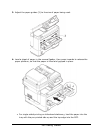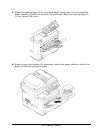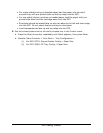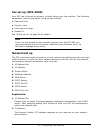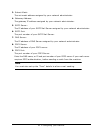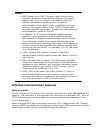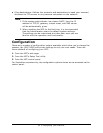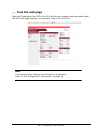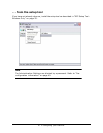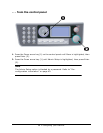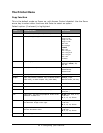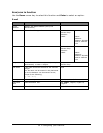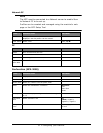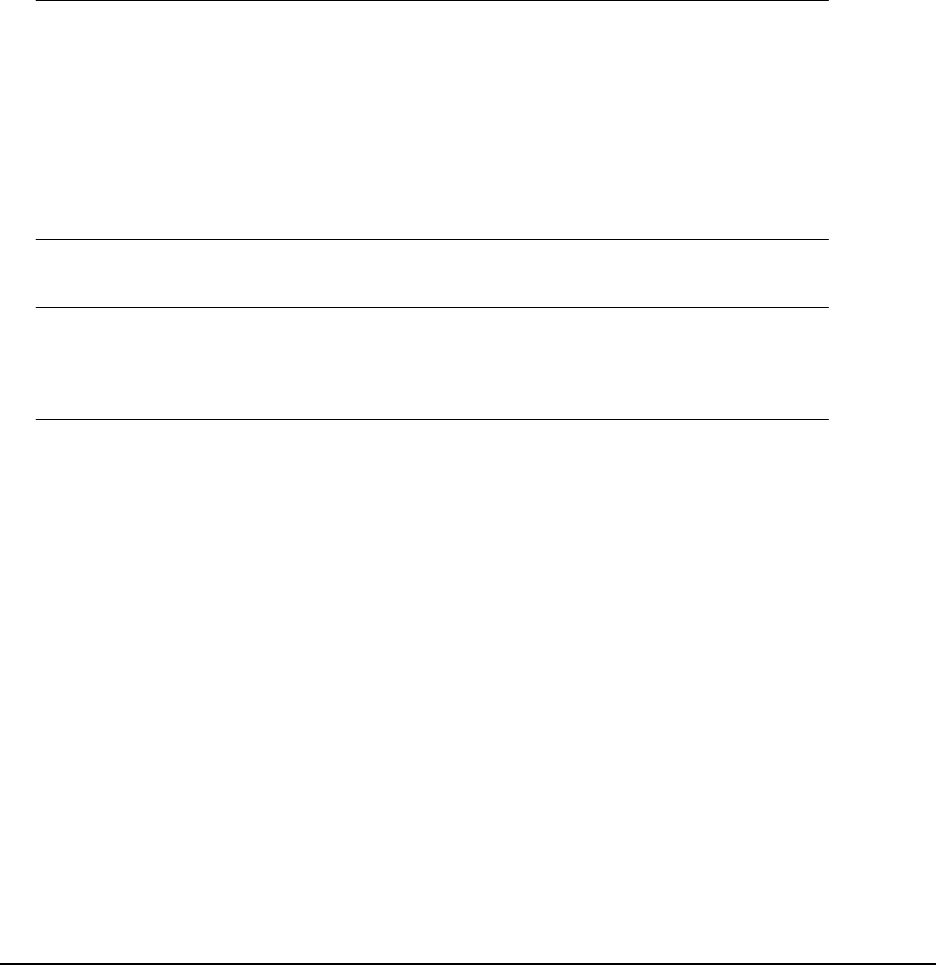
44
•
C
o
n
f
i
g
u
r
i
ng
y
o
ur
m
a
c
h
i
n
e
Setting
up an
SMTP
Server
1. Using the Down arrow key, scroll to Menu, then press Enter.
2. Using the Down arrow key, scroll to Admin setup, then press Enter.
3. Using the arrow keys and on-screen keypad, enter the Administrator password.
Highlight Done and press Enter.
4. Using the Down arrow key, scroll to Network Menu, then press Enter.
5. Using the Down arrow key, scroll to Mail Server Setup , then press Enter.
6. Press Enter to select SMTP server.
7. Press Enter.
8. Enter your IP address.
Note
Numbers are entered using the keypad.
When a number is entered from the keypad, the number currently
displayed is cleared and the number just entered is displayed as the first
digit. When another number is entered, the first number entered moves
to the left, and so on.
You can increment/decrement the digits using the UP/Down arrow keys.
9. To confirm, press the Enter key.
Note
To cancel the IP address, press the Stop key until you exit the menu
without saving the changes.
Scan
to NetworkPC
Via the intranet with FTP (File Transfer Protocol) or CIFS (Common Internet File
System). The MFP allows you to save scanned documents directly to a designated
server or to a personal computer on the network in a standard PDF, JPEG, or TIFF file
format.
CIFS is the sharing system of Microsoft Windows. What is unique about this filing
function is that it allows all corporate users to share one machine to send documents
to each file folder on a designated server or individual computer.
The following settings or destinations must be defined by the system administrator
before the MFP can be used to distribute any scanned document(s) on the network.
• Network and E-mail parameters: Defines the parameters for TCP/IP, SMTP, and
POP3 protocols to send your scanned document to e-mail addresses.