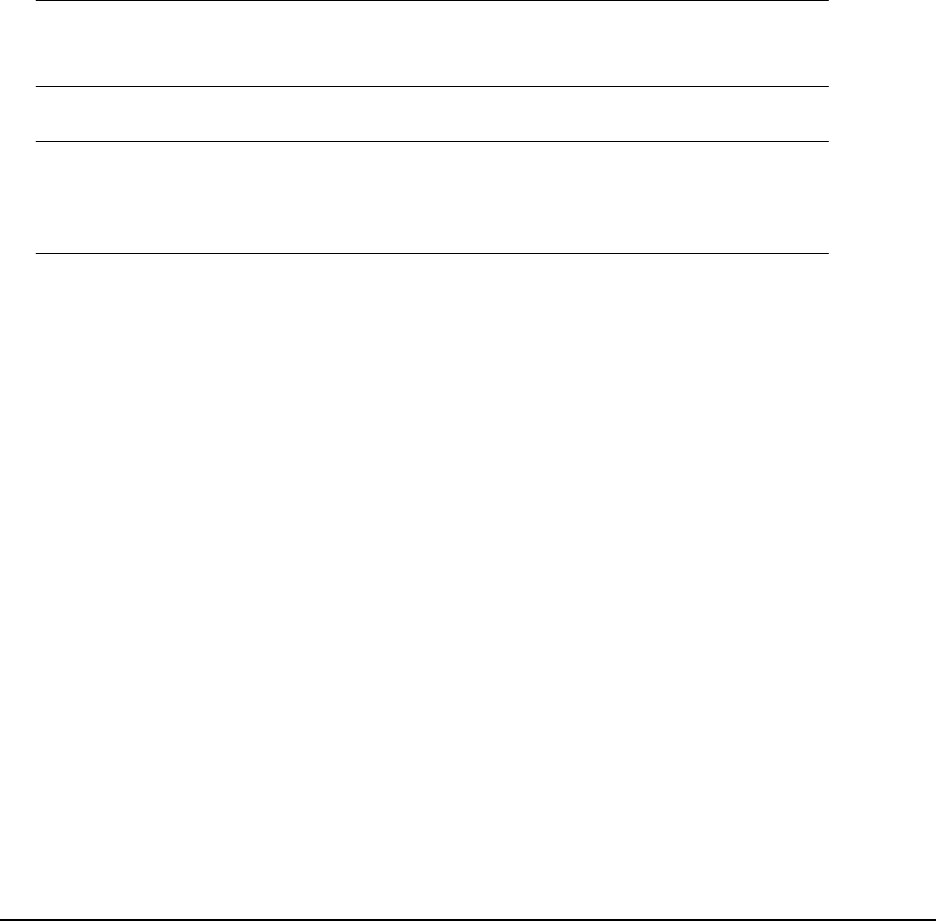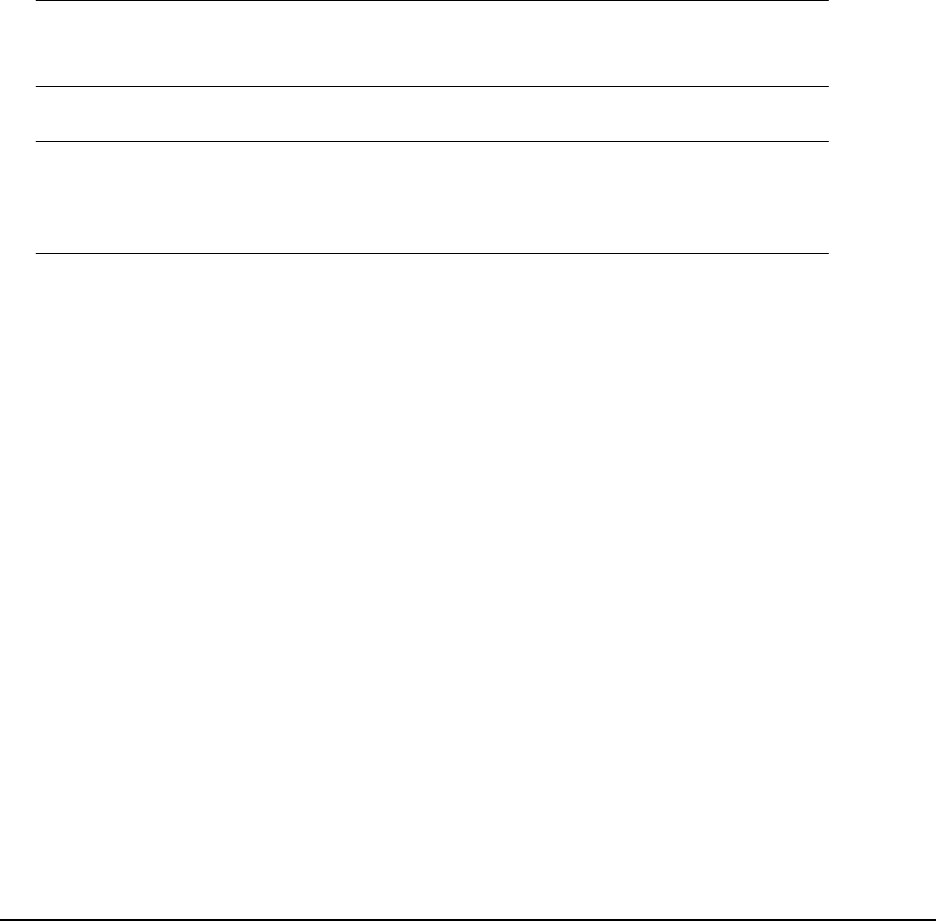
Adding new groups numbers
to the
phone
book
To add a new group to the phone book:
1. From your application’s File menu, select Print.
2. In the Select Printer window, highlight the fax driver option.
3. Press the Preferences button to display the fax driver window.
4. Click the Phone book... button.
The phone book screen displays.
5. Select Fax number -> New (Group).
6. Type in the Group name.
7. if required, type in a Comment.
8. Add recipients to the group list:
Note
Maximum 100 recipients in any one group.
a. Select a fax number from the Phone book panel on the right hand side.
Note
You can add a new fax number directly by clicking the New (FAX
number)... button and adding an entry to the phone book panel.
b. Click the Add -> button to add this number to the group list.
c. Repeat steps a and b as required to create the group list.
d. If you need to remove a number from the recipient list, highlight the
appropriate name and then press the <- Delete button.
9. Once you have completed your list, press the OK button to close the New Group
window.
Importing and exporting
fax numbers
By using the import, export functions, you can manage fax numbers in a phonebook
created on another computer.
1. In Windows:
XP: select Start > Control Panel > Printer and Other Hardware > Printers and
Faxes.
Server 2003: select Start > Printers and Faxes.
2000: select Start > Settings > Printers.
2. Right-click your machine icon and select Printer Preferences.
3. In the Setup tab, click the Phone Book button.