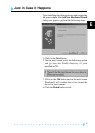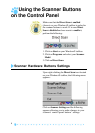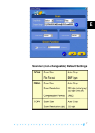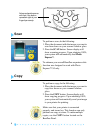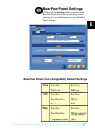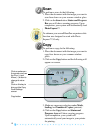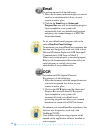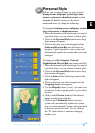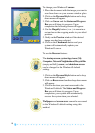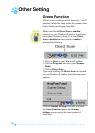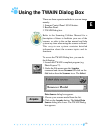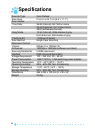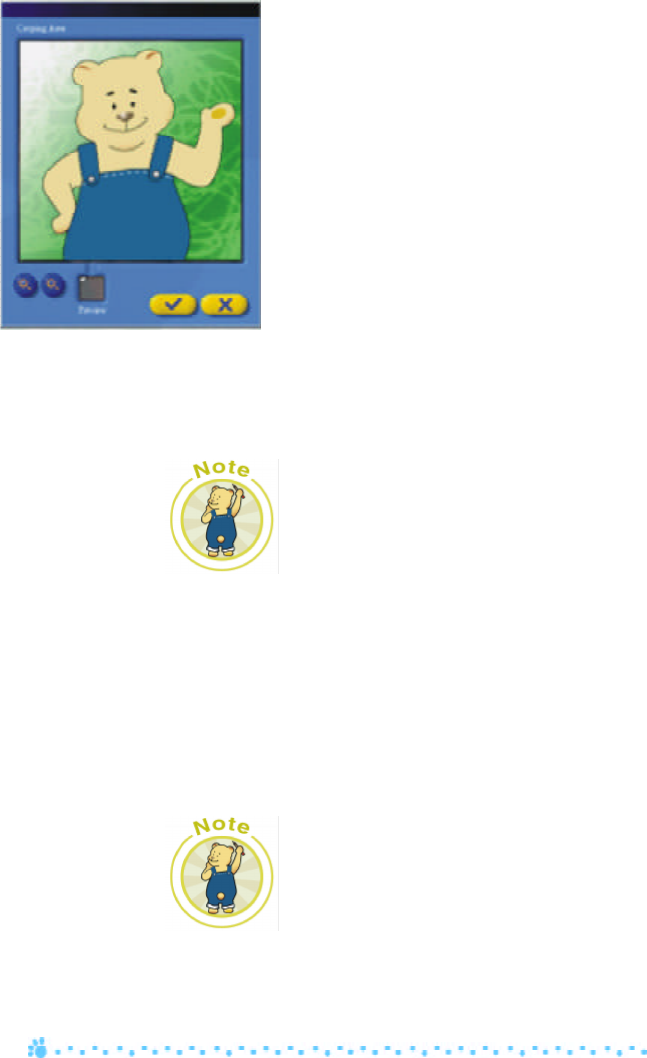
16
To change your Windows® cursor:
1. Place the document with the image you want to
scan face down on your scanner window glass.
2. Click on the Personal Style button and a drop
down menu will appear.
3. Click on Cursor and the Status and Progress
Bar area will show its progress. Upon
completion the following screen will appear.
4. Use the Magnify button (+ or –) to zoom in or
out and move the cropping marks to your ideal
position.
5. Verify on the Preview window if the desired
image area has been selected.
6. Click on the Checkmark button and your
system will automatically update your
Windows® cursor.
To use the Recover feature:
The startup screen, system logo, icons [My
Computer, Network Neighborhood, Recycle Bin
(empty and full)], cursor, and shutdown screen
can be changed to the Windows® default
setting.
1. Click on the Personal Style button and a drop
down menu will appear.
2. Click on Recover and another drop down menu
will appear.
3. Click on the item you want recovered to the
Windows® default. The Status and Progress
Bar area will show its progress. Upon
completion, your system will automatically
recover the system item you selected.
Wallpaper and screen saver cannot be recovered
to the Windows® default setting using this
method.