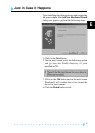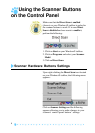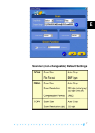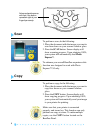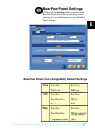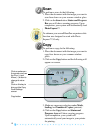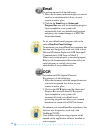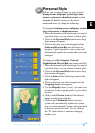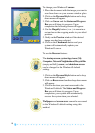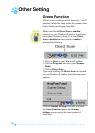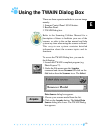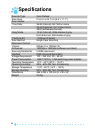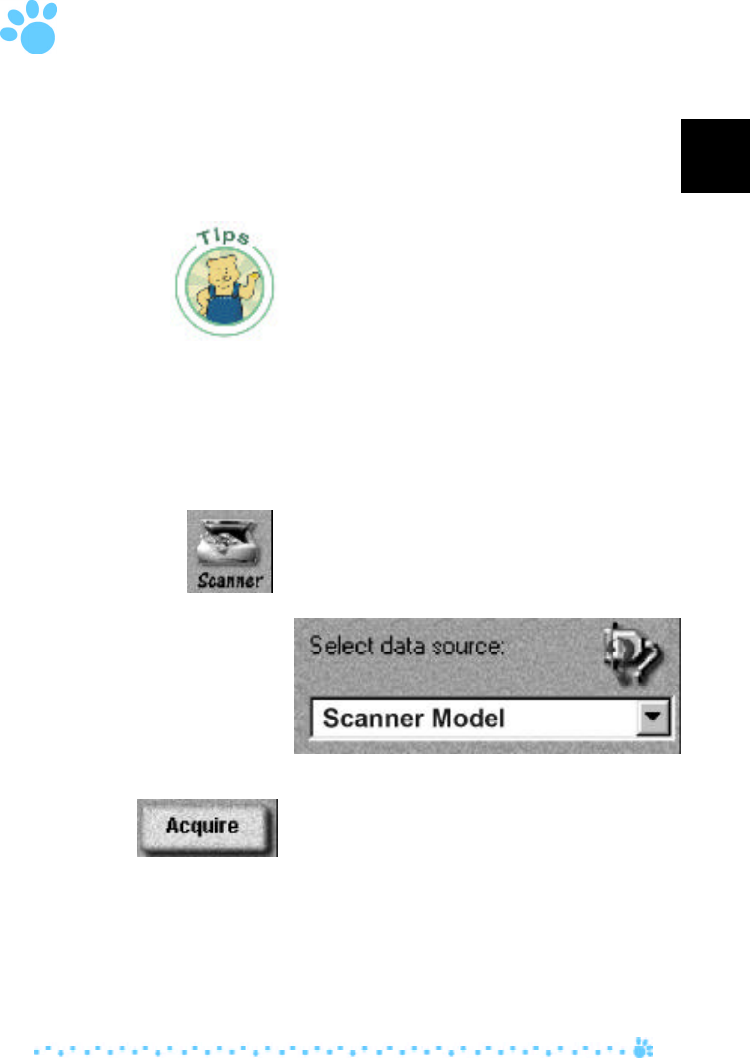
19
E
Using the TWAIN Dialog Box
There are three separate methods to scan an image
namely:
1. Scanner Control Panel SCAN button.
2. BearPaw Panel.
3. TWAIN Dialog box.
Refer to the Scanning Utilities Manual for a
description of these to facilitate your use of the
scanner; or refer to the on-line manual and help
system any time when using the scanner software.
This easy-to-use system contains detailed
information about the scanner topics and its
functions.
To access the TWAIN Dialog box, you can do
the following:
1. Launch the TWAIN-compliant program (e.g.
Photo Express™).
2. Under the File menu open the Acquire
command and choose Scanner OR click on the
Get button then the Scanner icon. The Select
Data Source dialog box appears.
3. Choose your scanner model from the list.
4. Click on the Acquire button. The Select Data
Source dialog box closes. The TWAIN Dialog
box appears.