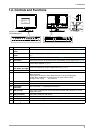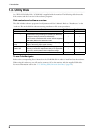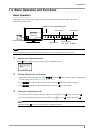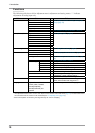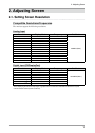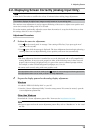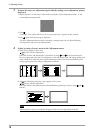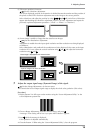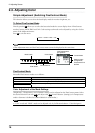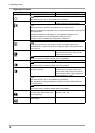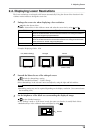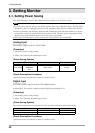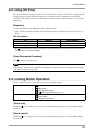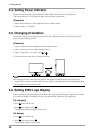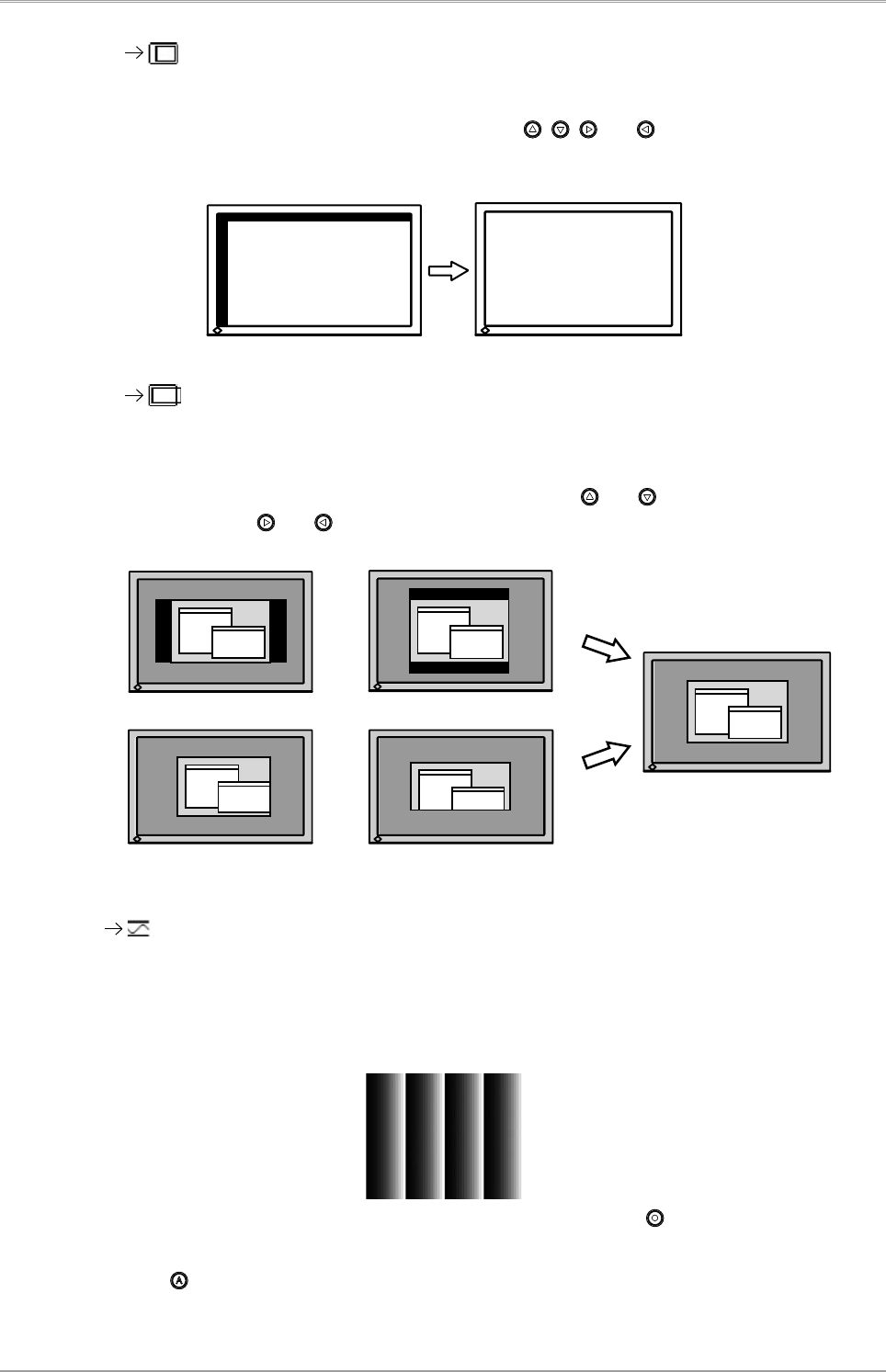
2. Adjusting Screen
15
(3) The screen position is incorrect.
Use the <Position> adjustment.
The correct displayed position of the monitor is decided because the number and the position of
the pixels are fixed. The <Position> adjustment moves the image to the correct position.
Select <Position> and adjust the position by using
, , and . If vertical bars of distortion
appear after finishing the <Position> adjustment, return to <Clock> adjustment and repeat the
previously explained adjustment procedure. ("Clock" => "Phase" => "Position")
(4) Screen image is smaller or larger than the actual screen images.
Use the <Resolution> adjustment.
Adjustment is needed when the input signal resolution and the resolution now being displayed
are different.
Select <Resolution> and confirm if the resolution now being displayed is the same as the input
resolution. If it is not, adjust the vertical resolution using and and adjust the horizontal
resolution using
and .
5
Adjust the output signal range (Dynamic Range) of the signal.
Use the <Range Adjustment> of <Screen> menu.
This controls the level of output signal range to display the whole color gradation (256 colors).
[Procedure]
1. Display Pattern 2 in full screen on the monitor using the “Screen Adjustment Utility” or the
screen adjustment pattern files.
2. Choose <Range Adjustment> from the <Screen> menu, and press .
A message “Your setting will be lost it you press AUTO button” appears.
3. Press while the message is displayed.
Color gradation is adjusted automatically.
4. Close the Pattern 2. When using the “Screen Adjustment Utility”, close the program.
A part of image is cut due to short dots.
Extra image is displayed due to excessive dots.